锁定指向库模块的链接
您可以锁定父级库模块与其链接模块之间的链接。当您锁定存储库的链接时,您将无法再编辑或禁用从在模型中使用的库模块实例的链接。此行为可防止无意的修改,并增强对库模块的保护。
要锁定父级库模块与其链接模块之间的链接,请转至“库”窗口。在库选项卡上,点击锁定链接并保存库。当您刷新模型时,可以看到链接标记已发生更改。锁定的链接标记具有黑色背景。
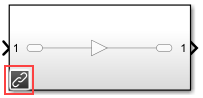
您还可以通过编程方式锁定库链接。有关详细信息,请参阅锁定链接模块。
锁定的链接模块的上下文菜单显示锁定的库链接,而不是库链接(后者适用于没有锁定的链接模块)。此上下文菜单上仅启用了转至库模块和转至库浏览器选项。

如果查看锁定的链接模块的封装内部,窗口标题会显示锁定的链接: blockname。左下角会显示一个锁图标和一个链接标记  。您也可以指向链接标记来查看锁定信息。
。您也可以指向链接标记来查看锁定信息。
要解锁链接,请转至“库”窗口。在库选项卡上,点击链接已锁定并保存库。如果库本身已锁定,则链接已锁定按钮被禁用。您必须先解锁库才能启用该选项。
锁定链接的规则
当您锁定库的链接时:
无法在模型中编辑锁定的链接模块。如果尝试对锁定的链接模块进行结构性更改(例如编辑图),Simulink® 将显示一条消息,指出您不能修改该链接,因为它已锁定或位于另一个锁定链接内。
无法从模型中的链接模块禁用该链接模块与其父级库模块之间的链接。要禁用这些链接,必须使用命令行将模块的
LinkStatus参数设置为inactive。有关详细信息,请参阅以编程方式控制链接模块。对于锁定链接内的模块,封装和模块参数对话框处于禁用状态。对于带封装的已解析链接模块,其参数对话框始终处于禁用状态。
您不能在 Model 编辑器中为锁定链接设置参数。
复制模块时,当前库状态确定链接是否锁定。如果从具有锁定链接的库中复制,复制的链接将保持锁定状态。如果您稍后解锁库链接,现有链接模块将保持其锁定状态,直到您刷新链接。
如果您使用子库,则当您锁定库链接时,还必须锁定与子库的链接。