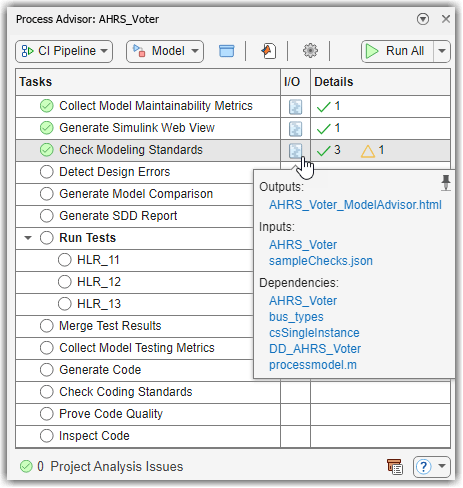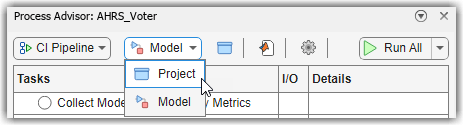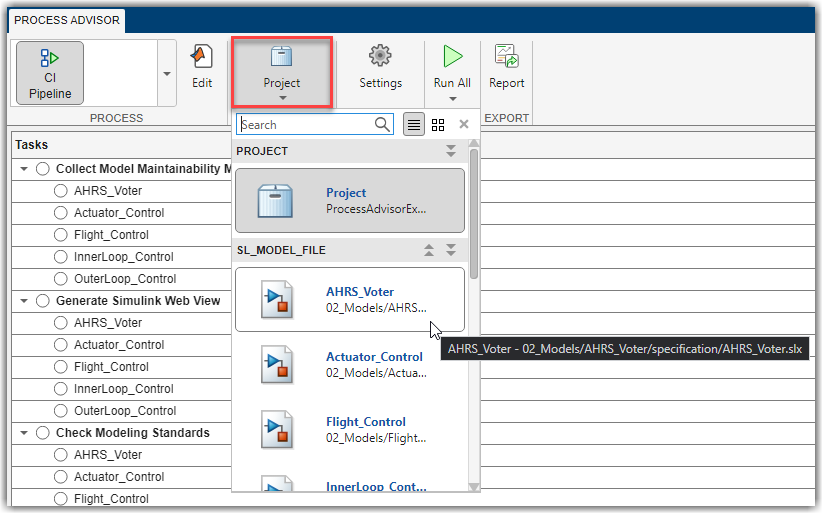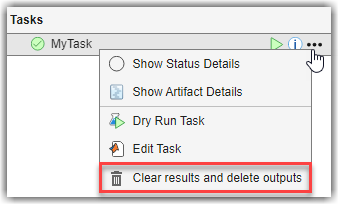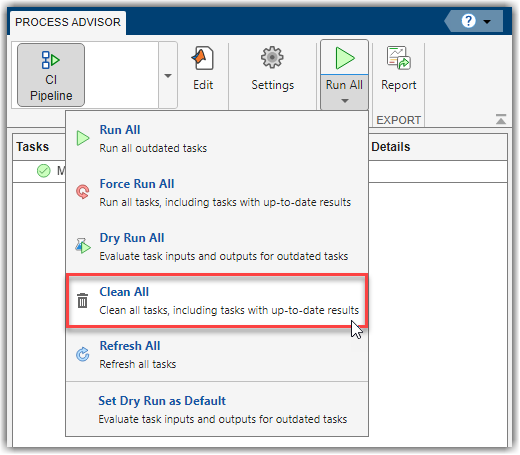Process Advisor
Automate your development workflow and prequalify changes before submitting to source control
Description
With the CI Support Package for Simulink, you can use the Process Advisor app to create, deploy, and automate a consistent prequalification process for Model-Based Design (MBD). The app includes built-in tasks for performing common MBD tasks like checking modeling standards with the Model Advisor app, running tests with Simulink® Test™, generating code with Embedded Coder®, and inspecting code with Simulink Code Inspector™. You can use the customizable process modeling system to define the steps in your process and use the app to run each of the steps. As you edit and save the artifacts in your project, the app tracks changes and automatically identifies tasks and task iterations that have outdated results. The Process Advisor app runs your tasks locally for prequalification. The tasks run on the machine that is running MATLAB® and does not use an external CI system.
If your process model defines multiple processes, you can select which process you want to use from the Process gallery in the toolstrip. For more information, see Manage Multiple Build and Verification Workflows Using Processes.
Note
The Process Advisor app requires Simulink Check™ and the CI Support Package for Simulink. You can install the support package from Add-On Explorer.
For more information about installing add-ons, see Get and Manage Add-Ons.
In Process Advisor, you can:
Point to a task in the Tasks column and click the run button
 to run that task and outdated dependent tasks.
to run that task and outdated dependent tasks.Click Run All to run each of the tasks shown in the Tasks column.
Click Run All > Force Run All to force the build system to run each task, even if the tasks already have up-to-date results.
Click Run All > Dry Run All to dry run each task in the process. A dry run can help you test your process model by validating task inputs and generating representative task outputs without actually running the tasks. For more information, see Dry Run Tasks to Test Process Model.
Click Run All > Clean All to clear the task results and delete task outputs for each of the tasks.
Click Run All > Refresh All to manually refresh the list of tasks that appears in the Tasks column.
Click Run All > Set Dry Run as Default to make dry runs the default task execution mode for the current MATLAB session. For more information, see Dry Run Tasks to Test Process Model.
When the Process Advisor app runs tasks, a Stop button appears in the top-right corner. You can click the Stop button to stop the queued tasks from running next.
To edit the process model, click the Edit process model icon
![]() . If you have a P-coded process model file, you must delete
the
. If you have a P-coded process model file, you must delete
the processmodel.p file before you can edit the process model using Process
Advisor.
After Process Advisor analyzes the project, the Project Analysis Issues pane shows the errors or warnings that the artifact analysis generated. For more information, see Troubleshoot Missing Tasks, Artifacts, and Dependencies.
![]()
For information on how to get started, see Automate and Run Tasks with Process Advisor.
Open the Process Advisor App
For a Simulink model:
On the Apps tab, click Process Advisor.
Or, in the Command Window, enter:
processadvisor(modelName)
For a project:
On the Project tab, in the Tools section, click Process Advisor.

Or, in the Command Window, enter:
processAdvisorWindow
Examples
Related Examples
Programmatic Use
Limitations
You can only load .mat files from the
I/O column of a task iteration. If you try to load a
.mat file from the I/O column for the overall task,
you get a Key not found error.
See Also
generateReport | processadvisor | processAdvisorWindow | runprocess