Create Linearization I/O Sets
This example shows how to create a linearization input/output set in the Response Optimizer or Sensitivity Analyzer.
To create a linearization I/O set:
Open the Create Linearization I/O Set dialog box using one of the following methods:
In a requirement dialog box, in the Select Systems to Bound section, click
 .
.In the Response Optimizer, in the New drop-down list, select Linearization I/Os.
In your Simulink® model, select one or more signals that you want to define as analysis points.
The selected signals appear in the Create linearization I/O set dialog box.
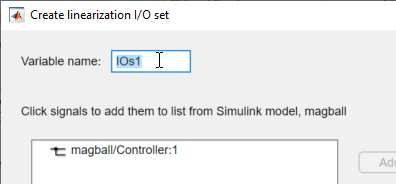
In the box displaying currently selected signals, click the signal you want to add. To select multiple signals, hold Ctrl and click each signal you want to add.
To add a signal from within a bus signal, expand the bus and select the signal. For example, select the
datasignal within theCOUNTERBUSsignal.
To add the signal to list of Analysis I/Os, click Add.

In the Configuration drop-down list for the signal, select the type of analysis point you want to define:
 Input Perturbation — Specifies an additive input to a
signal.
Input Perturbation — Specifies an additive input to a
signal. Output Measurement — Takes a measurement at a signal.
Output Measurement — Takes a measurement at a signal. Loop Break — Specifies a loop opening.
Loop Break — Specifies a loop opening. Open-Loop Input — Specifies a loop break followed by an input
perturbation.
Open-Loop Input — Specifies a loop break followed by an input
perturbation. Open-Loop Output — Specifies an output measurement followed
by a loop break.
Open-Loop Output — Specifies an output measurement followed
by a loop break. Loop Transfer — Specifies an output measurement before a loop
break followed by an input perturbation.
Loop Transfer — Specifies an output measurement before a loop
break followed by an input perturbation. Sensitivity — Specifies an input perturbation followed by an
output measurement.
Sensitivity — Specifies an input perturbation followed by an
output measurement. Complementary Sensitivity — Specifies an output measurement
followed by an input perturbation.
Complementary Sensitivity — Specifies an output measurement
followed by an input perturbation.
For more information on the different types of analysis points, see Specify Portion of Model to Linearize (Simulink Control Design).
Repeat steps 1–4 for any other signals you want to define as analysis points.
Tip
To highlight the source block of an analysis point in the Simulink model, in the Analysis I/Os list, select the analysis point, and click Highlight.
In the Variable name box, enter a name for the I/O set.
Click OK.
See Also
Topics
- Design Optimization to Meet Frequency-Domain Requirements (GUI)
- What Is Linearization? (Simulink Control Design)