Specify Estimation Data
This topic shows how to specify estimation data for parameter estimation.
Engine Idle Speed Model
Open the nonlinear idle speed model of an automotive engine.
open_system('engine_idle_speed.slx')Create Experiment
Before you specify estimation data, create an experiment. In the Simulink® model window, open the Parameter Estimator by selecting Apps > Parameter Estimator.

In the Parameter Estimator, on the Parameter Estimation tab, click New Experiment.

This action creates an experiment called Exp in the
Experiments section of the data browser and opens the
experiment editor.

To change the name of the experiment, click and type the new name.
Edit Experiment Data
To edit an experiment, open the experiment editor by right-clicking on the experiment name and selecting Edit from the list.

The experiment editor has four panels. You select output signals and import output data in the Outputs panel. You select input signals and import input data in the Inputs panel. You can specify model initial states in the Initial States section. You can specify parameters to estimate in the Parameters section.
The rows in the Inputs section of the editor correspond to
Inport block BPAV in the engine_idle_speed
model. See Import Data for Parameter Estimation.
The rows in the Outputs section correspond to Outport block
Engine Speed. You can import signal data from files or the
MATLAB® workspace.
The idle-speed model of an automotive engine contains the measured data stored in
the iodata array in the workspace. The array contains two
columns: the first for input data, and the second for output data. The time data is
in the time array in the workspace.
To import the input data, in the Inputs section, select
Specify time and data as timetable, timeseries, or in
array notation. Then type [time,iodata(:,1)] in
the text box.
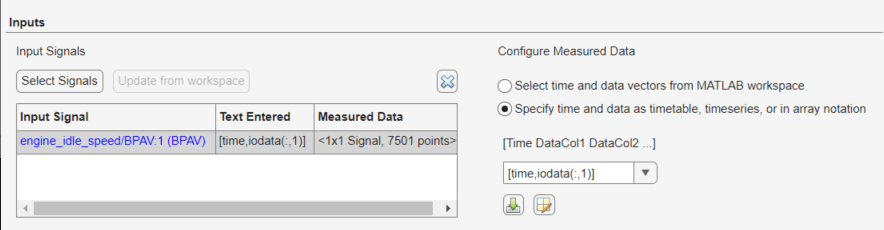
Similarly, to import the output data, in the Outputs section,
select Specify time and data as timetable, timeseries, or in
array notation. Then type [time,iodata(:,2)] in
the text box.
Note
You can have more than one input or output signal, but you can have only one data set for a signal. If you have multiple data sets, create multiple experiments.