Update Model with Design Variables Set
This example shows how to update a model with a set of design variables.
Open a Simulink® model and load a pre-configured Response Optimizer session. For example, load a session from the PID Tuning with Actuator Constraints example.
In the Data area, DesignVars1 is a set
of tuned design variables.
In the Design Variables Set list, you can select another
design variable set, DesignVars1.
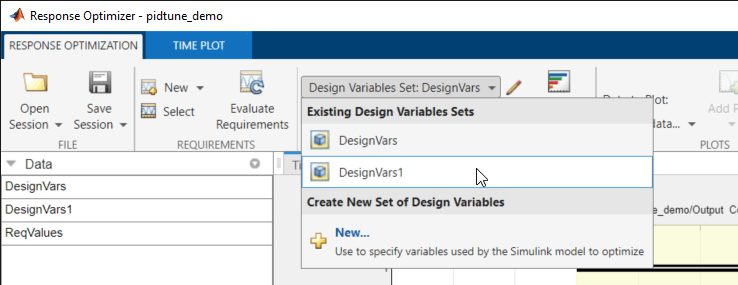
To open the Edit:DesignVars1 dialog box, click ![]() for the Design Variable Set
list.
for the Design Variable Set
list.
Select the variables you want to update in the model.
For this example, select Kd, Ki, and
Kp.
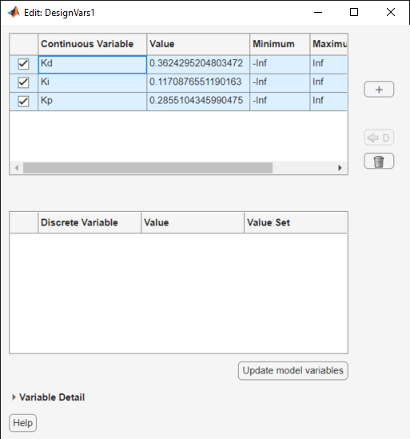
Click Update model variables.
Plot the model response.
In the Response Optimization tab, click Plot Current Response.