使用 Simulink Design Verifier 过滤器浏览器过滤目标
从设计错误检测或测试生成分析中过滤模型对象和代码表达式,使您能够专注于对象子集进行 Simulink® Design Verifier™ 分析。当您拥有需要花费很长时间进行分析的模型对象或想要集中进行特定目标的分析时,请使用过滤器。
您可以通过打开配置参数窗口、点击 Design Verifier 并在高级参数下选择 根据过滤器忽略目标 来添加一个或多个过滤器文件。在过滤器文件参数中输入您的过滤文件。有关覆盖率过滤器文件的更多信息,请参阅 创建和使用覆盖率过滤器 (Simulink Coverage)。您还可以过滤基于代码的分析的 Design Verifier 目标,以将基于代码的结果与基于模型的结果对齐。
执行设计错误检测或测试生成分析后,您可以使用 Simulink Design Verifier 过滤器资源管理器来对 unsatisfiable、dead logic、undecided 和 falsified 目标进行申述。当您使用 Simulink Design Verifier 过滤器资源管理器编辑过滤器时,您可以更新 Simulink Design Verifier 报告并突出显示模型上的分析结果,而无需重新分析模型。有关如何过滤目标的详细示例,请参阅排除并申述设计错误检测的目标。
使用 Simulink Design Verifier 过滤器资源管理器编辑过滤器文件
分析模型后,您可以使用 Simulink Design Verifier 过滤器资源管理器来申述 falsified、unsatisfiable、undecided 和 dead logic 目标并更新过滤器文件。
您可以从“结果摘要”窗口或“结果检查器”窗口打开过滤器资源管理器。
在结果摘要窗口中,点击打开过滤器资源管理器。

在结果检查器窗口中,
要查看合理目标的过滤器规则,点击视图。
为了申述某个目标,点击申述。

在 Simulink Design Verifier 过滤器资源管理器中,您可以:
创建、加载、编辑或保存过滤文件。
创建一个过滤文件来申述活动
Unsatisfiable中的所有Falsified、Dead Logic和sldvData目标。导航到模型来检查与过滤器规则相关的模型对象。
添加关于为什么排除或证明该目标或模型对象或代码表达的理由描述。
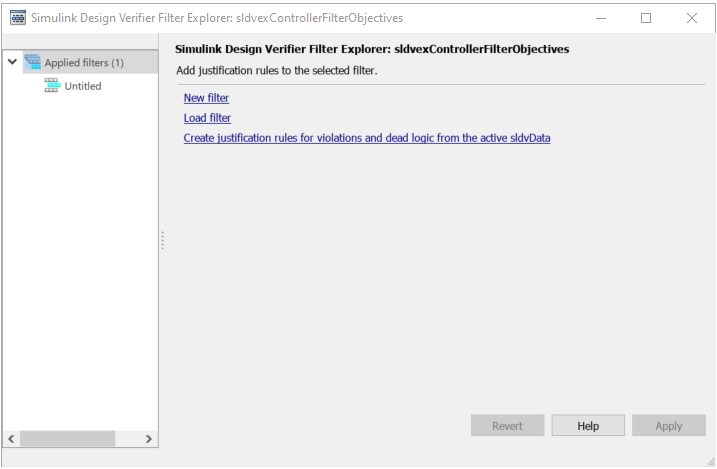
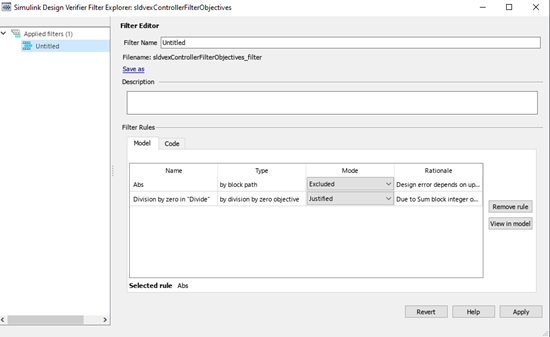
| 任务 | 操作 |
|---|---|
导航到与规则关联的模型对象。 注意 此步骤仅对模型目标分析有效。
|
|
删除规则。 |
|
将当前规则保存到文件中。 |
|
重命名过滤文件 |
|
加载现有的过滤文件。 |
|
突出显示模型并使用当前过滤文件更新当前分析报告。 |
|
创建一个空的过滤文件。 | 点击新建过滤器 . |
从过滤器资源管理器中删除过滤器。 | 右键点击应用的过滤器下相应节点,选择删除 . |
创建一个过滤文件来申述活动 |
|
限制
Simulink Design Verifier 不支持与属性证明分析相关的过滤目标。
另请参阅
主题
- Design Verifier 窗格
- 创建、编辑和查看覆盖率过滤器规则 (Simulink Coverage)
- 查看结果