以编程方式编写、导入、链接和申述需求
您可以使用 Requirements Toolbox™ API 来以编程方式编写、导入、链接和申述需求。该 API 提供了一种在需求编辑器中以交互方式执行这些操作的替代方法。有关以交互方式编写、导入、链接和申述需求的详细信息,请参阅基于需求来开发和验证 MATLAB 函数。
您可以在需求编辑器中编写、查看和编辑的项(例如需求、链接和申述)还具有等效的对象,您可以使用 Requirements Toolbox API 在 MATLAB® 命令行窗口中以编程方式访问这些对象。
此示例说明如何编写需求,从 Microsoft® Word 中导入额外的需求,然后以编程方式链接和申述需求。您只能在 Microsoft Windows® 平台上运行此示例。
编写需求
使用 slreq.new 函数创建要包含需求的需求集。
myReqSet = slreq.new("MyRequirementSet");该函数以 slreq.ReqSet 对象形式返回需求集对象。通过将 slreq.ReqSet 对象作为输入传递给 add 方法,向需求集添加一个父需求。
parentReq1 = add(myReqSet);
该方法以 slreq.Requirement 对象形式返回需求。向 Summary 和 Description 属性添加文本。使用圆点表示法访问这些属性。
parentReq1.Summary = "Parent Requirement 1"; parentReq1.Description = "This is the first parent requirement in the requirement set.";
向需求集添加第二个父需求。在添加需求时指定 Summary 和 Description 属性。
parentReq2 = add(myReqSet,Summary="Parent Requirement 2", ... Description="This is the second parent requirement in the requirement set.");
通过将 slreq.Requirement 对象作为输入传递给 add 方法,向第一个父需求添加两个子需求。
childReq1 = add(parentReq1,Summary="Child Requirement 1.1"); childReq2 = add(parentReq1,Summary="Child Requirement 1.2");
通过将 slreq.ReqSet 对象作为输入传递给 children 方法,返回需求集的父需求数组。
parentReqs = children(myReqSet)
parentReqs=1×2 Requirement array with properties:
Type
Id
Summary
Description
Keywords
Rationale
CreatedOn
CreatedBy
ModifiedBy
IndexEnabled
IndexNumber
SID
FileRevision
ModifiedOn
Dirty
Comments
Index
通过将 slreq.Requirement 对象作为输入传递给 children 方法,返回第一个父需求的子需求数组。
childReqs = children(parentReq1)
childReqs=1×2 Requirement array with properties:
Type
Id
Summary
Description
Keywords
Rationale
CreatedOn
CreatedBy
ModifiedBy
IndexEnabled
IndexNumber
SID
FileRevision
ModifiedOn
Dirty
Comments
Index
保存需求集。
save(myReqSet)
导入需求
需求设定 MyRequirementSpecification.docx 是一个 Microsoft Word 文档,其中包含按基本层次结构排列的六个需求。
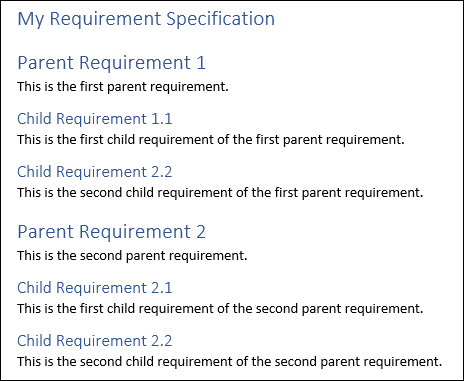
使用 slreq.import 函数,将需求作为外部需求的引用(称为引用需求)导入。通过将需求作为引用需求导入,您可以继续在 Microsoft Word 中管理需求。
[count,filePath,myImportedReqSet] = slreq.import("MyRequirementSpecification.docx", ... AsReference=true);
该函数会返回导入的引用需求的数量,需求集的文件路径,以及需求集的 slreq.ReqSet 对象。通过将 slreq.ReqSet 对象作为输入传递给 children 方法,获取需求集的导入节点的句柄。
topRef = children(myImportedReqSet);
该导入节点以 slreq.Reference 对象形式返回。通过将 slreq.Reference 对象作为输入传递给 children 方法,返回需求集的父需求数组。
parentRefs = children(topRef)
parentRefs=1×2 Reference array with properties:
Id
CustomId
Artifact
ArtifactId
Domain
UpdatedOn
CreatedOn
CreatedBy
ModifiedBy
IsLocked
Summary
Description
Rationale
Keywords
Type
IndexEnabled
IndexNumber
SID
FileRevision
ModifiedOn
Dirty
Comments
Index
该方法将导入节点下的引用需求作为 slreq.Reference 对象返回。
打开 Word 文档。
winopen("MyRequirementSpecification.docx")在 Parent Requirement 1 下,将现有文本替换为以下文本:This is the first parent requirement in the requirement set. 保存 Word 文档,然后将其关闭。
检查与导入节点关联的 Word 文档自文档导入以来是否发生了更改。
tf = hasNewUpdate(topRef)
tf = logical
1
更新需求集。
[status,changeList] = updateReferences(myImportedReqSet,topRef)
status = 'Update completed. Refer to Comments on Import1.'
changeList =
'Updated: Parent Requirement 1. Properties: description
'
保存需求集。
save(myImportedReqSet)
创建链接
使用 slreq.createLink 函数,在具有摘要 Parent Requirement 1 的两个需求之间创建链接。
parentRef1 = parentRefs(1); myLink = slreq.createLink(parentRef1,parentReq1);
该函数将链接作为 slreq.Link 对象返回。
当您使用需求编辑器界面创建链接时,Requirements Toolbox 会确定哪个项是源,哪个项是目标。当您使用 slreq.createLink 函数创建链接时,必须指示哪个项是源,哪个项是目标。当您在需求与设计项或测试项之间创建链接时,请将需求设置为目标。Requirements Toolbox 会确定链接类型。
通过将 slreq.Link 对象作为输入传递给 linkSet 方法,返回该链接的链接集对象。
myLinkSet1 = linkSet(myLink);
该函数将链接集对象作为 slreq.LinkSet 对象返回。
保存链接集。
save(myLinkSet1);
申述需求
如果您的需求集中的需求不需要实现或验证,您可以对将它们从实现和验证状态中排除进行申述。
对具有实现摘要 Parent Requirement 1 的需求作出申述。
通过将 slreq.ReqSet 对象作为输入传递给 addJustification 方法,向 MyRequirementSet 需求集添加申述。使用 justifyImplementation 方法,在需求与申述之间创建类型为 Implement 的链接。
jt1 = addJustification(myReqSet); implLink = justifyImplementation(parentReq1,jt1);
addJustification 方法会将申述作为 slreq.Justification 对象返回。当您以编程方式添加申述时,Requirements Toolbox 会将申述存储在父申述下。如果父申述不存在,该软件会创建一个父申述。通过将 slreq.Justification 对象作为输入传递给 parent 方法,返回父申述。
parentJust = parent(jt1);
接下来,对具有验证摘要 Parent Requirement 1 的需求进行申述。
使用 addJustification 方法,向 MyRequirementSet 需求集添加申述。使用 justifyVerification 方法,在需求与申述之间创建类型为 Implement 的链接。
jt2 = addJustification(myReqSet); verifLink = justifyVerification(parentReq1,jt2);
保存需求集。
save(myReqSet)
返回链接的链接集,然后进行保存。
myLinkSet2 = linkSet(verifLink); save(myLinkSet2);
查找加载的 Requirements Toolbox 对象
您可以通过搜索所有加载的对象,或者在需求集或链接集中搜索对象,来查找加载的 Requirements Toolbox 对象。
使用 slreq.find 函数查找加载的需求集。
loadedReqSets = slreq.find(Type="ReqSet")loadedReqSets=1×2 ReqSet array with properties:
Description
Name
Filename
Revision
Dirty
CustomAttributeNames
CreatedBy
CreatedOn
ModifiedBy
ModifiedOn
Show all accessible properties of ReqSet
使用 slreq.find 函数查找加载的需求。然后,通过将 slreq.ReqSet 对象作为输入传递给 find 方法,在 MyRequirementSet 需求集中查找加载的需求。比较结果。
loadedRequirements1 = slreq.find(Type="Requirement")loadedRequirements1=1×4 Requirement array with properties:
Type
Id
Summary
Description
Keywords
Rationale
CreatedOn
CreatedBy
ModifiedBy
IndexEnabled
IndexNumber
SID
FileRevision
ModifiedOn
Dirty
Comments
Index
Show all accessible properties of Requirement
loadedRequirements2 = find(myReqSet,Type="Requirement")loadedRequirements2=1×4 Requirement array with properties:
Type
Id
Summary
Description
Keywords
Rationale
CreatedOn
CreatedBy
ModifiedBy
IndexEnabled
IndexNumber
SID
FileRevision
ModifiedOn
Dirty
Comments
Index
Show all accessible properties of Requirement
结果是相同的,因为 MyRequirementSet 需求集是包含 slreq.Requirement 对象的唯一加载的需求集。
使用 slreq.find 函数查找加载的链接。然后,通过将 slreq.LinkSet 对象作为输入传递给 find 方法,在第二个链接集中查找加载的链接。比较结果。
loadedLinks1 = slreq.find(Type="Link")loadedLinks1=1×3 Link array with properties:
Type
Description
Keywords
Rationale
CreatedOn
CreatedBy
ModifiedOn
ModifiedBy
Revision
SID
Comments
Show all accessible properties of Link
loadedLinks2 = find(myLinkSet2)
loadedLinks2=1×2 Link array with properties:
Type
Description
Keywords
Rationale
CreatedOn
CreatedBy
ModifiedOn
ModifiedBy
Revision
SID
Comments
Show all accessible properties of Link
结果是不同的,因为两个 slreq.LinkSet 对象都包含 slreq.Link 对象。
清除和加载需求集以及链接集
您可以从内存中清除单个需求集。通过将 slreq.ReqSet 对象作为输入传递给 close 方法,关闭 MyRequirementSpecification 需求集。
close(myImportedReqSet)
当您关闭某个需求集时,Requirements Toolbox 也会关闭该需求集的已注册链接集,除非包含该链接集的链接源或目标的另一个工件仍处于已加载状态。搜索仍处于已加载状态的链接集。
loadedLinkSets = slreq.find(Type="LinkSet")loadedLinkSets=1×2 LinkSet array with properties:
Description
Filename
Artifact
Domain
Revision
Dirty
CustomAttributeNames
Show all accessible properties of LinkSet
您无法从内存中清除单个链接集。请用 slreq.clear 函数清除所有加载的需求集和链接集。使用 slreq.find 函数确认已从内存中清除链接集。
slreq.clear
loadedLinkSets = slreq.find(Type="LinkSet")loadedLinkSets =
0×0 LinkSet array with properties:
Description
Filename
Artifact
Domain
Revision
Dirty
CustomAttributeNames
Show all accessible properties of LinkSet
从内存中清除需求和链接后,保留在工作区中的变量将不再可用。使用 clear 清空工作区。
clear
使用 slreq.load 函数加载 MyRequirementSet 需求集。
myReqSet = slreq.load("MyRequirementSet");加载需求集时还会加载需求集的已注册链接集。
loadedLinkSets = slreq.find(Type="LinkSet")loadedLinkSets=1×2 LinkSet array with properties:
Description
Filename
Artifact
Domain
Revision
Dirty
CustomAttributeNames
Show all accessible properties of LinkSet
另请参阅
类
slreq.ReqSet|slreq.Requirement|slreq.Reference|slreq.Justification|slreq.LinkSet|slreq.Link