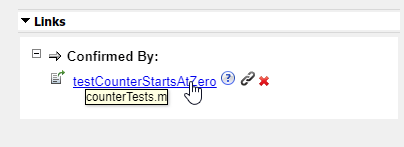slreq.verification.services.JUnit 类
命名空间: slreq.verification.services
超类:
使用外部结果源
描述
slreq.verification.services.JUnit 的实例提供了用于解释 JUnit 结果文件以进行验证的实用程序。
方法
这些方法可以在 JUnit 类的实例上运行,例如上面所示的 JUnitService。
对于包含 ID 为 resultFile 的测试结果的 testID,getResult 函数将返回 testID 的结果。输出 result 是一个结构体,其中包含 status 的字段 timestamp 和 testID:
result = JUnitService.getResult(testID, resultFile);
getAllResults 类似地获取 result 中所有测试的 resultFile,使用方法如下:
allResults = JUnitService.getAllResults(resultFile);
其中 allResults 是一个结构体数组,其中包含 testid 中所有测试的字段 status、timestamp 和 resultFile。如果该测试的 JUnit 输出中有错误或诊断输出,则 error 或 info 字段包含该文本字符串。
示例
版本历史记录
在 R2020a 中推出