使用 sl_customization 文件定义自定义需求和链接类型
Requirements Toolbox™ 中的所有需求和链接对象都具有 Type 属性。Type 属性可以是内置需求类型或链接类型之一,也可以是自定义需求或链接类型。自定义需求和链接类型必须是内置类型之一的子类型,并从该类型继承功能。
或者,您可以使用原型来定义具有自定义属性的自定义需求或链接类型。有关详细信息,请参阅定义自定义需求和链接类型和属性。
创建并注册自定义需求和链接类型
要创建自定义需求或链接类型:
在当前工作文件夹中创建一个
sl_customization.m文件。在 MATLAB® 的主页选项卡中,点击新建脚本。复制并粘贴此代码,然后将文件保存为sl_customization.m。function sl_customization(cm) cObj = cm.SimulinkRequirementsCustomizer; end
将定义添加到自定义文件以创建自定义需求类型或自定义链接类型。
注意
自定义链接类型不会从内置链接类型继承链接方向。为
Verify或Confirm内置类型创建子类型时,请使用与内置类型相同的链接方向,以便测试项有助于验证状态。有关详细信息,请参阅链接类型。例如,此代码创建一个名为
Heading的自定义需求类型,它是内置需求类型Container的子类型。它还创建了两种自定义链接类型,分别称为Satisfy和Solve,它们分别是内置链接类型Verify和Implement的子类型。有关详细信息,请参阅 需求类型和链接类型。function sl_customization(cm) cObj = cm.SimulinkRequirementsCustomizer; cObj.addCustomRequirementType('Heading',slreq.custom.RequirementType.Container,... 'Headings for functional requirements'); cObj.addCustomLinkType('Satisfy', slreq.custom.LinkType.Verify,'Satisfies', ... 'Satisfied by','Links from verification objects to requirements'); cObj.addCustomLinkType('Solve', slreq.custom.LinkType.Implement,'Solves', ... 'Solved by','Links from implementation objects to requirements'); end
注册自定义。在 MATLAB 命令行中,输入:
有关详细信息,请参阅slreq.refreshCustomizations
slreq.refreshCustomizations。
自定义需求和链接类型从它们所属的内置类型继承一些功能,包括它们如何有助于实现和验证状态以及链接的方向和影响。有关详细信息,请参阅选择内置类型作为基本行为。
在需求编辑器中设置类型
您可以从需求编辑器中选择自定义需求或链接类型。要将需求设置为自定义需求类型,点击显示需求并选择一个需求。在右侧窗格中,在属性下,从类型下拉列表中选择自定义需求类型。
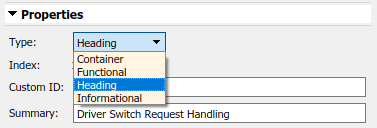
要将链接设置为自定义链接类型,点击显示链接并选择一个链接。在右侧窗格中,在属性下,从类型下拉列表中选择自定义链接类型。
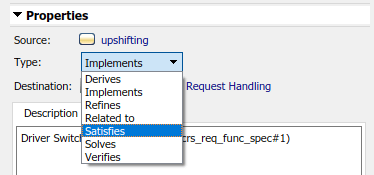
另请参阅
需求编辑器 | slreq.refreshCustomizations