从 Requirements Table 块生成并导出测试
如果您创建包含 Requirements Table 块的模型并使用 Simulink® Design Verifier™ 生成测试,则可以将测试导出到 Simulink Test Manager (Simulink Test)。配置测试时,您可以指定要使用的测试框架。运行测试后,您可以确定测试是否失败或通过,并进一步检查结果。
构建模型并生成测试
Simulink Design Verifier 根据 Requirements Table 模块中定义的需求创建测试目标。为了生成测试,需要构建一个模型,称为规范模型,其中包含未定义测试目标的 Requirements Table 模块和 Simulink 模块。请参阅使用 Requirements Table 块构建规范模型。创建需求后,通过分析确认每个 Requirements Table 模块中的需求集完整且一致。请参阅识别不一致和不完整的正式需求集。如果您没有创建完整且一致的需求,Simulink Design Verifier 可能无法创建满足测试目标的测试。
构建需求之后,在规范模型中生成测试。
在 App 选项卡中,点击 Design Verifier。
在模式部分中,将模式设置为测试生成。
在准备部分中,点击测试生成设置。Requirements Table 模块支持具有决策、条件、MCDC、增强型 MCDC 和关系边界覆盖率目标的测试生成。在模型覆盖率目标参数中指定目标。有关这些选项的更多信息,请参阅 测试生成的模型覆盖率目标 (Simulink Design Verifier)。点击确定。
在分析部分中,点击生成测试。Simulink Design Verifier 表示满足了需求中的多少个目标。
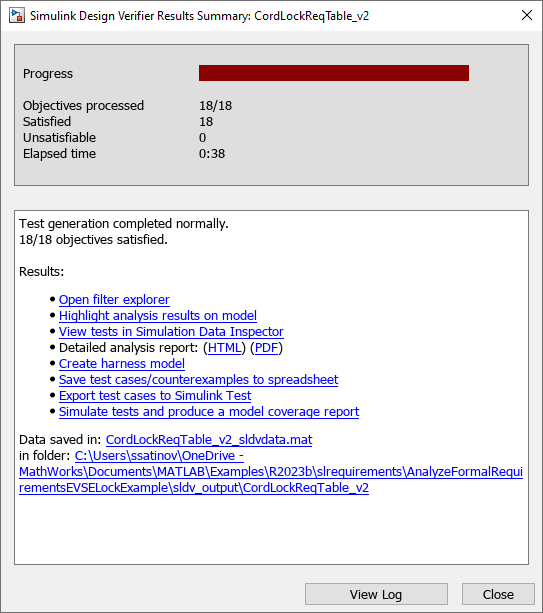
如果至少有一个目标没有得到满足,请更新您的需求。如果之前没有分析过需求,现在就分析一下。
将测试导出到测试管理器
如果您有 Simulink Test™,您可以将测试导出到测试管理器。在 Simulink Design Verifier 结果摘要窗口中,点击将测试用例导出到 Simulink Test。
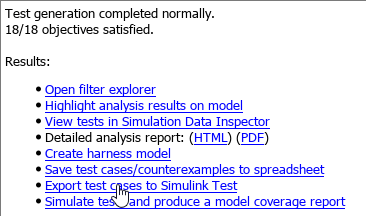
导出 Design Verifier 测试用例窗口显示您可以在导出之前调整的属性。
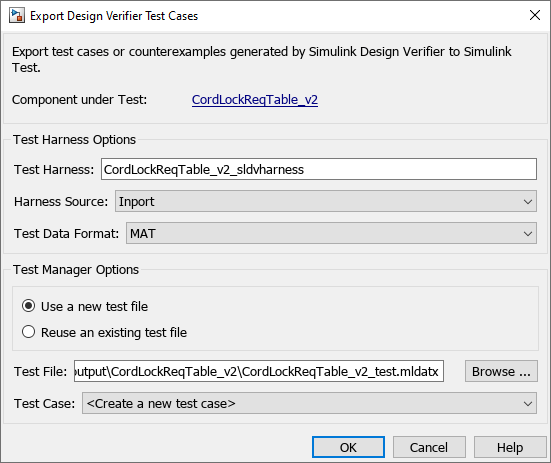
有关您可以选择的属性的更多信息,请参阅 将测试用例导出到 Simulink Test (Simulink Design Verifier)。
运行测试
导出测试后,Simulink Test 将 Requirements Table 模块中的需求注册到它们生成的测试用例中。要查看这些赋值,请打开测试管理器。然后在测试浏览器窗格中选择测试用例。在测试用例窗格中,展开迭代部分。
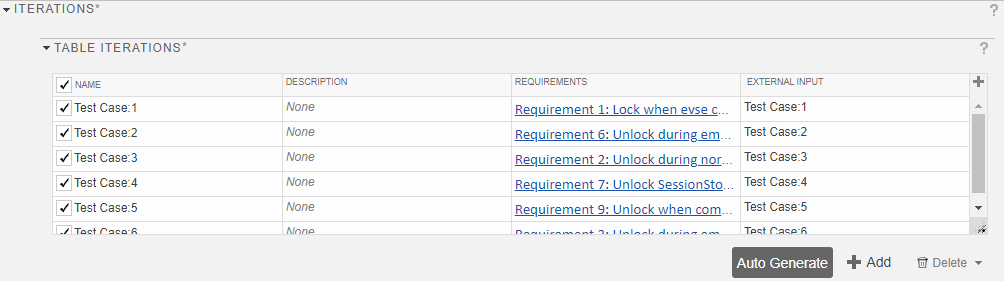
如果您有一个手动创建的测试框架并想要在其上运行测试,请在测试浏览器窗格中选择测试用例并展开在测系统。在模型字段中指定模型,并从框架字段中清除模型。
检查测试失败
如果您的一项测试失败,您可能需要调查失败的原因。如果您在您的框架中使用验证模块来验证您的设计和规范模型的输出,或者如果您在需求后条件中捕获设计模型输出,那么您可以在测试框架上使用属性证明并运行模型切片器来识别导致断言失败的条件。
打开测试框架模型。
在 Design Verifier 选项卡的模式部分中,选择属性证明。
在准备部分中,点击属性证明设置。如果您的规范模型至少使用一个后置条件,则如果相关证明目标得到满足,则 Requirements Table 模块会将后条件以绿色突出显示;如果不满足,则以红色突出显示;对于其他条件,则以橙色突出显示。

如果您使用验证模块,Simulink Design Verifier 会用红色突出显示断言失败的模块。
如果使用验证模块,请选择突出显示的验证模块。在结果窗口中,点击调试。该模型显示与导致故障的每个信号相对应的值。这些值仅显示在 Requirements Table 模块之外。
有关详细信息,请参阅 使用模型切片器调试属性证明违规行为 (Simulink Design Verifier)和使用 Requirements Table 模块证明属性。
另请参阅
主题
- 使用 Requirements Table 模块创建正式需求
- 使用 Simulink Design Verifier 证明模型属性 (Simulink Design Verifier)
- 使用 Requirements Table 块构建规范模型
- 使用规范模型进行基于需求的测试