在 Requirements Table 模块中建立层次结构
在 Requirements Table 模块中定义需求和假设时,您可能会决定某些需求或假设必须在层次结构中相互关联。例如,您可能有一个需求前提条件,仅当另一个前提条件有效时才想要检查。您可以使用子行建立行层次结构。您可以通过将行移动到较低或较高的层次结构来更改行层次结构。有关如何定义需求和假设的更多信息,请参阅 使用 Requirements Table 模块创建正式需求 和 将假设添加到需求中。
添加子行
需求和假设按行排列。您可以通过创建父行和子行将行组织成层次结构。使用子行来确定评估层次。例如,如果父需求前提条件有效,则该模块会检查子需求的预条件。否则,该模块将忽略子预条件。
要创建子需求行,请选择需求行的索引,然后在表选项卡的行部分中选择 添加需求 > 添加子级。要创建子假设行,请选择假设行的索引,然后在表选项卡的行部分中选择 添加假设 > 添加子级。
子行的索引号是父行的索引加上子行的索引。每个层次结构级别和多个层次结构级别上都可以有多个子行。同一层次结构级别中具有相同父行的行或没有父行的行称为兄弟。
修改行层次结构
如果要将某行移动到更高或更低的层次结构级别,点击要移动的行的索引。然后,在表选项卡的行部分中,点击“将选定行设为父按钮 ![]() ”或“将选定行设为子按钮
”或“将选定行设为子按钮 ![]() ”。
”。
您可以通过右键点击子行的索引,然后点击“删除选定的行”按钮 ![]() 来删除子行。
来删除子行。
在示例模型中使用子行
此示例使用具有子需求的 Requirements Table 模块。如果模型行为满足父级和子级需求,则模型会测试信号并输出两个值。
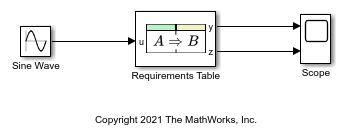
打开 Requirements Table 模块查看父级和子级需求。如果输入信号满足第一个需求的前提条件,则该模块执行操作,然后测试子需求。在此示例中,子需求控制输出数据 z。如果输入信号不满足第一个需求的前提条件,则执行第二个需求。
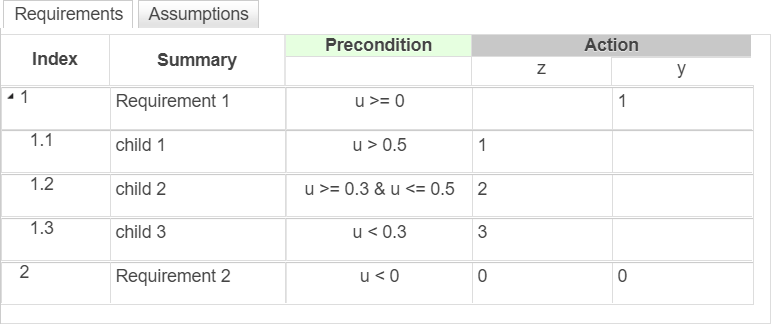
运行仿真并打开 Scope 模块以观测模块输出。