查看测试用例结果
在测试管理器中,当一个测试用例执行完成后,其测试结果将在结果和工件窗格中显示。此窗格按测试用例对测试结果进行分类。展开一个测试用例以显示其测试用例结果和输出信号。
查看结果摘要
选择结果和工件窗格。

点击一个测试用例。
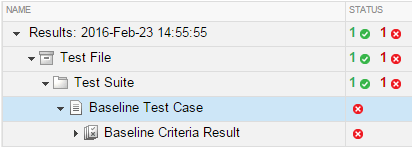
将打开一个选项卡,其中包含测试用例结果信息。
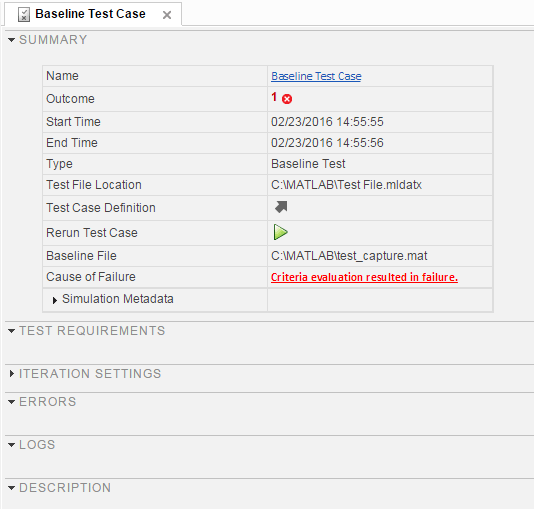
可视化测试用例比较及判定结果
自 R2025a 起
当您展开结果到测试用例或迭代时,结果会显示单选按钮,用于选择比较数据,以及复选框,用于选择信号数据。当您选择一个准则结果单选按钮或一个测试用例信号复选框时,嵌入式的“仿真数据检查器”将打开并显示结果的数据图表。查看在 R2019a 之前生成的比较测试结果会打开一个独立版本的仿真数据检查器。从 R2019a 到 R2024b,测试管理器仅在小型工具栏中包含了少量仿真数据检查器选项。

为了比较基线测试或等效性测试的结果,
选择基线或等效性准则结果单选按钮。嵌入式仿真数据检查器显示比较选项卡。
在比较选项卡中,展开基线或“等效性准则结果”。
选择要显示的信号。

要查看某个运行任务的信号,请在结果和工件窗格中点击对应的复选框。在“仿真数据检查器”的检查窗格中,展开运行并选择要绘制的信号。

独立的仿真数据检查器与嵌入在 Simulink Test 管理器中的仿真数据检查器之间的差异包括:
独立的仿真数据检查器使用单一时间容差。如果您的测试指定了领先时间和滞后时间的容差,则在运行测试时,测试结果将遵循这些时间要求。但是,如果您在嵌入式仿真数据检查器中更改时间容差,新的时间容差将同时应用于领先和滞后容差。
嵌入式仿真数据检查器侧边栏中的按钮较少,因为相关选项已在测试管理器菜单中提供.
有关仿真数据检查器的更多信息,请参阅 Inspect Simulation Data 和 Compare Simulation Data。