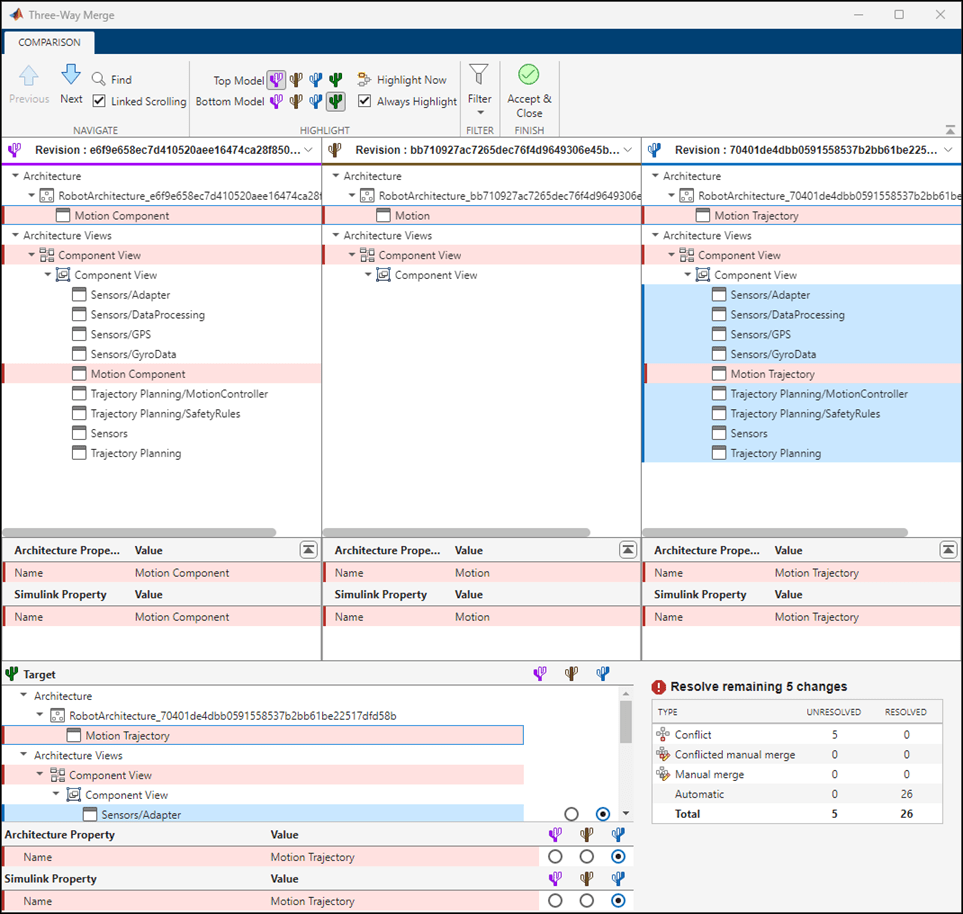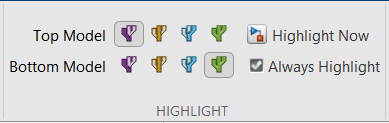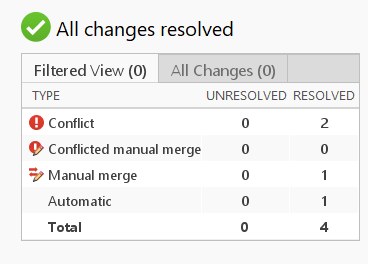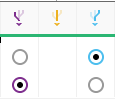System Composer 三向合并工具
说明
System Composer™ 中的三向合并工具是一种交互式工具,用于解决 System Composer 架构模型中的冲突。
当多个团队成员同时在同一模型上工作,而合并后的模型不可能同时保留这两种更改时,就会出现 System Composer 模型文件中的冲突。为解决这些冲突,三向合并工具会显示每个模型相对于共同父模型所做的更改。
使用三向合并工具,您可以
在 System Composer 编辑器中可视化并突出显示更改。
选择要在合并模型中保留的更改。
有关该工具的 Simulink® 版本,请参阅 Simulink 三向合并工具。
打开 System Composer 三向合并工具
文件或工程面板 - 在源控制下的文件夹或 MATLAB® 工程中,要解决 System Composer 模型中的冲突,右键点击模型文件并选择 源代码管理 > 查看冲突。
命令行窗口 - 使用
slxmlcomp.slMerge函数。