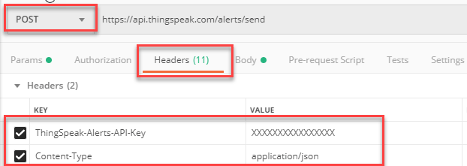Send Alert
使用 HTTP POST 创建电子邮件警报
请求
HTTP 方法
POST
URL
https://api.thingspeak.com/alerts/send
URL 参数
没有可用参数
头文件
ThingSpeak-Alerts-API-Key 和 Content-Type 标题是必需的。Accept 头文件是可选的。
| 名称 | 优先级 | 描述 | 值类型 |
|---|---|---|---|
ThingSpeak-Alerts-API-Key | 必需 | 指定警报 API 密钥,您可以在个人资料中找到该密钥。此密钥与通道 API 和用户 API 密钥不同。 | 字符串 |
Content-Type | 必需 |
| 字符串 |
主体参数
| 名称 | 优先级 | 描述 | 值类型 |
|---|---|---|---|
subject | 可选 | 指定电子邮件消息的主题,最多 60 个字符。 | 字符串 |
body | 可选 | 指定电子邮件消息的正文,最多 500 个字符。 | 字符串 |
响应
成功
HTTP 状态代码
202 Accepted
错误
您可以使用 Accept 头文件控制错误消息提供的详细信息。为 Accept 头文件提供值 application/json,application/problem+json,服务器将返回详细的错误消息以及标准 HTTP 响应代码。
有关可能的 HTTP 错误的完整列表,请参阅 错误代码。
示例
限制
用户每 30 分钟最多可收到 2 次警报。速率限制是在发出请求时应用的,而不是在发送电子邮件时应用的。如果超出请求限制,API 将返回响应代码 429。