MetalCatalog
Syntax
Description
Examples
Use Metal Catalog to Design Corrugated Horn Antenna
Open the metal catalog.
mc = MetalCatalog; open(mc)

List the properties of the metal material Brass.
s = find(mc,"Brass")s = struct with fields:
Name: 'Brass'
Conductivity: 15900000
Thickness: 0.6800
Units: 'mm'
Comments: ''
Use the material Brass as a metal in a corrugated horn antenna.
m = metal("Brass");
ant = hornCorrugated(Conductor=m)ant =
hornCorrugated with properties:
FlareLength: 0.0428
FlareWidth: 0.0900
FlareHeight: 0.0800
Length: 0.0229
Width: 0.0102
Height: 0.0075
FeedWidth: 8.0000e-05
FeedHeight: 0.0037
FeedOffset: [-0.0020 0]
FirstCorrugateDistance: 0.0160
CorrugateDepth: [0.0050 0.0100]
CorrugateWidth: 0.0030
Pitch: 0.0060
Conductor: [1x1 metal]
Tilt: 0
TiltAxis: [1 0 0]
Load: [1x1 lumpedElement]
View the antenna using show function.
figure show(ant)
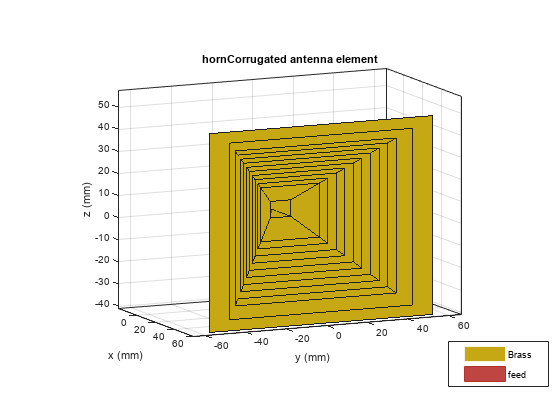
Addition of Custom metal in Metal Catalog
Open the metal catalog using MetalCatalog function. To add a new material to the metal catalog, click on the row addition icon.

A duplicate record of the metal material appears below the selected row.

You can change the record by setting a desired name, conductivity and thickness of the material to customize.
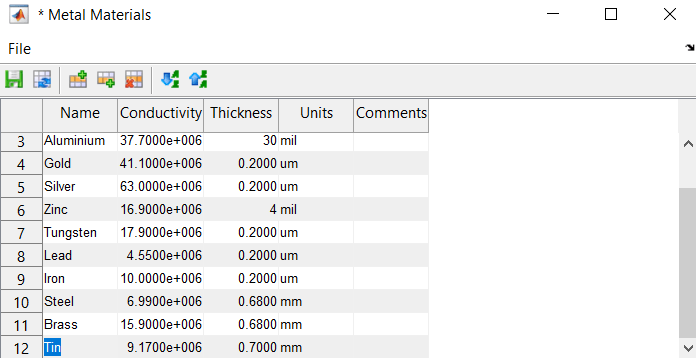
You can access the new added metal material by using metal object.
Input Arguments
name — Name of metal
"PEC" (default) | string
Name of the metal from the metal catalog, specified as a string.
Example:
"Copper"
Data Types: string
mc — Metal catalog
MetalCatalog object
Metal catalog, specified as an object.
Data Types: string
Output Arguments
mc — Metal catalog
MetalCatalog object
Metal catalog, returned as an object.
s — Parameters of metal
structure
Properties of the specified metal from the metal catalog, returned as a structure.
Version History
Introduced in R2021a
See Also
MATLAB Command
You clicked a link that corresponds to this MATLAB command:
Run the command by entering it in the MATLAB Command Window. Web browsers do not support MATLAB commands.

Select a Web Site
Choose a web site to get translated content where available and see local events and offers. Based on your location, we recommend that you select: .
You can also select a web site from the following list
How to Get Best Site Performance
Select the China site (in Chinese or English) for best site performance. Other MathWorks country sites are not optimized for visits from your location.
Americas
- América Latina (Español)
- Canada (English)
- United States (English)
Europe
- Belgium (English)
- Denmark (English)
- Deutschland (Deutsch)
- España (Español)
- Finland (English)
- France (Français)
- Ireland (English)
- Italia (Italiano)
- Luxembourg (English)
- Netherlands (English)
- Norway (English)
- Österreich (Deutsch)
- Portugal (English)
- Sweden (English)
- Switzerland
- United Kingdom (English)
Asia Pacific
- Australia (English)
- India (English)
- New Zealand (English)
- 中国
- 日本Japanese (日本語)
- 한국Korean (한국어)