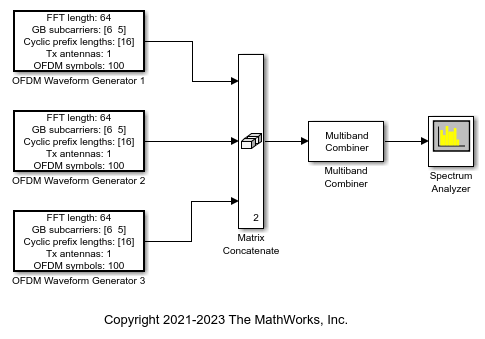Waveform From Wireless Waveform Generator App
Libraries:
None
Description
The Waveform From Wireless Waveform Generator App block is generated using the Wireless Waveform Generator app. You can use the generated block as a wireless waveform source in a Simulink® model.
Note
The actual block name and output waveform depend on the waveform that you configure in the app before generating the block.
For an overview of the waveform types that you can export to Simulink using the Bluetooth® Toolbox software, see the Bluetooth LE Waveform Generator app.
To generate a block:
On the app toolstrip, in the Waveform Type section, click the waveform that you want to configure and export to Simulink.
Set the parameters of the selected waveform.
On the app toolstrip, in the Export section, click Export and select Export to Simulink.
The Code tab of the Mask Editor window contains the
MATLAB® code that the block executes to output the configured waveform. To access
read-only block parameters and waveform configuration parameters, use the
UserData common block property, which is a structure with these fields.
WaveformConfig— Waveform configuration parametersWaveformLength— Waveform lengthFs— Waveform sample rate
For more information on how to use the generated block, see Generate Wireless Waveform in Simulink Using App-Generated Block.
Examples
Limitations
With the exception of blocks that are generated for 5G NR waveforms, blocks that are
generated using random user-defined signal data for the waveform do not support rapid
accelerator mode. To enable rapid accelerator mode in these blocks when you set the
Bit-source app parameter to User-defined,
use pseudo-noise (PN) data as the data source.
Ports
Output
Parameters
Extended Capabilities
Version History
Introduced in R2022a