对通过 TargetLink 生成的代码运行 Polyspace 分析
要检测 Bug 和运行时错误,请在使用 TargetLink® 从 Simulink® 模型生成代码后运行 Polyspace® 分析。从 Simulink 编辑器窗口运行分析。无需手动设置 Polyspace 工程。如果您使用 Embedded Coder® 生成代码,请参阅Run Polyspace Analysis on Code Generated from Simulink Model。
配置并运行分析
配置代码分析
在 App 选项卡上,选择 Polyspace 代码验证器。然后,在 Polyspace 选项卡上:
有关要设置的选项的完整列表,请参阅Simulink 中进行 Bug Finder 分析。
分析代码
要分析生成的代码,请执行以下操作:
选择分析从 TargetLink 子系统生成的代码。您无法分析从整个模型生成的代码。
分析以下来源的代码字段会显示顶层模型。取消固定此字段的内容,然后选择 TargetLink 子系统。
选择设置 > 分析 TargetLink 代码。然后选择运行分析。
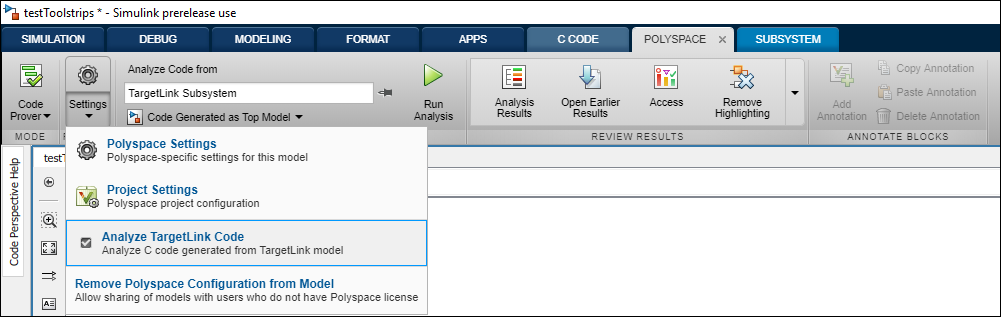
您可以在 MATLAB® 命令行窗口中跟踪分析进度。
结果将自动打开,除非被显式禁用。默认情况下,结果将保存在当前文件夹的 results_ 文件夹中。每次新运行时都会覆盖以前的结果。ModelName
审查分析结果
在代码中审查结果
结果显示在结果列表窗格中。点击每个结果即可在结果详细信息窗格中查看源代码和详细信息。
从代码导航到模型
代码注释中的链接会显示生成后续代码行的模块。要查看模型中的模块,请点击模块名称。
修复问题
调查代码中的问题是否与模型中的设计缺陷相关。
例如,您可能需要约束来自 Inport 模块的信号的范围。请参阅在模块中使用信号范围 (Simulink)。如果标记的问题是已知问题或已申述问题,则在相关模块中添加注解以指示该信息。要在 Simulink 编辑器中为某个模块添加注解,请右键点击该模块并使用上下文菜单。