通过 Bug 修复或申述在 Polyspace 用户界面中处理结果
本主题展示了如何在 Polyspace 桌面端产品的用户界面,向 Polyspace 结果中添加审查信息。有关 Polyspace Access Web 界面中的类似工作流,请参阅通过 Bug 修复或申述在 Polyspace Access 中处理结果 (Polyspace Access)。
在了解某个 Polyspace® 检查结果的根本原因后,您可以修复代码。或者,向 Polyspace 结果中添加审查信息,以将其标记为稍后修复或者对结果进行申述。您可以使用审查信息来跟踪审查进度,避免对同一检查结果进行两次审查。
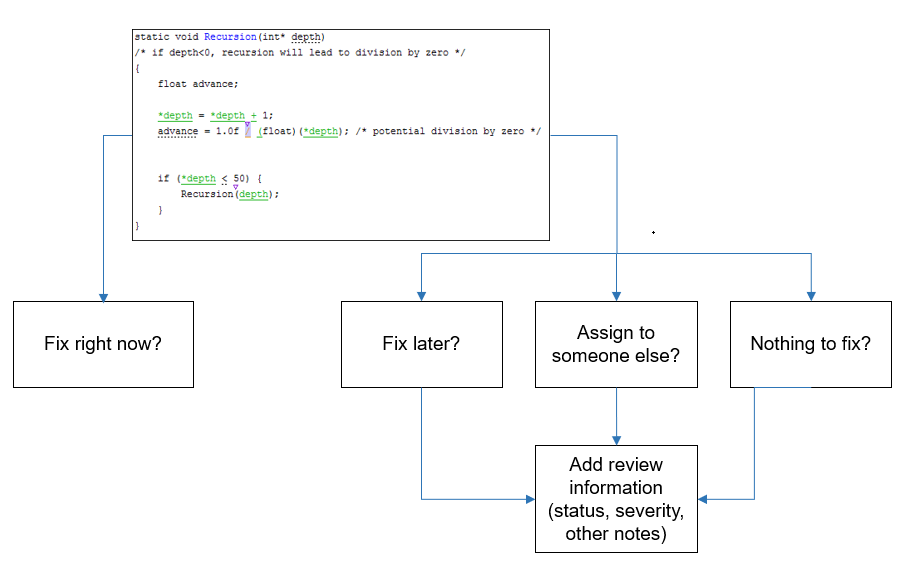
如果您向结果文件中添加审查信息,则该信息将延用到同一工程的下一次分析的结果中。如果您将相同信息作为注释添加到您的代码(注解),则该信息将延用到代码的任何后续分析中,无论是否在同一工程中。您还可以使用代码注解隐藏结果。
向结果文件中添加审查信息
您可以在结果列表或结果详细信息窗格中添加审查信息。选择一个结果,然后设置严重性和状态字段,还可以选择输入带有更多解释的注释。
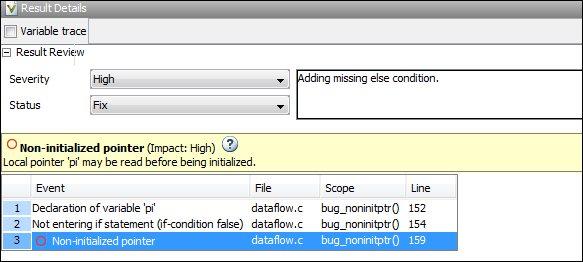
状态表示您对 Polyspace 结果的响应。如果您不打算修复代码以响应结果,请分配以下状态之一:
已申述
未计划任何操作
非缺陷
这些状态表明您已经给予了适当的考虑并对此结果进行了申述(尽管结果如此,但仍保留了代码)。请注意,后续分析会像以前一样继续显示已申述的结果。例如,之前为橙色的 Code Prover 结果在申述后不会变为绿色。但是,在审查过程中,您可以一键滤除已申述的结果,只关注未申述的结果。请参阅Filter and Group Results in Polyspace Desktop User Interface。
您还可以创建自己的状态来进行分配。请参阅Create Custom Review Status。
在代码中添加注释或注解
您还可以添加特定的代码注释或注解以响应 Polyspace 结果。如果您以特定语法输入代码注释或注解,则在下一次分析代码时,软件可以读取这些代码注释或注解并在结果详细信息中填充严重性、状态和注释字段。
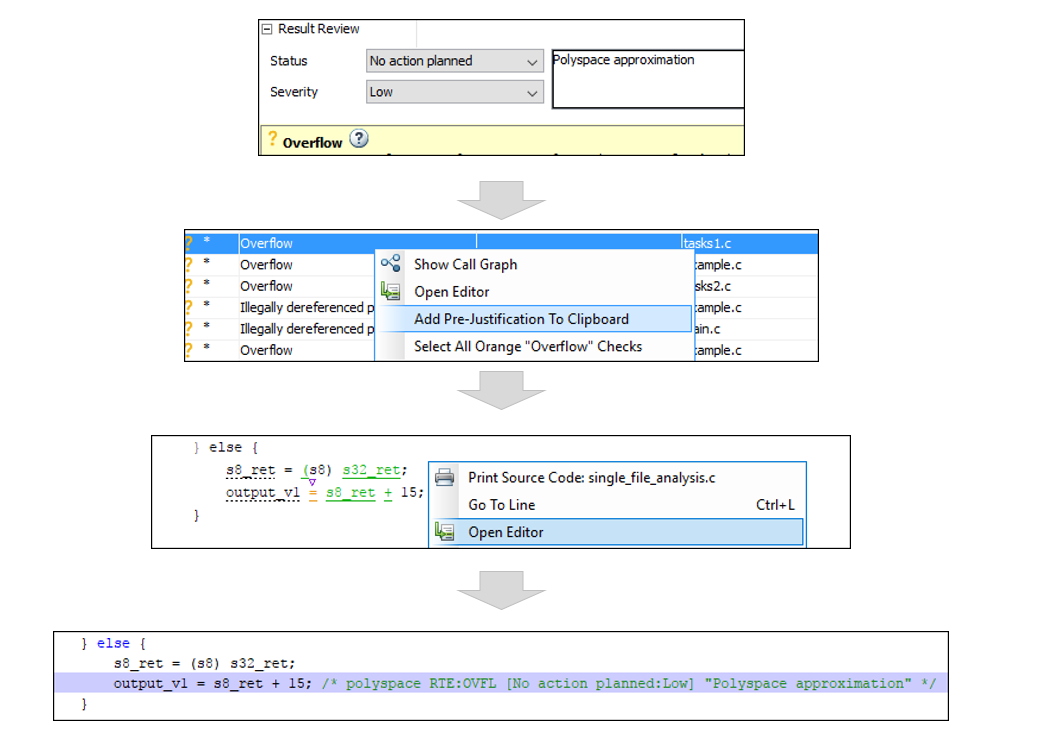
您可以直接键入注解或从用户界面复制注解:
在用户界面中,要复制注解,请右键点击结果并选择将预申述添加到剪贴板。在编辑器中打开您的源代码,并粘贴到与该结果相同的行。
在与该结果相同的行上键入注解。请参阅为代码添加注解并隐藏已知或可接受的结果中的注解语法。
如果您在没有显式分配状态的情况下复制或键入注解,则 Polyspace 会假定您已将状态设置为未计划任何操作。该软件会从所有地方隐藏该结果(认证所需的报告除外1 ).唯一的例外情况是安全关键型 Code Prover 运行时检查,这些检查在结果列表中是隐藏的,但在源代码中则未隐藏。如果您想显式设置状态,请先填写结果的状态字段,然后将注解复制到您的代码中。粘贴到包含该结果的行。
要取消隐藏已隐藏的结果,请从显示菜单中清除隐藏代码中已申述的结果框。
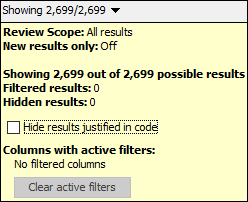
另请参阅
主题
1 Reports generated from Polyspace results are typically meant for archiving and certification. Therefore, the reports contain all Polyspace results, justified or otherwise. Justified results show the justification status, for instance, No Action Planned, along with comments supporting the justification. These reports allow standards committees such as certification authorities to verify if a Polyspace result was justified for approved reasons.