Manage Related Projects in Polyspace Platform User Interface Using Workspaces
You can group projects in the Polyspace Platform user interface by saving them to a workspace. Later, instead of opening each project individually, you can open the workspace containing the projects.
What Are Workspaces?
A workspace is a collection of Polyspace® Platform projects (.psprjx files). In a workspace, you might group related projects, such as projects with source code belonging to a particular component in your source code base. Alternatively, the workspace can simply be a convenient way for you to keep track of all projects that you are currently working on. Some actions, such as creating projects from AUTOSAR specifications, group all created projects into a single workspace.
A workspace file (.pswks) points to the project files by relative path and does not contain the projects themselves. In particular, a project can be a part of multiple workspaces and can be opened outside a workspace.
You can open only one workspace at a time in the user interface.
Create Workspace
To create a workspace:
On the Polyspace Platform toolstrip, select New > Workspace and specify a location to save the workspace.
The Projects pane header changes to Workspace to reflect the fact that all currently open projects are part of a workspace.
Open existing projects that you want to include in the workspace.
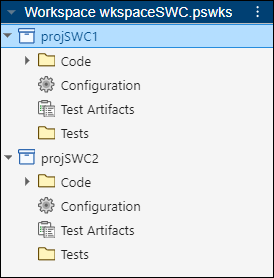
On the Polyspace Platform toolstrip, select Save > Save Project(s) to Workspace. Alternatively, click
 on the right of the Workspace pane header and select Save Project(s) to Workspace.
on the right of the Workspace pane header and select Save Project(s) to Workspace.This action saves all currently open projects in the workspace.
You can also save an open workspace with a different name or save a copy of the current workspace by clicking ![]() on the Workspace pane. Note that when you save the current workspace with another name or save a copy of a workspace, the projects in the workspace are not copied. This action simply creates another workspace which points to the same projects as the currently open workspace.
on the Workspace pane. Note that when you save the current workspace with another name or save a copy of a workspace, the projects in the workspace are not copied. This action simply creates another workspace which points to the same projects as the currently open workspace.
Update Workspace
To add a project to an existing workspace:
On the Polyspace Platform toolstrip, select Open to open the workspace file (
.pswks).With the workspace open, select Open to open a new project. You can see a * next to the workspace name which indicates an unsaved addition to the workspace.
Select Save > Save Project(s) to Workspace. All currently open projects including the new project are saved in the workspace.
To remove a project from an existing workspace:
On the Polyspace Platform toolstrip, select Open to open the workspace file (
.pswks).Close the project that you want to remove from the workspace. You can see a * next to the workspace name which indicates an unsaved removal from the workspace.
Select Save > Save Project(s) to Workspace. All currently open projects are saved in the workspace. The project that you closed is excluded from the workspace.