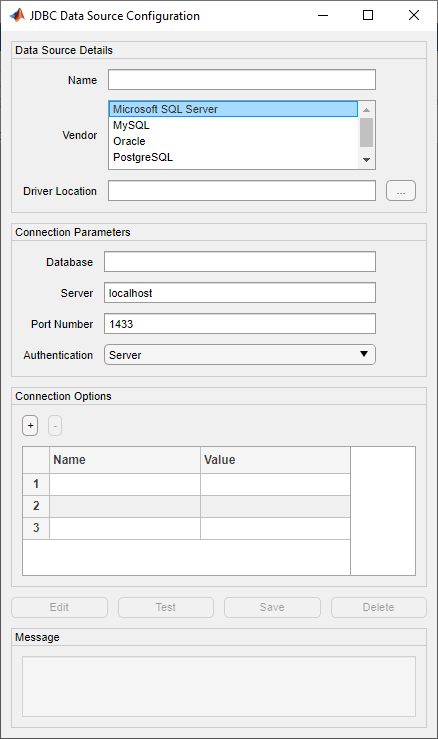configureJDBCDataSource
(To be removed) Configure JDBC data source
The configureJDBCDataSource function will be removed in a future
release. Use the databaseConnectionOptions function instead. For details, see Version History.
Syntax
Description
Examples
Input Arguments
Output Arguments
Alternative Functionality
App
You can open the JDBC Data Source Configuration dialog box using the Database Explorer app. In the Data Source section of the Database Explorer tab, select Configure Data Source > Configure JDBC data source.