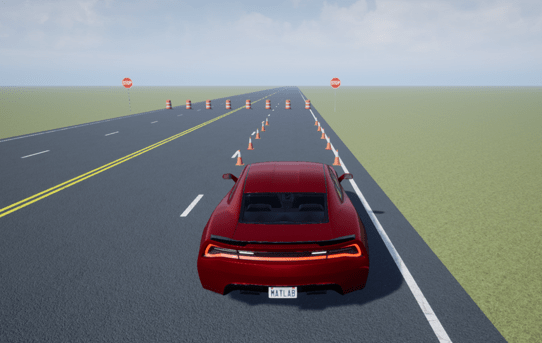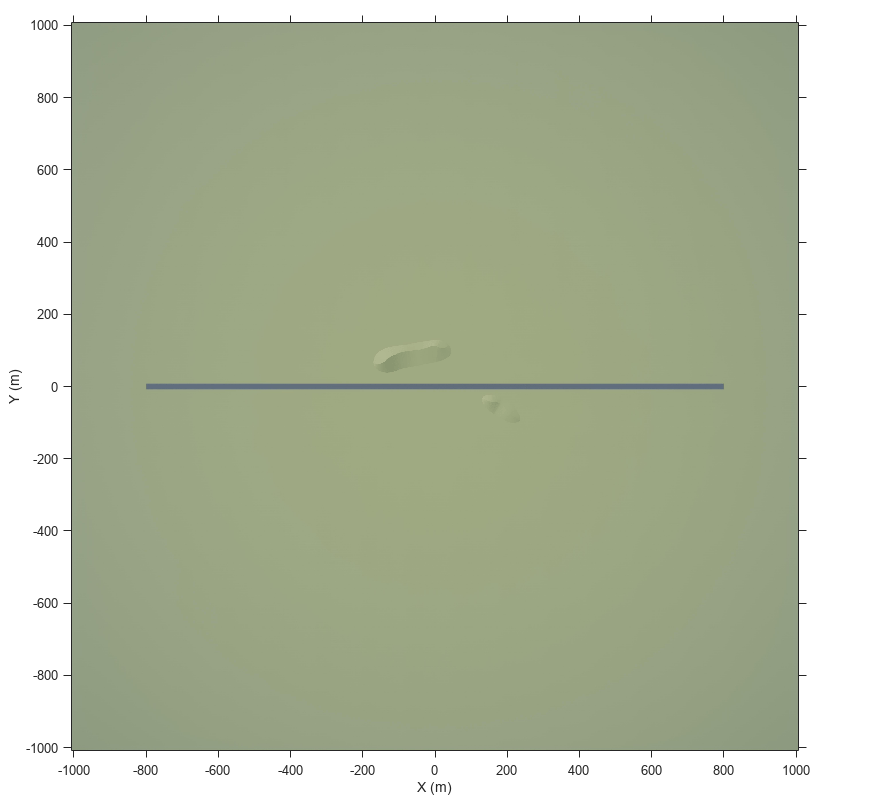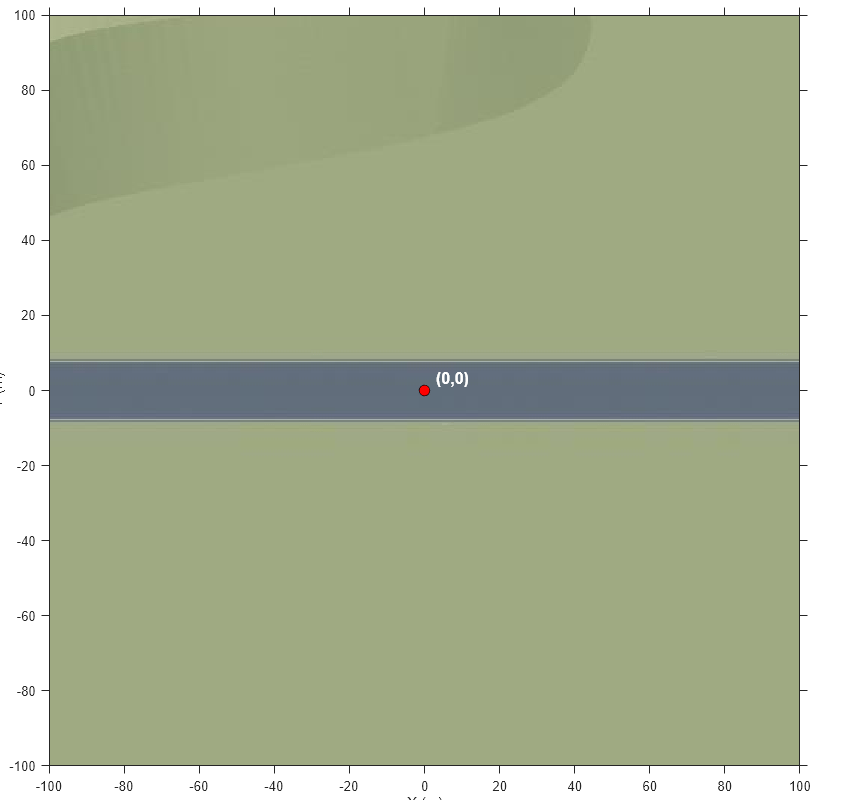Double Lane Change
Double lane change 3D environment
Description
The Double Lane Change scene is a 3D environment of a straight road containing cones, traffic signs, and barrels. The cones are set up for a vehicle to perform a double lane change maneuver. The scene is created using RoadRunner.
Setup
To simulate a driving algorithm in this scene:
Add a Simulation 3D Scene Configuration block to your Simulink® model.
In this block, set the Scene source parameter to
Default Scenes.View the currently available scenes in the Scene name parameter. If the scene is not available, you must install it.
To install the scene:
Click Install.
In the installer dialog box, select the scene.
Click Next.
MATLAB® restarts after the scene is installed.
Set the enabled Scene name parameter to
Double lane change.
Examples
Tips
If you have the Automated Driving Toolbox™ Interface for Unreal Engine® Projects support package, then you can modify this scene. In the Unreal Engine project file that comes with the support package, this scene is named
DblLnChng.For more details on customizing scenes, see Customize Unreal Engine Scenes for Automated Driving.
Version History
Introduced in R2019bSee Also
Straight Road | Curved Road | Parking Lot | Large Parking Lot | Open Surface | US City Block | US Highway | Virtual Mcity
Topics
- 3D Scenes for Simulation in Unreal Engine Environment
- Unreal Engine Simulation for Automated Driving
- Unreal Engine Simulation Environment Requirements and Limitations
- Coordinate Systems for Unreal Engine Simulation in Automated Driving Toolbox
- Cuboid Versions of 3D Simulation Scenes in Driving Scenario Designer