与 Intel SoC 设备的命令行会话
您可以配置并打开与硬件的命令行会话。
在命令行中操作,您可以:
在硬件启动时查看标准输出。
获取或设置 IP 地址,如Get the IP Address of Intel SoC Device中所述。
如果您的开发计算机连接了多个 Intel® SoC 设备,请断开不使用的设备。
标识 COM 端口
确定开发计算机分配给 Intel SoC 设备的 USB UART 连接的 COM 端口号:
在 Windows® 中,打开设备和打印机。
找到连接到 Intel SoC 平台的 USB 设备,例如 FT232R USB UART。
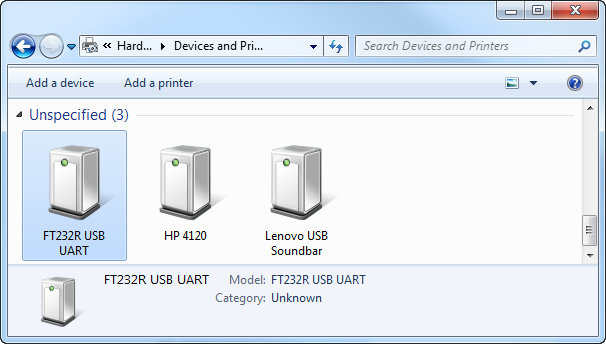
打开 FT232R USB UART。要查看 USB 串行端口的 COM 端口号,请选择硬件选项卡。
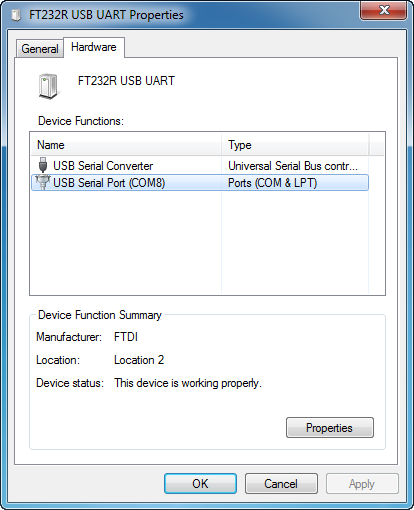
打开串行连接
使用终端软件(例如 PuTTy)打开与设备的串行连接:
为 Serial 连接配置 PuTTY。
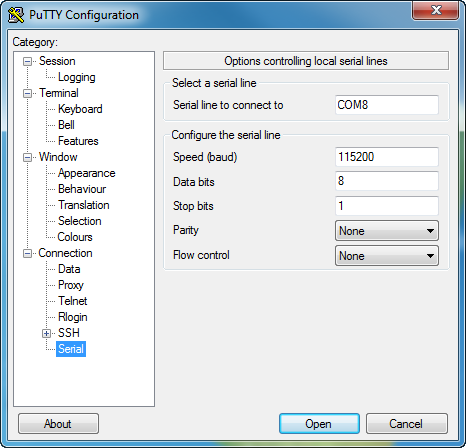
输入以下值:
Serial line to connect to:输入 COM 端口号。
Speed:
115200Flow control:无
在 PuTTY 对话框中,选择 Session 类别。
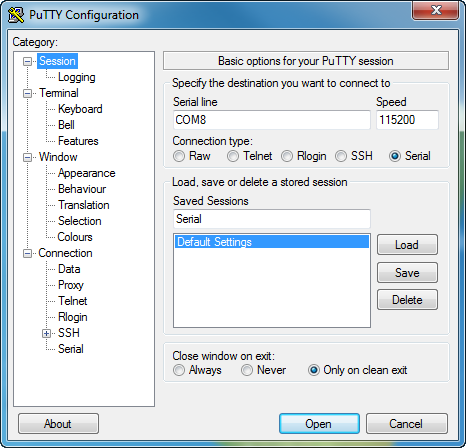
对于 Connection type,选择
Serial。对于 Saved Sessions,输入新名称,例如 Serial。
点击 Save,然后点击 Open。
当终端窗口打开时,按键盘上的 Enter 键。终端窗口显示 Linux® 命令提示符。
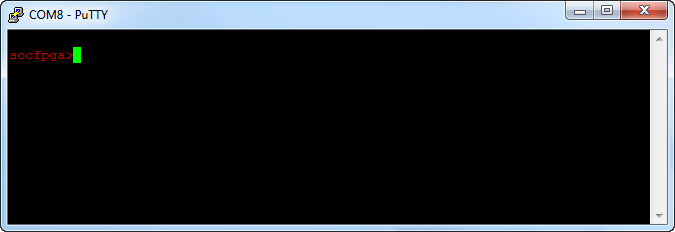
获取设备 IP 地址
从 Linux 命令行获取硬件 IP 地址:
在 Linux 命令行中,输入:
ifconfig找到
eth0设备,并从命令行输出中获取inet addr的值。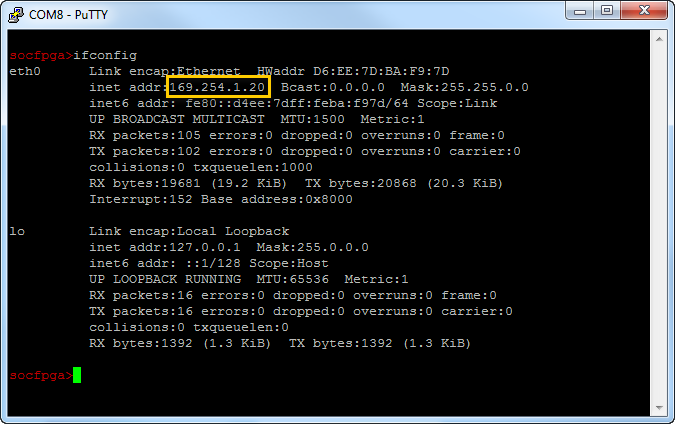
要确认与设备的连接,请参阅向 Intel SoC 设备发送 PING 请求。
关闭终端会话。保持终端会话打开可以防止编译过程连接到 Intel SoC 设备,从而产生编译错误。
打开 SSH 连接
使用终端软件(例如 PuTTy)打开与设备的 SSH 连接:
要为 SSH 连接配置 PuTTy,请选择 Session。
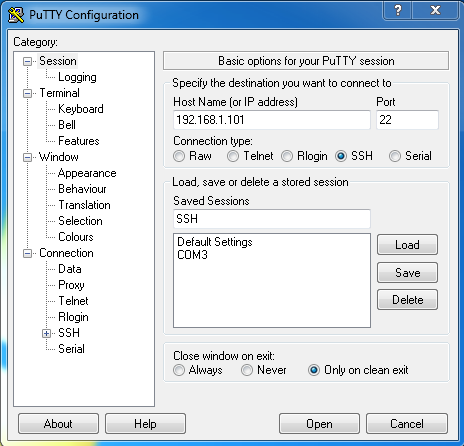
输入以下值:
Host Name (or IP address):输入设备的
inet addr。Port:
22
对于 Saved Sessions,请输入新名称,例如
SSH。点击 Save,然后点击 Open。
当终端窗口打开时,以用户
root的身份登录,密码为cyclonevsoc。终端窗口显示一个 Linux 终端。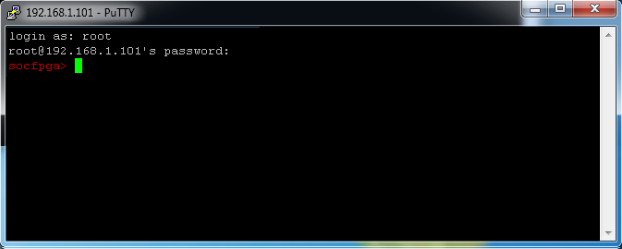
关闭终端会话。保持终端会话打开可以防止编译过程连接到 Intel SoC 设备,从而产生编译错误。
在 MATLAB 命令提示符下,通过指定所有可选参量创建一个硬件对象:
h = alterasoc('192.168.1.101', 'root', 'cyclonevsoc', '/tmp')
Setup for Intel SoC hardware is complete... MATLAB will use following settings to communicate with Intel SoC hardware: IP Address : 192.168.1.101 User name : root h = LinuxShell with properties: IPAddress: '192.168.1.101' SerialPort: COM8