Qualcomm Hexagon Simulator Configurations
To configure the Qualcomm Hexagon Simulator hardware board, follow the below steps.
Press Ctrl+E to open the Model Configurations.
Set the Hardware Board to
Qualcomm Hexagon Simulator.The parameter values under Hardware board settings are automatically populated to their default values.
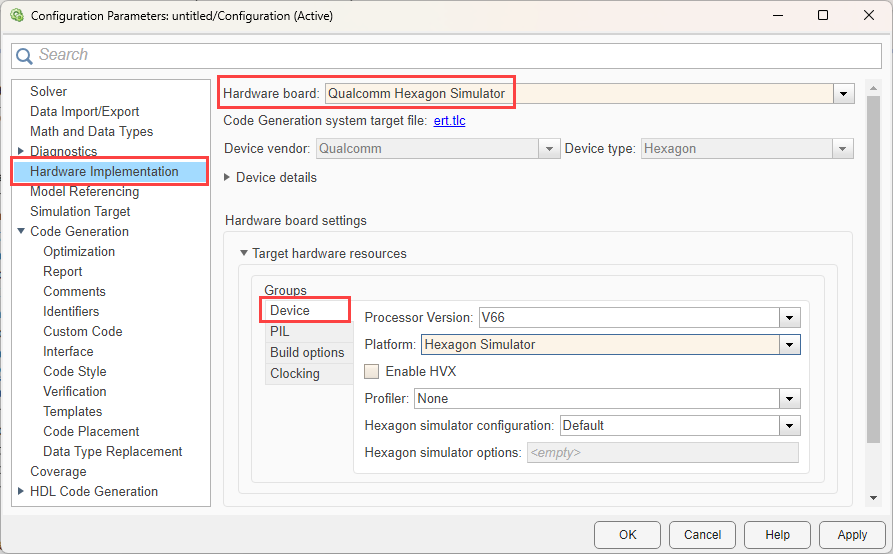
You can optionally adjust these parameters for your particular use case.
Device
Processor version
Lists the device processor version for the selected hardware board.
Default:
V68
Supported versions:
V66, V68, V69,
V73, V75, and V79
Platform
Select the device platform for the selected hardware board. Select either
Hexagon Simulator or QEMU platform.
Note
When you select platform as QEMU, ensure QEMU executable
exists in the Qualcomm SDK. If QEMU does not exist in the SDK, run the
following MATLAB
command.
matlabshared.toolchain.hexagonllvm.setQEMUFolder(PathToQEMUExecutable)
Default:
Hexagon Simulator
Supported versions:
Hexagon Simulator and QEMU.
Enable HVX
Select to enable the Hexagon Vector eXtension (HVX vector processor). If this parameter is not enabled, the default configuration of the Qualcomm Hexagon Simulator board is Qualcomm Hexagon Library (QHL scalar processor).
Default:
off
Supported profilers:
off and on
eNPU version
Select the eNPU version, if the selected processor version is
V73. Selecting an eNPU version using this parameter
allows you to use the eNPU Predict block to predict response using eAI model (eAI
network).
Default:
None
Supported eNPU versions:
V3 and V4
Profiler
Select the device profiler for the selected hardware board. Using this option you can generate the Hexagon profiler and gprof reports. For more information on how to generate the reports, see Code Verification and Validation with PIL.
Default:
None
Supported profilers:
Hexagon Profiler, gprof, and Hexagon
Profiler and gprof
Hexagon simulator configuration
Select the Hexagon simulator configuration for the selected hardware board.
Default:
Default
Supported configurations:
Default and specify
Hexagon simulator options
The default option is used when Hexagon simulator
configurations is set to default. Using specify
option you can enable the Hexagon simulator options. For more information on Hexagon
simulator options, refer to Hexagon SDK documentation.
Default:
timing
Hexagon QEMU configuration
Select the Hexagon QEMU configuration for the selected hardware board.
Default:
Default
Supported configurations:
Default and specify
Hexagon QEMU options
The default option is used when Hexagon QEMU configuration is
set to default. Using specify option you can enable the Hexagon
QEMU options. For more information on Hexagon QEMU options, refer to Hexagon SDK
documentation.
Default:
timing
Hexagon profiler configuration
Select the Hexagon profiler configuration for the selected hardware board. This
parameter is enabled only when Profiler parameter is set to
Hexagon Profiler or Hexagon Profiler and
gprof.
Default:
Default
Supported configurations:
Default and specify
Hexagon profiler options
The default options are used when Hexagon profiler
configurations is set to default. Using specify
option you can enable the Hexagon profiler options. For more information on Hexagon
profiler options, refer to Hexagon SDK documentation.
This parameter is visible only when Profiler parameter is set
to Hexagon Profiler or Hexagon Profiler and
gprof.
Default:
packet_analyse
PIL
Execution timeout
Specify the PIL execution timeout.
Default:
100
Build Options
Build action
Default:
Build
-
Build Press
Ctrl+Bor click Build.Generates code from the model.
Compiles and links the code into an executable with libraries.
This option does not load and run the executable on the Qualcomm Hexagon processor.
Disable parallel build
Select to compile the generated code in parallel order for faster build.
on– When you select this option, the support package compiles generated code in a sequential order.off– When you clear the option, the support package compiles generated code parallely. Parallel execution reduces the time taken to build the model.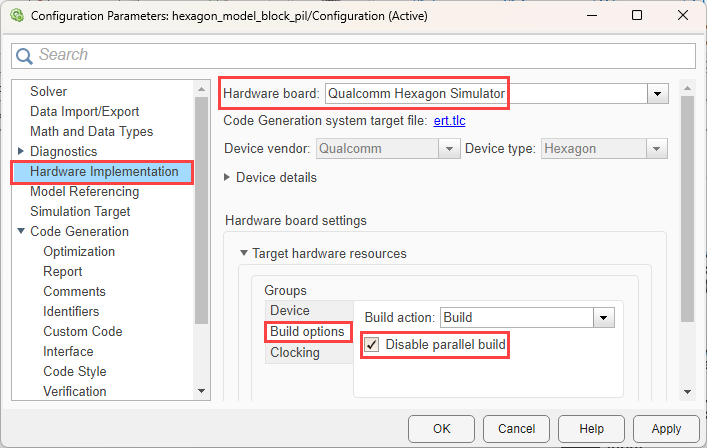
Default:
off
Clocking
DSP Clock (MHz)
CPU clock frequency of the microcontrollers on the target hardware.
Default:
300