Enhance Readability of Code for Flow Charts
Appearance of Generated Code for Flow Charts
If you have Embedded Coder® and you generate code for models that include Stateflow® objects, the code from a flow chart resembles the samples that follow.
The following characteristics apply:
By default, the generated code uses
if-elseif-elsestatements to representswitchpatterns. To convert the code to useswitch-casestatements, see Convert If-Elseif-Else Code to Switch-Case Statements.By default, variables that appear in the flow chart do not retain their names in the generated code. Modified identifiers make sure that no naming conflicts occur.
Traceability comments for the transitions appear between each set of
/*and*/markers. To learn more about traceability, see Trace Stateflow Elements in Generated Code.
Sample Code for a Decision Logic Pattern

if (modelname_U.In1 == 1.0) {
/* Transition: '<S1>:11' */
/* Transition: '<S1>:12' */
modelname_Y.Out1 = 10.0;
/* Transition: '<S1>:15' */
/* Transition: '<S1>:16' */
} else {
/* Transition: '<S1>:10' */
if (modelname_U.In1 == 2.0) {
/* Transition: '<S1>:13' */
/* Transition: '<S1>:14' */
modelname_Y.Out1 = 20.0;
/* Transition: '<S1>:16' */
} else {
/* Transition: '<S1>:17' */
modelname_Y.Out1 = 30.0;
}
}Sample Code for an Iterative Loop Pattern

for (sf_i = 0; sf_i < 10; sf_i++) {
/* Transition: '<S1>:40' */
/* Transition: '<S1>:41' */
modelname_B.y = modelname_B.y +
modelname_U.In1;
/* Transition: '<S1>:39' */
}
Sample Code for a Switch Pattern
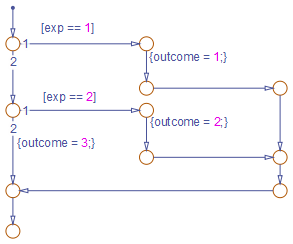
if (modelname_U.In1 == 1.0) {
/* Transition: '<S1>:149' */
/* Transition: '<S1>:150' */
modelname_Y.Out1 = 1.0;
/* Transition: '<S1>:151' */
/* Transition: '<S1>:152' */
/* Transition: '<S1>:158' */
/* Transition: '<S1>:159' */
} else {
/* Transition: '<S1>:156' */
if (modelname_U.In1 == 2.0) {
/* Transition: '<S1>:153' */
/* Transition: '<S1>:154' */
modelname_Y.Out1 = 2.0;
/* Transition: '<S1>:155' */
/* Transition: '<S1>:158' */
/* Transition: '<S1>:159' */
} else {
/* Transition: '<S1>:161' */
modelname_Y.Out1 = 3.0;
}
}
Convert If-Elseif-Else Code to Switch-Case Statements
When you generate code for embedded real-time targets, you can choose to convert
if-elseif-else code to switch-case statements. This
conversion can enhance readability of the code. For example, when a flow chart contains a
long list of conditions, the switch-case structure:
Reduces the use of parentheses and braces
Minimizes repetition in the generated code
How to Convert If-Elseif-Else Code to Switch-Case Statements
| Step | Task | Reference |
|---|---|---|
| 1 | Verify that your flow chart follows the rules for conversion. | Verify the Contents of the Flow Chart |
| 2 | Enable the conversion and generate code for your model. | Enable the Conversion |
| 3 | Troubleshoot the generated code.
| Troubleshoot the Generated Code |
Rules of Conversion
For the conversion to occur, following these guidelines. LHS and RHS refer to the left-hand side and right-hand side of a condition, respectively.
| Construct | Rules to Follow |
|---|---|
| Flow chart | Must have a default and two or more unique conditions. For more information, see Duplicate Conditions. |
| Each condition | Must test equality only. |
Must use the same variable or expression for the LHS. You can reverse the LHS and RHS. | |
| Each LHS | Must be a single variable or expression. |
Cannot be a constant. | |
Must have an integer or enumerated data type. | |
Cannot have any side effects on simulation. For example, the LHS can read from but not write to global variables. | |
| Each RHS | Must be a constant or a parameter. |
Must have an integer or enumerated data type. |
Duplicate Conditions
If a flow chart has duplicate conditions, the conversion preserves only the first condition. The code discards the other instances of duplicate conditions.
After removal of duplicates, two or more unique conditions must exist. If not, the conversion does not occur and the code contains all duplicate conditions.
| Example of Generated Code | Code After Conversion |
|---|---|
if (x == 1) {
block1
} else if (x == 2) {
block2
} else if (x == 1) { // duplicate
block3
} else if (x == 3) {
block4
} else if (x == 1) { // duplicate
block5
} else {
block6
} |
switch (x) {
case 1:
block1; break;
case 2:
block2; break;
case 3:
block4; break;
default:
block6; break;
} |
if (x == 1) {
block1
} else if (x == 1) { // duplicate
block2
} else {
block3
} | No change, because only one unique condition exists |
Example of Converting Code to Switch-Case Statements
Suppose that you have this model containing a single chart.

The chart contains a flow chart and four MATLAB® functions.

The MATLAB functions in the chart contain the code listed in the table. In each case, the
Function Inline Option is Auto. For more
information about function inlining, see Specify Properties of Graphical Functions (Stateflow).
| MATLAB Function | Code |
|---|---|
stop |
function stop
%#codegen
coder.extrinsic('disp');
disp('Not moving.')
traffic_speed = 0; |
slowdown |
function slowdown
%#codegen
coder.extrinsic('disp')
disp('Slowing down.')
traffic_speed = 1; |
accelerate |
function accelerate
%#codegen
coder.extrinsic('disp');
disp('Moving along.')
traffic_speed = 2; |
light |
function color = light(x)
%#codegen
if (x < 20)
color = TrafficLights.GREEN;
elseif (x >= 20 && x < 25)
color = TrafficLights.YELLOW;
else
color = TrafficLights.RED;
end |
The output color of the function light uses the
enumerated type TrafficLights. The enumerated type definition in
TrafficLights.m is:
classdef TrafficLights < Simulink.IntEnumType
enumeration
RED(0)
YELLOW(5)
GREEN(10)
end
endFor more information, see Define Enumerated Data Types (Stateflow).
Verify the Contents of the Flow Chart
Check that the flow chart in your Stateflow chart follows the rules in Rules of Conversion.
| Construct | How the Construct Follows the Rules |
|---|---|
| Flow chart | A default condition and two unique conditions exist:
|
| Each condition | Each condition:
|
| Each LHS | Each LHS:
|
| Each RHS | Each RHS:
|
Enable the Conversion
Open the Model Configuration Parameters dialog box.
In the Code Generation pane, select
ert.tlcfor the System target file for an ERT-based target for your model.In the Code Generation > Code Style pane, select the Convert if-elseif-else patterns to switch-case statements check box.
If you select this check box, the conversion applies to:
Flow charts in all charts of a model
MATLAB functions in all charts of a model
All MATLAB Function blocks in that model
In the model, on the C Code tab, click Build to generate source code from the model.
Troubleshoot the Generated Code
The generated code for the flow chart appears like this code:
if (sf_color == RED) {
/* Transition: '<S1>:11' */
/* Transition: '<S1>:12' */
/* MATLAB Function 'stop': '<S1>:23' */
/* '<S1>:23:6' */
rtb_traffic_speed = 0;
/* Transition: '<S1>:15' */
/* Transition: '<S1>:16' */
} else {
/* Transition: '<S1>:10' */
/* MATLAB Function 'light': '<S1>:19' */
if (ifelse_using_enums_U.In1 < 20.0) {
/* '<S1>:19:3' */
/* '<S1>:19:4' */
sf_color = GREEN;
} else if ((ifelse_using_enums_U.In1 >= 20.0) &&
(ifelse_using_enums_U.In1 < 25.0)) {
/* '<S1>:19:5' */
/* '<S1>:19:6' */
sf_color = YELLOW;
} else {
/* '<S1>:19:8' */
sf_color = RED;
}
if (sf_color == YELLOW) {
/* Transition: '<S1>:13' */
/* Transition: '<S1>:14' */
/* MATLAB Function 'slowdown': '<S1>:24' */
/* '<S1>:24:6' */
rtb_traffic_speed = 1;
/* Transition: '<S1>:16' */
} else {
/* Transition: '<S1>:17' */
/* MATLAB Function 'accelerate': '<S1>:25' */
/* '<S1>:25:6' */
rtb_traffic_speed = 2;
}
}Because the MATLAB function light appears inlined, inequality comparisons
appear in these lines of code:
if (ifelse_using_enums_U.In1 < 20.0) {
....
} else if ((ifelse_using_enums_U.In1 >= 20.0) &&
(ifelse_using_enums_U.In1 < 25.0)) {
....Because inequalities appear in the body of the if-elseif-else code
for the flow chart, the conversion to switch-case statements does not
occur. Do one of the following:
Specify that the function
lightdoes not appear inlined. See Change the Inlining Property for the Function.Modify the flow chart. See Modify the Flow Chart to Ensure Switch-Case Statements.
Change the Inlining Property for the Function. If you do not want to modify your flow chart, change the inlining property for the
function light:
Right-click the function box for
lightand select Properties.In the properties dialog box, for Function Inline Option, select
Function.Click OK to close the dialog box.
Note
You do not have to change the inlining property for the other three MATLAB functions in the chart. Because the flow chart does not call those
functions during evaluation of conditions, the inlining property for those functions
can remain Auto.
When you regenerate code for your model, the code for the flow chart now appears like this code:
switch (ifelse_using_enums_light(ifelse_using_enums_U.In1)) {
case RED:
/* Transition: '<S1>:11' */
/* Transition: '<S1>:12' */
/* MATLAB Function 'stop': '<S1>:23' */
/* '<S1>:23:6' */
ifelse_using_enums_Y.Out1 = 0.0;
/* Transition: '<S1>:15' */
/* Transition: '<S1>:16' */
break;
case YELLOW:
/* Transition: '<S1>:10' */
/* Transition: '<S1>:13' */
/* Transition: '<S1>:14' */
/* MATLAB Function 'slowdown': '<S1>:24' */
/* '<S1>:24:6' */
ifelse_using_enums_Y.Out1 = 1.0;
/* Transition: '<S1>:16' */
break;
default:
/* Transition: '<S1>:17' */
/* MATLAB Function 'accelerate': '<S1>:25' */
/* '<S1>:25:6' */
ifelse_using_enums_Y.Out1 = 2.0;
break;
}
Because the MATLAB function light no
longer appears inlined, the conversion to switch-case statements
occurs. To enhance readability, the switch-case statements provide
these benefits:
The code reduces the use of parentheses and braces.
The LHS expression
ifelse_using_enums_light(ifelse_using_enums_U.In1)appears only once, minimizing repetition in the code.
Modify the Flow Chart to Ensure Switch-Case
Statements. If you do not want to change the inlining property for the function
light, modify your flow chart:
Add chart local data
color_outwith the enumerated typeTrafficLights.Replace each instance of
light(intersection)withcolor_out.Add the action
{color_out = light(intersection)}to the default transition of the flow chart.
The chart now looks similar to this chart:
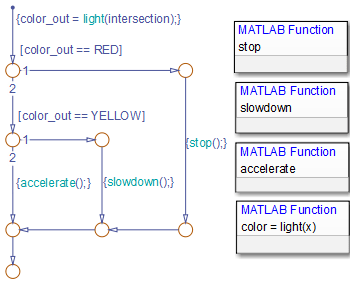
When you regenerate code for your model, the code for the flow chart uses
switch-case statements.