使用模板格式化生成的代码文件
此示例说明如何使用代码生成模板(.cgt 文件)添加自定义代码前注,重新排列数据和函数,并在生成的代码文件中插入其他代码段和文档。通过对生成的代码应用一致的布局和外观,代码生成模板可以帮助您满足组织的编码标准。
Embedded Coder® 在以下位置提供默认扩展代码模板文件:
matlabroot/toolbox/rtw/targets/ecoder/ert_code_template.cgt
基于此文件自定义您的模板,并将它们存储在 MATLAB® 路径中。在“模型配置参数”对话框中,在代码生成 > 模板窗格中指定它们。当您生成代码时,代码生成器会导入它们。
指定代码生成模板
CodeTemplate 模型使用一个代码生成模板,该模板从“模型属性”对话框的模型描述选项卡、DocBlock 模块和 Simulink® 注解中提取文本。Simulink 注解映射到代码模板的 %<Note> 符号。
1.打开模型 CodeTemplate。
model='CodeTemplate';
open_system(model)
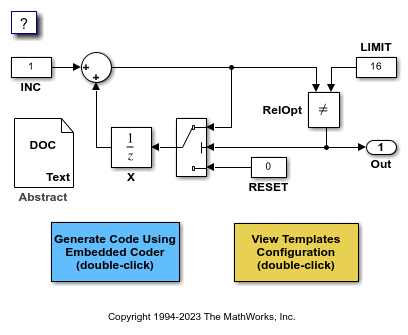
2.在“配置参数”对话框中,打开代码生成 > 模板窗格。
3.在代码模板部分中,点击源文件模板旁边的编辑按钮。rtwdemocodetemplate.cgt 模板在 MATLAB 命令行窗口中打开。检查代码模板。
4.编译模型并生成代码。在 C 代码选项卡上,点击编译。
5.打开 CodeTemplate.c 以检查生成的代码。
修改代码生成模板
在本节中,您将修改 rtwdemocodetemplate.cgt 文件以删除日期和时间。如果您使用持续集成系统,删除此信息可能会有所帮助,因为将文件签入源代码管理可以更高效,无需进行细微注释修改。
1.在 CodeTemplate.c 文件的文件信息节中,观察日期和时间。
2.打开 rtwdemocodetemplate.cgt 文件并删除以下行:
C source code generated on : %<SourceGeneratedOn>
3.保存 rtwdemocodetemplate.cgt 文件。
4.生成代码。
5.打开 CodeTemplate.c 文件,注意日期和时间不再存在。
6.关闭模型。
close_system(model)