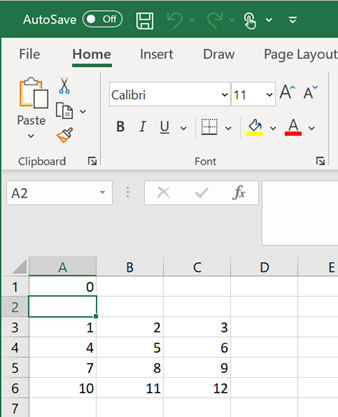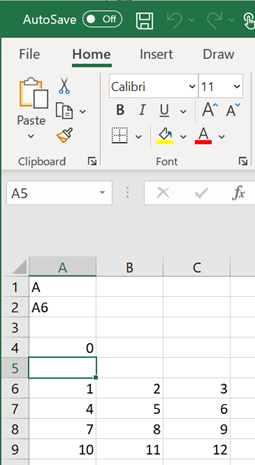MLGetMatrix
Write contents of MATLAB matrix to Microsoft Excel worksheet
Description
Examples
Input Arguments
Tips
If data exists in the specified worksheet cells, it is overwritten.
If the dimensions of the MATLAB matrix are larger than that of the specified cells, the data overflows into additional rows and columns.
edatmust not include the cell that contains theMLGetMatrixfunction. In other words, be careful not to overwrite the function itself. Also make sure the worksheet has enough room to write the matrix contents. If there is insufficient room, the function execution fails because the data has too many rows or columns. For details about the errors in the worksheet, see Worksheet Cell Errors.The
MLGetMatrixfunction does not automatically adjust cell addresses. Ifedatis an explicit cell address, edit it to correct the address when you do either of the following:Insert or delete rows or columns.
Move or copy the function to another cell.
If worksheet calculation mode is automatic,
MLGetMatrixexecutes when you enter the formula in a cell. If worksheet calculation mode is manual, enter theMLGetMatrixfunction in a cell, and then press F9 to execute it. However, pressing F9 in this situation may also execute other worksheet functions again and generate unpredictable results.If you use
MLGetMatrixin a macro subroutine, enterMatlabRequeston the line after theMLGetMatrixcommand.MatlabRequestinitializes internal Spreadsheet Link variables and enablesMLGetMatrixto work in a subroutine. Do not includeMatlabRequestin a macro function unless the function is called from a subroutine.To work with VBA code in Excel with Spreadsheet Link, you must enable Spreadsheet Link as a reference in the Microsoft® Visual Basic Editor. For details, see Installation.
Version History
Introduced before R2006a