Edit Configuration Parameters for HDL Coder
After you have created an HDL Coder code generation configuration object at the command line, you can modify the properties of the object interactively by using the HDL Coder Configuration dialog box.
Create and Modify Configuration Objects
Create a HDL Coder configuration object.
cfg = coder.config("hdl")Open the HDL Coder Configuration dialog box by using one of these methods:
In the MATLAB® command window, click the Edit Configuration Object hyperlink.
Double-click the configuration object
cfgin the MATLAB workspace.At the MATLAB command prompt, open the configuration object
cfg.open cfg
In the dialog box, modify configuration parameters according to your requirements.
Additional Functionalities
HDL Coder Configuration dialog box provides these functionalities.
Search: When you search for a string, you see the filtered results across all settings categories. The search string might be present in a setting name, the name of an option for a setting, or in a tooltip.
Informative tooltips: The tooltip for each setting contains the configuration object property name, a Help link for that property, and the name of any additional products that are required for using the property. If the property is disabled, the tooltip also contains links to other properties that you must set to enable this property. You can make that change in the tooltip itself.
Settings with nondefault values: The dialog box shows settings that have nondefault values in bold font. To reset such a setting to its default values, click the Reset button in the tooltip.
Generate script: You can view the command-line script that produces your current settings by clicking the Script button located at the bottom of the list of categories on the left side of the window. You can switch from script mode back to interactive mode by clicking the Configure button.
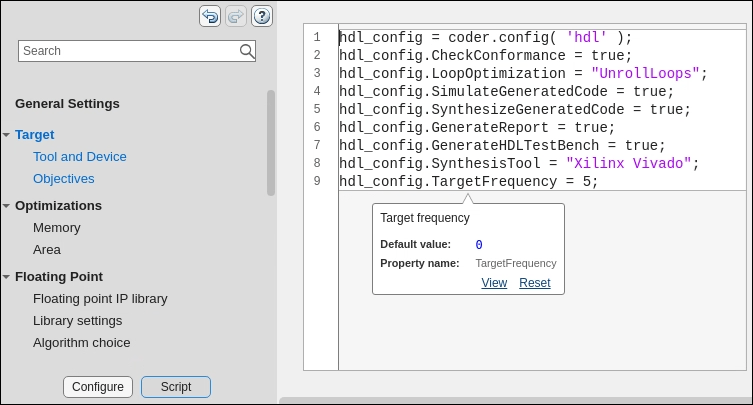
See Also
coder.HdlConfig | coder.CodeConfig | coder.EmbeddedCodeConfig