Boundary Tracing in Images
Trace Boundaries of Objects in Images
This example shows how to trace the boundary of a single object and of all objects in a binary image.
Read and display an image.
I = imread("coins.png");
imshow(I)
Convert the image to a binary image. The bwtraceboundary and bwboundaries function work only with binary images.
BW = imbinarize(I); imshow(BW)
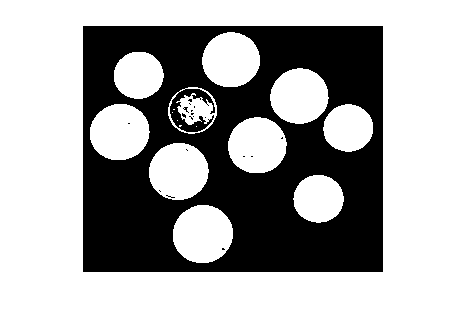
Boundary of Single Object
To trace the boundary of a single object in the binary image, first determine the row and column coordinates of a pixel on the border of the object. For this example, select a column coordinate. The example then calculates the row coordinate of the topmost object in that column.
numCols = size(BW,2);
col =  60;
row = find(BW(:,col),1)
60;
row = find(BW(:,col),1)row = 27
To trace the boundary from the specified point, use the bwtraceboundary function. As required arguments, you must specify a binary image, the row and column coordinates of the starting point, and the direction of the first step. The example specifies north ("N").
boundary = bwtraceboundary(BW,[row, col],"N");Plot the border over the original grayscale image.
imshow(I) hold on plot(boundary(:,2),boundary(:,1),"g",LineWidth=3);
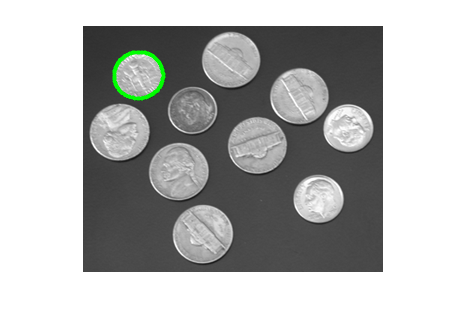
Boundary of All Objects
In the binary image used in this example, some of the coins contain black areas that the bwboundaries function interprets as separate objects. To ensure that bwboundaries traces only the exterior of the coins, fill the area inside each coin by using the imfill function.
BW_filled = imfill(BW,"holes");Trace the boundaries of all coins in the image by using the bwboundaries function. bwboundaries returns a cell array, where each cell contains the row and column coordinates for an object in the image.
boundaries = bwboundaries(BW_filled);
Plot the borders of all of the coins over the original grayscale image.
for k=1:10 b = boundaries{k}; plot(b(:,2),b(:,1),"g",LineWidth=3); end
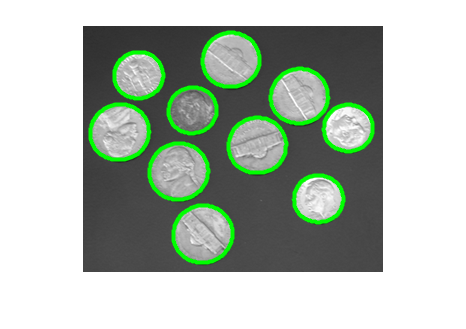
Select First Step Direction for Tracing
For certain objects, you must take care when selecting the border pixel you choose as the starting point and the direction you choose for the first step (such as north or south).
For example, if an object contains a hole and you select a pixel on a thin part of the object as the starting pixel, you can trace the outside border of the object or the inside border of the hole, depending on the direction you choose for the first step. For filled objects, the direction you select for the first step parameter is not as important.
To illustrate, this figure shows how the direction of the first step impacts the traced boundary when the starting pixel is on a boundary that is one pixel wide. The connectivity is the default value of 8. A first step in the north direction causes the boundary to be traced clockwise along the external edge of the object, whereas a first step in the south direction causes the boundary to be traced counterclockwise along the internal edge of the object.
Impact of First Step Direction on Boundary Tracing
See Also
bwboundaries | bwtraceboundary | visboundaries | edge