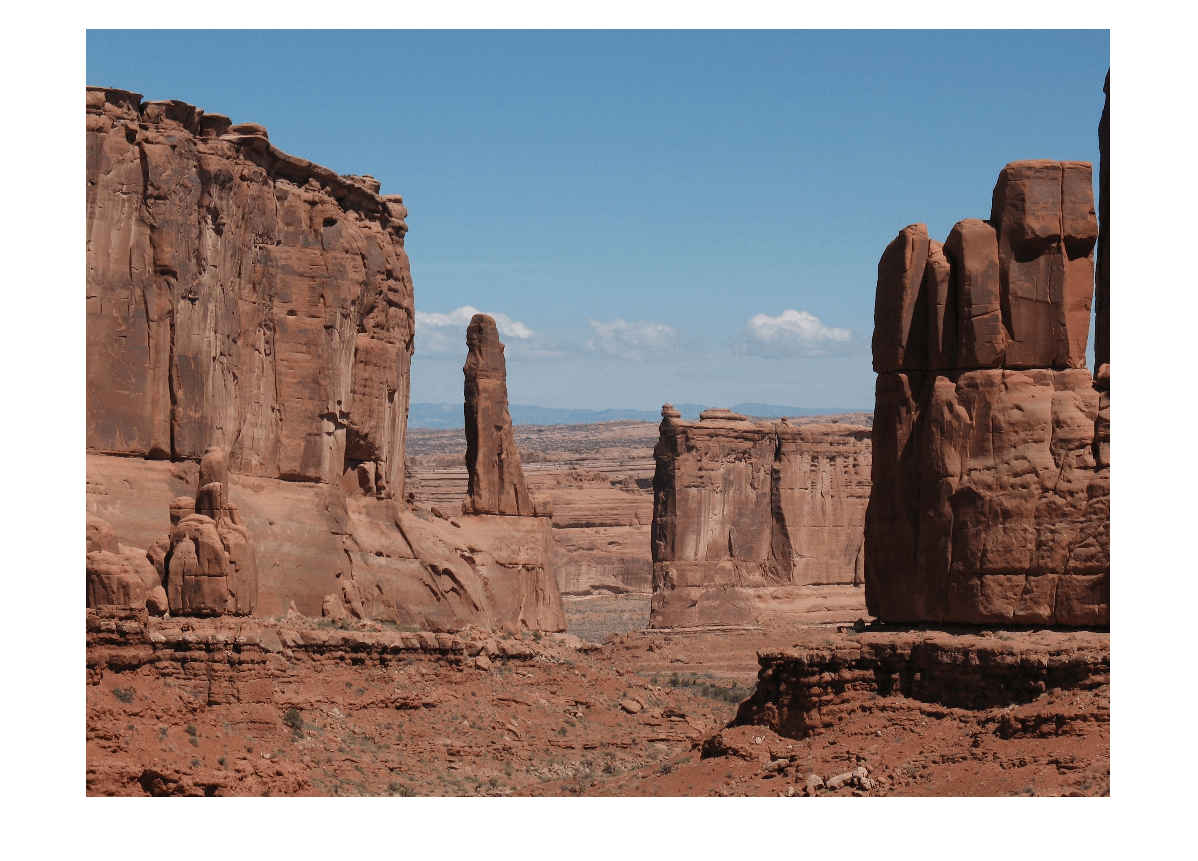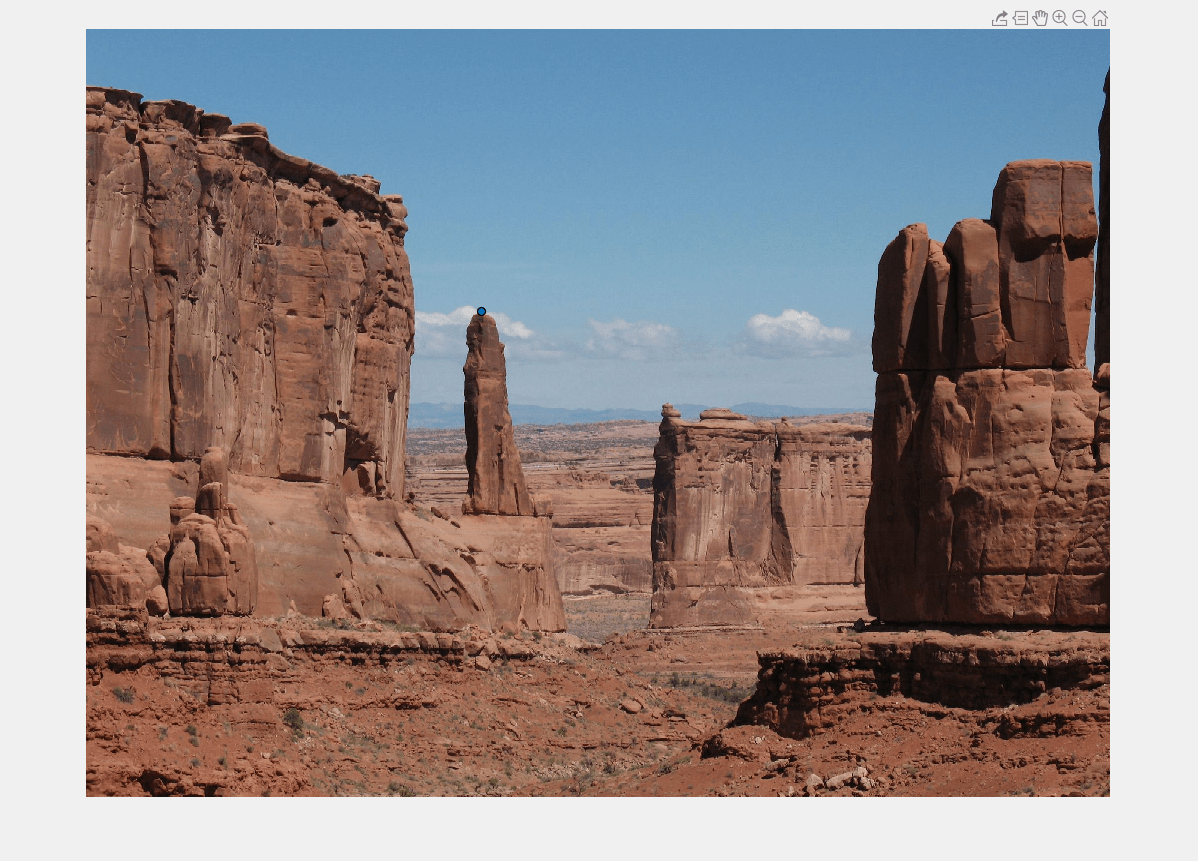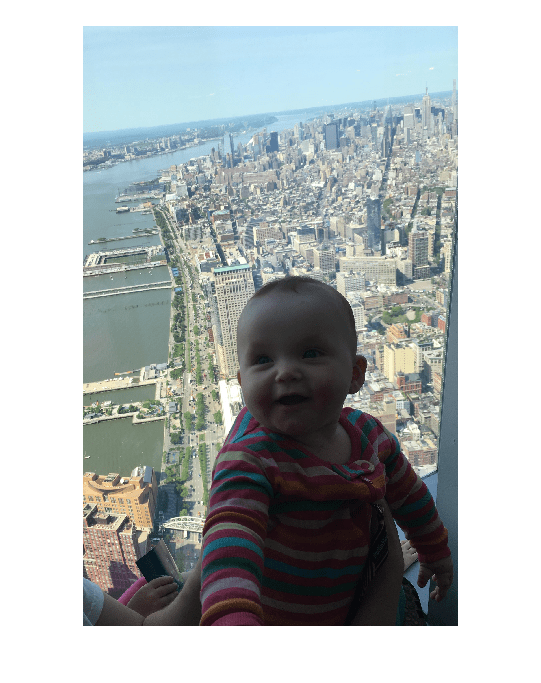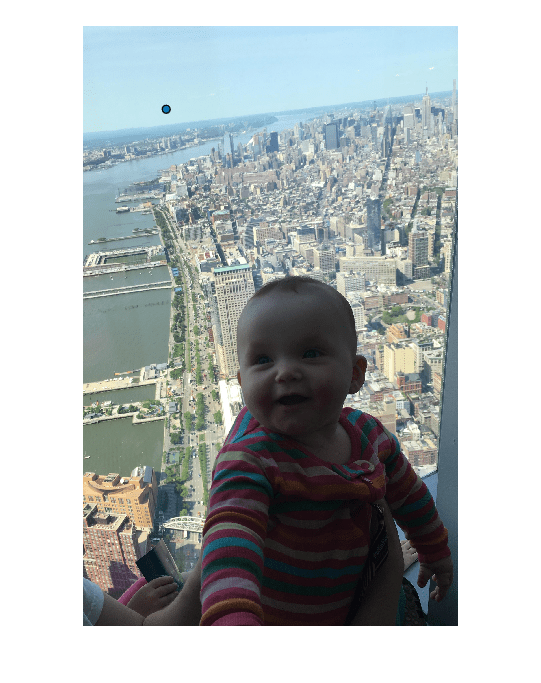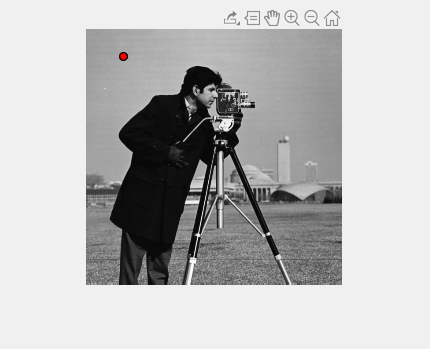drawpoint
Create customizable point ROI
Description
The drawpoint function creates a Point
object that specifies the position of a point region of interest (ROI). You can create
the ROI interactively by drawing the ROI over an image using the mouse, or
programmatically by using name-value arguments. You can also specify the initial
appearance and behavior of the ROI.

After you create the ROI, you can use object properties, object functions, and event notifications to customize the shape, position, appearance, and behavior of the ROI. For more information about using these capabilities, see Tips.
roi = drawpointPoint object and enables interactive drawing of a point
region-of-interest (ROI) on the current axes.
To draw the ROI, position the pointer on the image. The cursor changes to a fleur shape. Click to draw the ROI. To finish the ROI, release the mouse button. For more information about using the ROI, including keyboard shortcuts and context menu options, see Tips.
roi = drawpoint(___,Name=Value)
Examples
Input Arguments
Name-Value Arguments
Output Arguments
Tips
The ROI supports the following interactivity, including keyboard shortcuts.
Behavior Keyboard shortcut Cancel drawing the ROI. Press Esc. The function returns a valid ROI object with an empty Positionproperty.Move the ROI. Position the pointer over the ROI. The pointer changes to a circle. Click and drag to move the ROI. Delete the ROI. Position the pointer anywhere on the ROI and right-click. Select Delete Point from the context menu. You can also delete the ROI using the deletefunction.The
drawpointfunction creates aPointobject. After you create the object, you can modify the position, appearance, and behavior of the ROI by using these object capabilities.Capability Support Object properties ROI objects have properties that specify their shape, position, appearance, and behavior. After you create the ROI object, change properties using dot notation.
For example, to change the color of the
roito yellow, set itsColorproperty:roi.Color = 'yellow'Object functions ROI objects have object functions that operate on the ROIs. For example, if you want to pause the MATLAB command line after creating an ROI, use the waitfunction.Event notifications ROI objects can notify your code when certain events occur, such as when the ROI is clicked or when the ROI is being moved. To receive event notifications, set up listeners. When the ROI notifies your application through the listener, it returns data specific to the event. For example, with the
ROIMovedevent, the ROI object returns its previous position and its current position. You can specify a callback function that executes when an event occurs.For an example of using event listeners with the
Pointobject, see Set Up Listener for Point ROI Events.