Cuboid
Cuboidal region of interest
Description
A Cuboid object specifies the shape and position of a 3-D
cuboidal region of interest (ROI). You can customize the appearance and interactive behavior
of the ROI.
For more information about using this ROI, including keyboard shortcuts and a right-click context menu, see Tips.
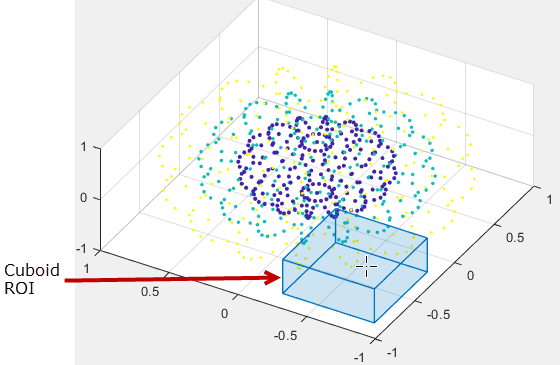
Creation
There are two ways to create a Cuboid object. For more information, see
Create ROI Shapes.
Use the
drawcuboidfunction. Use this function when you want to create the ROI and set the appearance in a single command. You can specify the shape and position of the ROI interactively by drawing the ROI over an image using the mouse, or programmatically by using name-value arguments.Use the
images.roi.Cuboidfunction described here. Use this function when you want to specify the appearance and behavior of the ROI before you specify the shape and position of the ROI. After creating the object, you can specify the shape and position interactively by using thedrawfunction or programmatically by modifying properties of the object.
Description
roi = images.roi.CuboidCuboid object with default properties.
roi = images.roi.Cuboid(ax)ax.
roi = images.roi.Cuboid(___,Name=Value)
Example: images.roi.Cuboid(Color="y") creates a yellow colored
Cuboid object.
Input Arguments
Parent of the ROI, specified as an Axes object or a
UIAxes object. For information about using an ROI in a UI axes,
including important limitations, see Using ROIs in Apps Created with App Designer.
Properties
Shape and Position
Position of the cuboid, specified as a 1-by-6 numeric vector of the form
[xmin, ymin, zmin, width, height, depth]. This property updates
automatically when you draw or move the cuboid.
Angle of ROI rotation, specified as a 1-by-3 numeric vector of rotation angles,
measured in degrees. The rotation angles array is of the form [x_angle
y_angle z_angle], measured about the x-,
y-, and z-axis, respectively. Rotation is
applied about the ROI centroid in order z, then
y, then x.
The value of RotationAngle does not impact the values in the
Position property. Position represents the
cuboid prior to any rotation. When you rotate the cuboid, use the
Vertices property to determine the location of the rotated
cuboid.
This property is read-only.
Locations of the corners of the cuboid, returned as an 8-by-3 numeric matrix.
Color and Styling
ROI color, specified as an RGB triplet, a color name, or a short color name.
You can specify any color using an RGB triplet. An RGB triplet is a 3-element row vector whose elements specify the intensities of the red, green, and blue components of the color. The intensities must be in the range [0, 1].
You can specify some common colors by name as a string scalar or character vector. This table lists the named color options and the equivalent RGB triplets.
| Color Name | Short Name | RGB Triplet | Appearance |
|---|---|---|---|
"red" | "r" | [1 0 0] |
|
"green" | "g" | [0 1 0] |
|
"blue" | "b" | [0 0 1] |
|
"cyan"
| "c" | [0 1 1] |
|
"magenta" | "m" | [1 0 1] |
|
"yellow" | "y" | [1 1 0] |
|
"black" | "k" | [0 0 0] |
|
"white" | "w" | [1 1 1] |
|
This table lists the default color palettes for plots in the light and dark themes.
| Palette | Palette Colors |
|---|---|
Before R2025a: Most plots use these colors by default. |
|
|
|
You can get the RGB triplets for these palettes using the
orderedcolors function (since R2023b). For example, get the RGB triplets for
the "gem"
palette.
RGB = orderedcolors("gem");Example: Color="r"
Example: Color="green"
Example: Color=[0 0.4470 0.7410]
Transparency of ROI edge, specified as a number in the range [0, 1]. When set to
1, the ROI edge is completely opaque. When set to
0, the ROI edge is completely transparent.
Transparency of the ROI faces, specified as a number in the range [0, 1]. When the
value is 1, the ROI faces are completely opaque. When the value is
0, the ROI faces are completely transparent.
Transparency of ROI face directly underneath the mouse pointer, specified as a
number in the range [0, 1] or "none", to indicate no change to face
transparency. When set to 1, the face under the mouse pointer is
completely opaque. When set to 0, the face is completely
transparent.
Color of the ROI face directly underneath the mouse pointer, specified as an RGB
triplet, a color name, a short color name, or "none". If you
specify "none", then the face color does not change when the mouse
hovers over the face. When you are not hovering over a face of the ROI, the value of
the ROI Color property determines the face color.
You can specify any color using an RGB triplet. An RGB triplet is a 3-element row vector whose elements specify the intensities of the red, green, and blue components of the color. The intensities must be in the range [0, 1].
You can specify some common colors by name as a string scalar or character vector. This table lists the named color options and the equivalent RGB triplets.
| Color Name | Short Name | RGB Triplet | Appearance |
|---|---|---|---|
"red" | "r" | [1 0 0] |
|
"green" | "g" | [0 1 0] |
|
"blue" | "b" | [0 0 1] |
|
"cyan"
| "c" | [0 1 1] |
|
"magenta" | "m" | [1 0 1] |
|
"yellow" | "y" | [1 1 0] |
|
"black" | "k" | [0 0 0] |
|
"white" | "w" | [1 1 1] |
|
This table lists the default color palettes for plots in the light and dark themes.
| Palette | Palette Colors |
|---|---|
Before R2025a: Most plots use these colors by default. |
|
|
|
You can get the RGB triplets for these palettes using the
orderedcolors function (since R2023b). For example, get the RGB triplets for
the "gem"
palette.
RGB = orderedcolors("gem");Example: FaceColorOnHover="r"
Example: FaceColorOnHover="green"
Example: FaceColorOnHover=[0 0.4470 0.7410]
Width of the ROI edge, specified as a positive number in points.
Color of the ROI when selected, specified as an RGB triplet, a color name, a short
color name, or "none". If you specify "none", then
the value of Color defines the color of the ROI for all states,
selected or not.
You can specify any color using an RGB triplet. An RGB triplet is a 3-element row vector whose elements specify the intensities of the red, green, and blue components of the color. The intensities must be in the range [0, 1].
You can specify some common colors by name as a string scalar or character vector. This table lists the named color options and the equivalent RGB triplets.
| Color Name | Short Name | RGB Triplet | Appearance |
|---|---|---|---|
"red" | "r" | [1 0 0] |
|
"green" | "g" | [0 1 0] |
|
"blue" | "b" | [0 0 1] |
|
"cyan"
| "c" | [0 1 1] |
|
"magenta" | "m" | [1 0 1] |
|
"yellow" | "y" | [1 1 0] |
|
"black" | "k" | [0 0 0] |
|
"white" | "w" | [1 1 1] |
|
This table lists the default color palettes for plots in the light and dark themes.
| Palette | Palette Colors |
|---|---|
Before R2025a: Most plots use these colors by default. |
|
|
|
You can get the RGB triplets for these palettes using the
orderedcolors function (since R2023b). For example, get the RGB triplets for
the "gem"
palette.
RGB = orderedcolors("gem");Example: SelectedColor="r"
Example: SelectedColor="green"
Example: SelectedColor=[0 0.4470 0.7410]
Color of the ROI stripe, specified as an RGB triplet, a color name, a short color
name, or "none". If you specify "none", then the
ROI edge is a solid color specified by Color. Otherwise, the edge
of the ROI is striped, with colors alternating between the colors specified by
Color and StripeColor.
You can specify any color using an RGB triplet. An RGB triplet is a 3-element row vector whose elements specify the intensities of the red, green, and blue components of the color. The intensities must be in the range [0, 1].
You can specify some common colors by name as a string scalar or character vector. This table lists the named color options and the equivalent RGB triplets.
| Color Name | Short Name | RGB Triplet | Appearance |
|---|---|---|---|
"red" | "r" | [1 0 0] |
|
"green" | "g" | [0 1 0] |
|
"blue" | "b" | [0 0 1] |
|
"cyan"
| "c" | [0 1 1] |
|
"magenta" | "m" | [1 0 1] |
|
"yellow" | "y" | [1 1 0] |
|
"black" | "k" | [0 0 0] |
|
"white" | "w" | [1 1 1] |
|
This table lists the default color palettes for plots in the light and dark themes.
| Palette | Palette Colors |
|---|---|
Before R2025a: Most plots use these colors by default. |
|
|
|
You can get the RGB triplets for these palettes using the
orderedcolors function (since R2023b). For example, get the RGB triplets for
the "gem"
palette.
RGB = orderedcolors("gem");Example: StripeColor="r"
Example: StripeColor="green"
Example: StripeColor=[0 0.4470 0.7410]
ROI visibility, specified as "on" or "off", or as
a numeric or
logical 0 (false) or 1
(true). A value of "on" is equivalent to
true, and "off" is equivalent to
false. The value is stored as an on/off logical value of type
OnOffSwitchState.
| Value | Description |
|---|---|
"on" | Display the ROI. |
"off" | Hide the ROI without deleting it. You still can access the properties of an invisible ROI. |
Labels
ROI label, specified as a character vector or string scalar. By default, the ROI has no label
('').
Transparency of the text background, specified as a number in the range [0, 1]. When
set to 1, the text background is completely opaque. When set to
0, the text background is completely transparent.
Label text color, specified as an RGB triplet, a color name, or a short color name.
You can specify any color using an RGB triplet. An RGB triplet is a 3-element row vector whose elements specify the intensities of the red, green, and blue components of the color. The intensities must be in the range [0, 1].
You can specify some common colors by name as a string scalar or character vector. This table lists the named color options and the equivalent RGB triplets.
| Color Name | Short Name | RGB Triplet | Appearance |
|---|---|---|---|
"red" | "r" | [1 0 0] |
|
"green" | "g" | [0 1 0] |
|
"blue" | "b" | [0 0 1] |
|
"cyan"
| "c" | [0 1 1] |
|
"magenta" | "m" | [1 0 1] |
|
"yellow" | "y" | [1 1 0] |
|
"black" | "k" | [0 0 0] |
|
"white" | "w" | [1 1 1] |
|
This table lists the default color palettes for plots in the light and dark themes.
| Palette | Palette Colors |
|---|---|
Before R2025a: Most plots use these colors by default. |
|
|
|
You can get the RGB triplets for these palettes using the
orderedcolors function (since R2023b). For example, get the RGB triplets for
the "gem"
palette.
RGB = orderedcolors("gem");Example: LabelTextColor="r"
Example: LabelTextColor="green"
Example: LabelTextColor=[0 0.4470 0.7410]
Label visibility, specified as one of these values.
| Value | Description |
|---|---|
"on" | Label is visible when the ROI is visible. |
"hover" | Label is visible only when the mouse is hovering over the ROI. |
"off" | Label is not visible. |
Interactivity
Context menu that displays when you right-click the ROI, specified as a
ContextMenu object. You can create a custom context menu by using
the uicontextmenu function and then
configuring context menu properties.
Context menu provides an option to delete the ROI, specified as a numeric or
logical 1 (true) or 0
(false). When the value is true, you can delete the ROI
interactively using the context menu. When the value is false, the
context menu option to delete the ROI is disabled.
In both cases, you can delete the ROI outside of the context menu by using the
delete function.
Area of the axes in which you can interactively place the ROI, specified as one of the values in this table.
| Value | Description |
|---|---|
"auto" | The drawing area is a superset of the current axes limits and a bounding box that surrounds the ROI (default). |
"unlimited" | The drawing area has no boundary and ROIs can be drawn or dragged to extend beyond the axes limits. |
[x,y,z,w,h,d] | The drawing area is restricted to a region beginning at (x,y,z), with width w, height h, and depth d. |
Interactivity of the ROI, specified as one of the values in this table.
| Value | Description |
|---|---|
"all" | You can fully interact with the ROI. Reshape the ROI by changing the position of individual vertices, or translate (move) the entire ROI. |
"none" | You cannot interact with the ROI or access the context menu. No drag points are visible. |
"translate" | You can translate the entire ROI within the drawing area. The relative position of vertices is fixed and you cannot reshape the ROI. |
You can access the context menu for all values of
InteractionsAllowed except "none".
Ability of the cuboid to be rotated, specified as one of these values.
| Value | Description |
|---|---|
"all" | ROI is fully rotatable. |
"x" | ROI can only be rotated about the x axis. |
"y" | ROI can only be rotated about the y axis. |
"z" | ROI can only be rotated about the z axis. |
"none" | ROI is not rotatable. |
Ability of the scroll wheel to adjust the size of the cuboid during interactive placement, specified as one of these values.
| Value | Description |
|---|---|
"allresize" | Scroll wheel impacts all ROI dimensions. |
"xresize" | Scroll wheel impacts only the x dimension. |
"yresize" | Scroll wheel impacts only the y dimension. |
"zresize" | Scroll wheel impacts only the z dimension. |
"none" | Scroll wheel has no effect. |
Selection state of the ROI, specified as "off" or
"on", or as a numeric or
logical 0 (false) or 1
(true). A value of "off" is equivalent to
false, and "on" is equivalent to
true.
You can also set this property interactively. For example, clicking on the ROI selects
the ROI and sets this property to true. Similarly, pressing the
Ctrl key and clicking the ROI deselects the ROI and sets the value
of this property to false.
Parent/Child
Visibility of the ROI handle in the Children property of the parent,
specified as one of the values in this table.
| Value | Description |
|---|---|
"on" | The object handle is always visible (default). |
"off" | The object handle is hidden at all times. |
"callback" | The object handle is visible from within callbacks or functions invoked by callbacks, but not from within functions invoked from the command line. |
ROI parent, specified as an Axes or UIAxes object. For
information about using an ROI in a UI axes, including important
limitations, see Using ROIs in Apps Created with App Designer.
Identifiers
Tag to associate with the ROI, specified as a character vector or
string scalar. Use the tag value to find the ROI object in a
hierarchy of objects using the findobj
function.
Data to associate with the ROI, specified as any MATLAB data. For example, you can specify a scalar, vector, matrix, cell array,
string, character array, table, or structure. The Cuboid object
does not use this data.
Object Functions
addlistener | Create event listener bound to event source |
beginDrawingFromPoint | Begin drawing ROI from specified point |
bringToFront | Bring ROI to front of Axes stacking order |
draw | Begin drawing ROI interactively |
inROI | Query if points are located in ROI |
wait | Block MATLAB command line until ROI operation is finished |
Examples
Define vectors for 3-D scatter data.
[x,y,z] = sphere(16); X = [x(:)*.5 x(:)*.75 x(:)]; Y = [y(:)*.5 y(:)*.75 y(:)]; Z = [z(:)*.5 z(:)*.75 z(:)];
Specify the size and color of each marker.
S = repmat([1 .75 .5]*10,numel(x),1); C = repmat([1 2 3],numel(x),1);
Create a 3-D scatter plot and use view to the change the angle of the axes in the figure.
figure
hScatter = scatter3(X(:),Y(:),Z(:),S(:),C(:),'filled');
view(-60,60);Begin placing a cuboid in the axes that snaps to the nearest point from the scatter plot. Adjust the size of the cuboid during interactive placement by using the scroll wheel.
ax = gca; h = images.roi.Cuboid(ax); draw(h)

Define vectors for 3-D scattered data.
[x,y,z] = sphere(16); X = [x(:)*.5 x(:)*.75 x(:)]; Y = [y(:)*.5 y(:)*.75 y(:)]; Z = [z(:)*.5 z(:)*.75 z(:)];
Specify the size and color of each marker.
S = repmat([1 .75 .5]*10,numel(x),1); C = repmat([1 2 3],numel(x),1);
Create a 3-D scatter plot and use view to change the angle of the axes in the figure.
figure
hScatter = scatter3(X(:),Y(:),Z(:),S(:),C(:),'filled');
view(-60,60);Create a Cuboid ROI object, specifying the color. Call the draw object function to enable interactive drawing of the cuboid shape.
roi = images.roi.Cuboid(gca,'Color','r'); draw(roi)
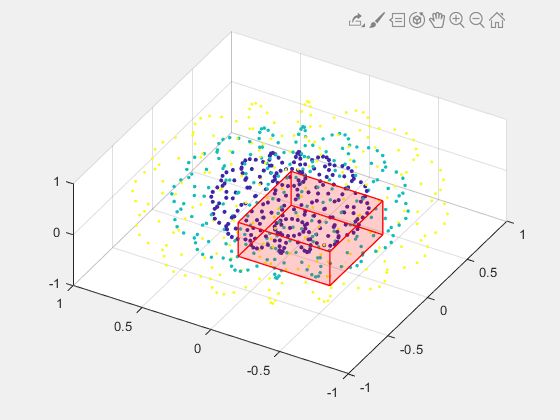
Set up listeners for ROI moving events. When you move it, the ROI sends notifications of these events and executes the callback function you specify.
addlistener(roi,'MovingROI',@allevents); addlistener(roi,'ROIMoved',@allevents);
The allevents callback function displays the previous position and the current position of the ROI.
function allevents(src,evt) evname = evt.EventName; switch(evname) case{'MovingROI'} disp(['ROI moving previous position: ' mat2str(evt.PreviousPosition)]); disp(['ROI moving current position: ' mat2str(evt.CurrentPosition)]); case{'ROIMoved'} disp(['ROI moved previous position: ' mat2str(evt.PreviousPosition)]); disp(['ROI moved current position: ' mat2str(evt.CurrentPosition)]); end end
More About
To receive notification from the ROI when certain events happen, set up listeners for these events. You can specify a callback function that executes when one of these events occurs. When the ROI notifies your application through the listener, it returns data specific to the event. Look at the event class for the specific event to see what is returned.
For an example, see Set Up Listeners for Cuboid ROI Events.
| Event Name | Trigger | Event Data | Event Attributes |
|---|---|---|---|
DeletingROI | ROI is about to be interactively deleted. | event.EventData |
|
DrawingStarted | ROI is about to be interactively drawn. | event.EventData |
|
DrawingFinished | ROI has been interactively drawn. | event.EventData |
|
MovingROI | ROI shape or location is being interactively changed. | images.roi.CuboidMovingEventData |
|
ROIMoved | ROI shape or location has been interactively changed. | images.roi.CuboidMovingEventData |
|
ROIClicked | ROI has been clicked. | images.roi.ROIClickedEventData |
|
Tips
To draw the ROI interactively using the
drawordrawcuboidfunction, position the cursor on the ROI and click and drag to move or change the size of the shape. To finish the ROI, release the mouse button.The ROI supports the following interactivity, including keyboard shortcuts.
Behavior Keyboard shortcut Cancel drawing the ROI. Press Esc. The function returns a valid ROI object with an empty Positionproperty.Fine-tune size of ROI as you are drawing. As you draw the ROI, use the scroll wheel to make small changes to its size. Resize (reshape) the ROI. Position the pointer over a surface of the ROI that is visible from your point of view and then click and drag.
Move the ROI. Position the pointer over a surface of the ROI that is visible from your point of view. Press Shift as you click and drag to move the ROI. Delete the ROI. Position the pointer over the ROI, right-click, and select Delete Cuboid from the context menu. You can also delete the ROI programmatically using the deletefunction.For information about using an ROI in an app created with App Designer, see Using ROIs in Apps Created with App Designer.
Version History
Introduced in R2019aStarting in R2020a, using the UIContextMenu property to assign a
context menu to a graphics object or UI component is not recommended. Use the
ContextMenu property instead. The property values are the
same.
There are no plans to remove support for the UIContextMenu
property at this time. However, the UIContextMenu property no
longer appears in the list returned by calling the get function on a
graphics object or UI component.
MATLAB Command
You clicked a link that corresponds to this MATLAB command:
Run the command by entering it in the MATLAB Command Window. Web browsers do not support MATLAB commands.
选择网站
选择网站以获取翻译的可用内容,以及查看当地活动和优惠。根据您的位置,我们建议您选择:。
您也可以从以下列表中选择网站:
如何获得最佳网站性能
选择中国网站(中文或英文)以获得最佳网站性能。其他 MathWorks 国家/地区网站并未针对您所在位置的访问进行优化。
美洲
- América Latina (Español)
- Canada (English)
- United States (English)
欧洲
- Belgium (English)
- Denmark (English)
- Deutschland (Deutsch)
- España (Español)
- Finland (English)
- France (Français)
- Ireland (English)
- Italia (Italiano)
- Luxembourg (English)
- Netherlands (English)
- Norway (English)
- Österreich (Deutsch)
- Portugal (English)
- Sweden (English)
- Switzerland
- United Kingdom (English)