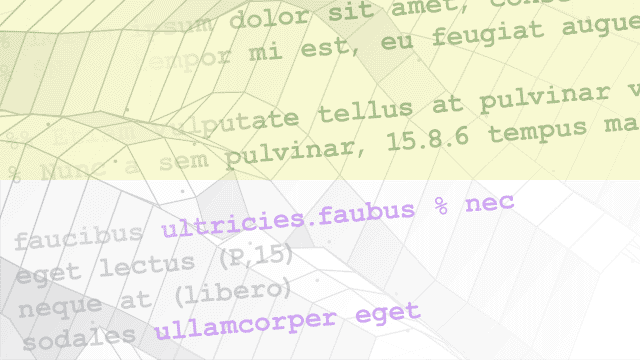Device Connection
Establish and manage connection between image acquisition
device and MATLAB®
To connect to and acquire images from any supported hardware,
you can use the videoinput object. Use the imaqhwinfo function
to determine your device adaptor names. You must install the appropriate
support packages for the adaptors to show up. See Installing the Support Packages for Image Acquisition Toolbox Adaptors.
If you are using GigE Vision® hardware, see the GigE Vision Device Configuration section for information about setting up acquisition with GigE Vision cameras.
Functions
clear | Clear image acquisition object from MATLAB workspace |
delete | Remove image acquisition object from memory |
imaqfind | Find image acquisition objects |
imaqhwinfo | Display information about available image acquisition hardware |
imaqreset | Disconnect and delete all image acquisition objects |
imaqregister | Register third-party custom adaptor |
start | Obtain exclusive use of image acquisition device |
stop | Stop video input object |
videoinput | Create video input object |
imaq.VideoDevice | Acquire one frame at a time from video device |
Apps
| Image Acquisition Explorer | Acquire images and video from hardware (Since R2022a) |
Topics
Hardware Connection and Configuration
- Setting Up Image Acquisition Hardware
To acquire image data, you must perform the setup required by your particular image acquisition device. - Getting Hardware Information
Useimaqhwinfoto get the information the toolbox needs to connect to a specific image acquisition device. - Creating Image Acquisition Objects
Create the objects that the Image Acquisition Toolbox™ software uses to establish the connection between MATLAB and an image acquisition device. - Configuring Image Acquisition Object Properties
Modify characteristics of the acquisition using properties of the image acquisition objects. - Starting and Stopping a Video Input Object
How to start and stop a video input object. - Deleting Image Acquisition Objects
How to delete the image acquisition objects you create. - Saving Image Acquisition Objects
You can save an image acquisition object so that it can be loaded into the MATLAB workspace later.
Getting Started with GigE Vision Hardware
- GigE Vision Image Acquisition Quick Start Guide
You must follow these steps to set up and configure your GigE Vision camera to acquire images. - Additional GigE Vision Setup Options
Refer to these steps for GigE Vision hardware setup and network configuration options. - Troubleshooting
See the GigE Vision troubleshooting section for each platform.
Network Adapter Configuration for GigE Vision Hardware
- Configure Gigabit Ethernet Network Adapter on Windows
Configure your Ethernet adapter on Windows® to ensure proper operation and optimum performance when acquiring images from a GigE Vision camera. - Configure Gigabit Ethernet Network Adapter on Linux
Configure your Ethernet adapter on Linux® to ensure proper operation and optimum performance when acquiring images from a GigE Vision camera. - Configure Gigabit Ethernet Network Adapter on macOS
Configure your Ethernet adapter on macOS to ensure proper operation and optimum performance when acquiring images from a GigE Vision camera.
Image Acquisition Toolbox Overview
- Toolbox Components Overview
Provides an overview of the Image Acquisition Toolbox software. - Support for Additional Hardware
Create an adaptor using the Image Acquisition Toolbox Adaptor Kit.