检查 System object 代码
使用检查器查看并导航 System object™ 代码。
检查器显示 System object 代码中所有元素的概要信息。
通过点击元素的名称导航到特定的输入、输出、属性、状态或方法。
展开或折叠具有箭头按钮的元素部分。
使用 + (public)、# (protected) 和 – (private) 符号标识属性和自定义方法的访问级别。
例如:
打开一个现有的 System object。
在 MATLAB® 工具条的 System object 部分中,点击检查。
在打开的“检查器”对话框中,点击
resetImpl方法。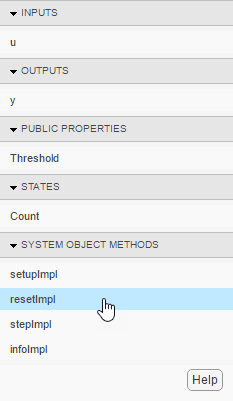
MATLAB 编辑器窗口中的游标将转到
resetImpl方法。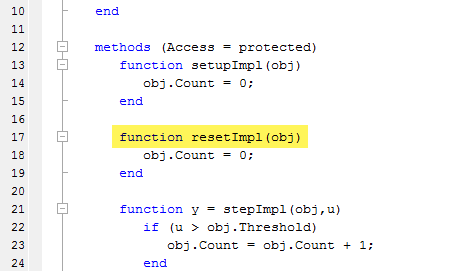
检查器会对旧基类、具有旧特性的属性和冗余方法发出警告。当 System object 包含旧代码时,检查器会显示更新按钮,帮助您替换或删除旧代码。
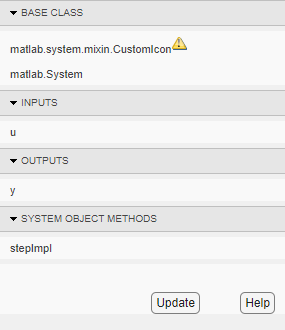
警告和更新按钮在 MATLAB Online 中不可用。
当您点击更新时,检查器:
转换旧的 System object 属性,例如
Stringsets、Logical和PositiveInteger删除弃用的 System object
mixin超类,如matlab.system.mixin.SampleTime、matlab.system.mixin.Nondirect和matlab.system.mixin.Propagates删除弃用的编写方法,如
processInputSizeChangeImpl(obj,u,...)当同时满足以下两个条件时,删除冗余的编写方法,如
isInputDataTypeMutableImpl、isInputSizeMutableImpl、isInputComplexityMutableImpl、isDiscreteStateSpecificationMutableImpl和isTunablePropertyDataTypeMutableImpl:System object 定义或继承
StrictDefaults。System object 的父类不定义这些编写方法。
当更新修改 System object 代码时,系统会提示您将更新后的代码与以前的版本进行比较。