在 MATLAB 中克隆 Git 存储库
您可以克隆远程 Git™ 存储库,例如,使用 HTTPS 或 SSH 从 GitHub® 或 GitLab® 克隆。
要克隆远程 Git 存储库,请按照以下步骤操作:
在主页选项卡的文件部分中,选择新建 > Git 克隆。
或者,在“文件”面板中,在要克隆到的文件夹中右键点击并选择源代码管理 > 克隆 Git 存储库。
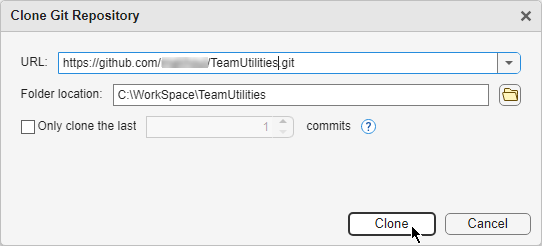
在“克隆 Git 存储库”对话框中,指定远程 URL 和要克隆到的文件夹的位置。该文件夹必须为空。
如果您使用 HTTPS URL,请在出现提示时输入远程存储库的登录信息。例如,输入您的 GitHub 用户名和个人访问令牌。有关如何为 GitHub 创建个人访问令牌的说明,请参阅创建个人访问令牌。
示例 HTTPS URL 是
https://github.com/<name>/<project>.git。要防止在使用 HTTPS 与远程存储库交互时频繁出现登录提示,请配置 Git 凭据管理器来记住您的凭据。有关详细信息,请参阅管理 Git 凭据。
如果您使用 SSH URL,则必须配置 MATLAB® 以使用 SSH 密钥。有关详细信息,请参阅将 MATLAB 配置为使用 Git SSH 验证。设置 SSH 密钥可以防止您在与远程存储库交互时频繁出现登录提示。示例 SSH URL 是
ssh://git@<server>/<name>/<project>.git。
点击克隆。
默认情况下,MATLAB 会完整克隆存储库。要从特定数量的提交创建一个浅克隆,请选中只克隆最后 number 个提交复选框。然后,指定要包含在克隆中的提交数量。
另请参阅
函数
gitrepo|gitclone|createBranch|switchBranch|fetch|merge|push