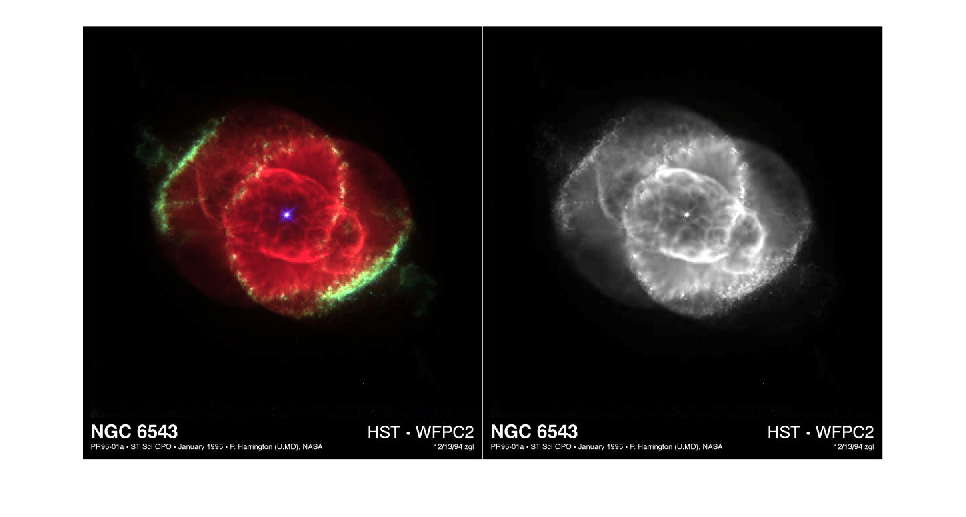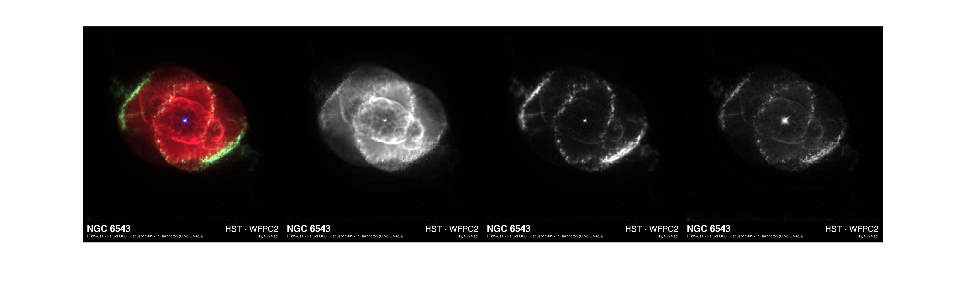fitswrite
将图像写入 FITS 文件
说明
示例
输入参数
名称-值参数
提示
MATLAB 以给定的顺序写入原始 FITS 图像数据,但一些用于读取和写入 FITS 图像数据的软件包假定图像数据按照图像的底行在前的顺序存储。因此,当使用其他软件包显示时,由 MATLAB 写入的 FITS 图像数据可能会出现上下方向的翻转(即绕水平轴翻转)。要翻转 MATLAB 中的图像,您可以在使用
fitswrite写入图像之前对图像数据使用flipud函数。
版本历史记录
在 R2012a 中推出