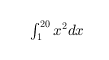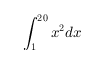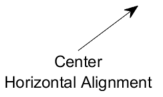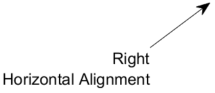TextArrow 属性
文本箭头的外观和行为
TextArrow 属性控制 TextArrow 对象的外观和行为。通过更改属性值,您可以修改文本箭头的特定方面。使用圆点表示法查询和设置属性。
ta = annotation("textarrow");
s = ta.FontSize;
ta.FontSize = 12;文本
要显示的文本,指定为字符向量、字符向量元胞数组、字符串数组、分类数组或数值。根据您需要的文本外观指定一个值。下表列出了最常见的情况。
| 文本外观 | 值的描述 | 示例 |
|---|---|---|
| 一行文本 | 字符向量或 1×1 字符串数组。 | str = 'My Text'str = "My Text" |
| 多行文本 | 字符向量元胞数组或字符串数组。 | str = {'First line','Second line'};str = ["First line", "Second line"]; |
| 包含数值变量的文本 | 包含已转换为 char 数组的数值的数组。使用 num2str 转换值。 |
x = 42;
str = ['The value is ',num2str(x)]; |
| 包含特殊字符(例如希腊字母或数学符号)的文本 | 包含 TeX 标记的数组。有关支持的标记的列表,请参阅 Interpreter 属性。 |
str = 'x ranges from 0 to 2\pi' |
注意
default、factory和remove是保留字,当作为标准字符引用时不显示在文本中。要在文本中单独显示这些单词中的任意单词,需在该单词之前放置反斜杠,例如'\default'或'\remove'。如果将此属性指定为分类数组,MATLAB® 将使用数组中的值,而不是类别。
如果您指定仅包含数值的文本,此数值将会使用
sprintf('%g',value)转换。例如,12345678显示为1.23457e+07。
以度为单位的文本旋转角,指定为数值标量。将此属性设置为正值可逆时针旋转文本。角是绝对角,并非相对于以前的旋转的相对角。旋转 0 度的文本始终是水平的。
示例: 90
数据类型: single | double | int8 | int16 | int32 | int64 | uint8 | uint16 | uint32 | uint64 | logical
文本颜色,指定为三元素 RGB 三元组、十六进制颜色代码、颜色名称或短名称。默认值 [0 0 0] 对应于黑色。
注意
设置 Color 属性会将 TextColor 属性更改为同一值,除非您显式设置 TextColor 属性。
对于自定义颜色,请指定 RGB 三元组或十六进制颜色代码。
RGB 三元组是包含三个元素的行向量,其元素分别指定颜色中红、绿、蓝分量的强度。强度值必须位于
[0,1]范围内,例如[0.4 0.6 0.7]。十六进制颜色代码是字符串标量或字符向量,以井号 (
#) 开头,后跟三个或六个十六进制数字,范围可以是0到F。这些值不区分大小写。因此,颜色代码"#FF8800"与"#ff8800"、"#F80"与"#f80"是等效的。
此外,还可以按名称指定一些常见的颜色。下表列出了一些命名颜色选项、其等效 RGB 三元组及十六进制颜色代码。
| 颜色名称 | 短名称 | RGB 三元组 | 十六进制颜色代码 | 外观 |
|---|---|---|---|---|
"red" | "r" | [1 0 0] | "#FF0000" |
|
"green" | "g" | [0 1 0] | "#00FF00" |
|
"blue" | "b" | [0 0 1] | "#0000FF" |
|
"cyan" | "c" | [0 1 1] | "#00FFFF" |
|
"magenta" | "m" | [1 0 1] | "#FF00FF" |
|
"yellow" | "y" | [1 1 0] | "#FFFF00" |
|
"black" | "k" | [0 0 0] | "#000000" |
|
"white" | "w" | [1 1 1] | "#FFFFFF" |
|
"none" | 不适用 | 不适用 | 不适用 | 无颜色 |
下表列出了浅色和深色主题中绘图的默认调色板。
| 调色板 | 调色板颜色 |
|---|---|
在 R2025a 之前的版本中: 大多数绘图默认使用这些颜色。 |
|
|
|
您可以使用 orderedcolors 和 rgb2hex 函数获取这些调色板的 RGB 三元组和十六进制颜色代码。例如,获取 "gem" 调色板的 RGB 三元组并将其转换为十六进制颜色代码。
RGB = orderedcolors("gem");
H = rgb2hex(RGB);在 R2023b 之前的版本中: 使用 RGB = get(groot,"FactoryAxesColorOrder") 获取 RGB 三元组。
在 R2024a 之前的版本中: 使用 H = compose("#%02X%02X%02X",round(RGB*255)) 获取十六进制颜色代码。
示例: "blue"
示例: [0 0 1]
示例: "#0000FF"
文本框轮廓的颜色,指定为三元素 RGB 三元组、十六进制颜色代码、颜色名称或短名称。
对于自定义颜色,请指定 RGB 三元组或十六进制颜色代码。
RGB 三元组是包含三个元素的行向量,其元素分别指定颜色中红、绿、蓝分量的强度。强度值必须位于
[0,1]范围内,例如[0.4 0.6 0.7]。十六进制颜色代码是字符串标量或字符向量,以井号 (
#) 开头,后跟三个或六个十六进制数字,范围可以是0到F。这些值不区分大小写。因此,颜色代码"#FF8800"与"#ff8800"、"#F80"与"#f80"是等效的。
此外,还可以按名称指定一些常见的颜色。下表列出了一些命名颜色选项、其等效 RGB 三元组及十六进制颜色代码。
| 颜色名称 | 短名称 | RGB 三元组 | 十六进制颜色代码 | 外观 |
|---|---|---|---|---|
"red" | "r" | [1 0 0] | "#FF0000" |
|
"green" | "g" | [0 1 0] | "#00FF00" |
|
"blue" | "b" | [0 0 1] | "#0000FF" |
|
"cyan" | "c" | [0 1 1] | "#00FFFF" |
|
"magenta" | "m" | [1 0 1] | "#FF00FF" |
|
"yellow" | "y" | [1 1 0] | "#FFFF00" |
|
"black" | "k" | [0 0 0] | "#000000" |
|
"white" | "w" | [1 1 1] | "#FFFFFF" |
|
"none" | 不适用 | 不适用 | 不适用 | 无颜色 |
下表列出了浅色和深色主题中绘图的默认调色板。
| 调色板 | 调色板颜色 |
|---|---|
在 R2025a 之前的版本中: 大多数绘图默认使用这些颜色。 |
|
|
|
您可以使用 orderedcolors 和 rgb2hex 函数获取这些调色板的 RGB 三元组和十六进制颜色代码。例如,获取 "gem" 调色板的 RGB 三元组并将其转换为十六进制颜色代码。
RGB = orderedcolors("gem");
H = rgb2hex(RGB);在 R2023b 之前的版本中: 使用 RGB = get(groot,"FactoryAxesColorOrder") 获取 RGB 三元组。
在 R2024a 之前的版本中: 使用 H = compose("#%02X%02X%02X",round(RGB*255)) 获取十六进制颜色代码。
示例: "blue"
示例: [0 0 1]
示例: "#0000FF"
文本框背景色,指定为 RGB 三元组、十六进制颜色代码、颜色名称或短名称。
对于自定义颜色,请指定 RGB 三元组或十六进制颜色代码。
RGB 三元组是包含三个元素的行向量,其元素分别指定颜色中红、绿、蓝分量的强度。强度值必须位于
[0,1]范围内,例如[0.4 0.6 0.7]。十六进制颜色代码是字符串标量或字符向量,以井号 (
#) 开头,后跟三个或六个十六进制数字,范围可以是0到F。这些值不区分大小写。因此,颜色代码"#FF8800"与"#ff8800"、"#F80"与"#f80"是等效的。
此外,还可以按名称指定一些常见的颜色。下表列出了一些命名颜色选项、其等效 RGB 三元组及十六进制颜色代码。
| 颜色名称 | 短名称 | RGB 三元组 | 十六进制颜色代码 | 外观 |
|---|---|---|---|---|
"red" | "r" | [1 0 0] | "#FF0000" |
|
"green" | "g" | [0 1 0] | "#00FF00" |
|
"blue" | "b" | [0 0 1] | "#0000FF" |
|
"cyan" | "c" | [0 1 1] | "#00FFFF" |
|
"magenta" | "m" | [1 0 1] | "#FF00FF" |
|
"yellow" | "y" | [1 1 0] | "#FFFF00" |
|
"black" | "k" | [0 0 0] | "#000000" |
|
"white" | "w" | [1 1 1] | "#FFFFFF" |
|
"none" | 不适用 | 不适用 | 不适用 | 无颜色 |
下表列出了浅色和深色主题中绘图的默认调色板。
| 调色板 | 调色板颜色 |
|---|---|
在 R2025a 之前的版本中: 大多数绘图默认使用这些颜色。 |
|
|
|
您可以使用 orderedcolors 和 rgb2hex 函数获取这些调色板的 RGB 三元组和十六进制颜色代码。例如,获取 "gem" 调色板的 RGB 三元组并将其转换为十六进制颜色代码。
RGB = orderedcolors("gem");
H = rgb2hex(RGB);在 R2023b 之前的版本中: 使用 RGB = get(groot,"FactoryAxesColorOrder") 获取 RGB 三元组。
在 R2024a 之前的版本中: 使用 H = compose("#%02X%02X%02X",round(RGB*255)) 获取十六进制颜色代码。
示例: "blue"
示例: [0 0 1]
示例: "#0000FF"
文本框轮廓的宽度,指定为数值标量(以磅为单位)。一磅等于 1/72 英寸。
示例: 1.5
数据类型: single | double | int8 | int16 | int32 | int64 | uint8 | uint16 | uint32 | uint64
文本框中文本周围的空间,指定为以像素为单位的数值标量。
示例: 10
数据类型: single | double | int8 | int16 | int32 | int64 | uint8 | uint16 | uint32 | uint64 | logical
文本解释器,指定为下列值之一:
'tex'- 使用 TeX 标记子集解释字符。'latex'- 使用 LaTeX 标记解释字符。'none'- 显示字面字符。
TeX 标记
默认情况下,MATLAB 支持一部分 TeX 标记。使用 TeX 标记可添加下标和上标,修改字体类型和颜色,并在文本中包括特殊字符。
修饰符会一直作用到文本结尾,但上标和下标除外,因为它们仅修饰下一个字符或花括号中的字符。当您将解释器设置为 "tex" 时,支持的修饰符如下所示。
| 修饰符 | 描述 | 示例 |
|---|---|---|
^{ } | 上标 | "text^{superscript}" |
_{ } | 下标 | "text_{subscript}" |
\bf | 粗体 | "\bf text" |
\it | 斜体 | "\it text" |
\sl | 伪斜体(通常与斜体相同) | "\sl text" |
\rm | 常规字体 | "\rm text" |
\fontname{ | 字体名称 - 将 | "\fontname{Courier} text" |
\fontsize{ | 字体大小 - 将 | "\fontsize{15} text" |
\color{ | 字体颜色 - 将 red、green、yellow、magenta、blue、black、white、gray、darkGreen、orange 或 lightBlue。 | "\color{magenta} text" |
\color[rgb]{specifier} | 自定义字体颜色 - 将 | "\color[rgb]{0,0.5,0.5} text" |
下表列出了 "tex" 解释器所支持的特殊字符。
| 字符序列 | 符号 | 字符序列 | 符号 | 字符序列 | 符号 |
|---|---|---|---|---|---|
| α |
| υ |
| ~ |
| ∠ |
| ϕ |
| ≤ |
|
|
| χ |
| ∞ |
| β |
| ψ |
| ♣ |
| γ |
| ω |
| ♦ |
| δ |
| Γ |
| ♥ |
| ϵ |
| Δ |
| ♠ |
| ζ |
| Θ |
| ↔ |
| η |
| Λ |
| ← |
| θ |
| Ξ |
| ⇐ |
| ϑ |
| Π |
| ↑ |
| ι |
| Σ |
| → |
| κ |
| ϒ |
| ⇒ |
| λ |
| Φ |
| ↓ |
| µ |
| Ψ |
| º |
| ν |
| Ω |
| ± |
| ξ |
| ∀ |
| ≥ |
| π |
| ∃ |
| ∝ |
| ρ |
| ∍ |
| ∂ |
| σ |
| ≅ |
| • |
| ς |
| ≈ |
| ÷ |
| τ |
| ℜ |
| ≠ |
| ≡ |
| ⊕ |
| ℵ |
| ℑ |
| ∪ |
| ℘ |
| ⊗ |
| ⊆ |
| ∅ |
| ∩ |
| ∈ |
| ⊇ |
| ⊃ |
| ⌈ |
| ⊂ |
| ∫ |
| · |
| ο |
| ⌋ |
| ¬ |
| ∇ |
| ⌊ |
| x |
| ... |
| ⊥ |
| √ |
| ´ |
| ∧ |
| ϖ |
| ∅ |
| ⌉ |
| 〉 |
| | |
| ∨ |
| 〈 |
| © |
LaTeX 标记
要使用 LaTeX 标记,请将解释器设置为 "latex"。对于行内模式,用单美元符号 ($) 将标记括起来。对于显示模式,用双美元符号 ($$) 将标记括起来。
| LaTeX 模式 | 示例 | 结果 |
|---|---|---|
| 行内 |
"$\int_1^{20} x^2 dx$" |
|
| 显示 |
"$$\int_1^{20} x^2 dx$$" |
|
显示的文本将使用默认的 LaTeX 字体样式。FontName、FontWeight 和 FontAngle 属性不起任何作用。要更改字体样式,请使用 LaTeX 标记。
用于 LaTeX 解释器的文本最多可以包含 1200 个字符。对于多行文本,请在此数量的基础上每行减少约 10 个字符。
MATLAB 支持大多数标准 LaTeX 数学模式命令。有关详细信息,请参阅支持的 LaTeX 命令。有关使用 TeX 和 LaTeX 的示例,请参阅图文本中的希腊字母和特殊字符。
字体
字体名称,指定为支持的字体名称或 "FixedWidth"。要正确显示和打印文本,您必须选择系统支持的字体。默认字体取决于您的操作系统和区域设置。
要使用在任何区域设置中都有较好显示效果的等宽字体,请使用 "FixedWidth"。等宽字体依赖于根 FixedWidthFontName 属性。设置根 FixedWidthFontName 属性会导致立即更新显示方式以使用新字体。
字体大小,指定为大于 0 的标量值(以磅为单位)。默认字体大小取决于具体操作系统和区域设置。一磅等于 1/72 英寸。要更改字体单位,请使用 FontUnits 属性。
示例: 12
数据类型: single | double | int8 | int16 | int32 | int64 | uint8 | uint16 | uint32 | uint64 | logical
字符粗细,指定为 'normal' 或 'bold'。
MATLAB 使用 FontWeight 属性从系统提供的字体中选择一种字体。并非所有字体都有加粗字体。因此,指定加粗字体仍可能得到普通字体。
字符倾斜,指定为 'normal' 或 'italic'。
并非所有字体都有两种字体样式。因此,斜体可能看上去和常规字体一样。
字体大小单位,指定为此表中的一个值。
Units | 描述 |
|---|---|
'points' | 磅。一磅等于 1/72 英寸。 |
'inches' | 英寸。 |
'centimeters' | 厘米。 |
'normalized' | 将字体大小解释为父容器高度的几分之一,通常为数字。如果您调整容器的大小,字体大小也会相应地修改。例如,如果 FontSize 为 0.1(归一化单位),则文本为容器高度的 1/10。 |
'pixels' | 像素。 在 Windows® 和 Macintosh 系统上,像素的大小为 1/96 英寸。此大小与系统分辨率无关。 在 Linux® 系统上,一个像素的大小由系统分辨率确定。 |
如果在一次函数调用中同时设置字体大小和字体单位,必须先设置 FontUnits 属性以使坐标区能正确解释指定的字体大小。
箭头
箭头颜色,指定为三元素 RGB 三元组、十六进制颜色代码、颜色名称或短名称。默认值 [0 0 0] 对应于黑色。
注意
如果您尚未使用 TextColor 属性显式设置文本颜色,则设置此属性还会更改文本颜色。
对于自定义颜色,请指定 RGB 三元组或十六进制颜色代码。
RGB 三元组是包含三个元素的行向量,其元素分别指定颜色中红、绿、蓝分量的强度。强度值必须位于
[0,1]范围内,例如[0.4 0.6 0.7]。十六进制颜色代码是字符串标量或字符向量,以井号 (
#) 开头,后跟三个或六个十六进制数字,范围可以是0到F。这些值不区分大小写。因此,颜色代码"#FF8800"与"#ff8800"、"#F80"与"#f80"是等效的。
此外,还可以按名称指定一些常见的颜色。下表列出了一些命名颜色选项、其等效 RGB 三元组及十六进制颜色代码。
| 颜色名称 | 短名称 | RGB 三元组 | 十六进制颜色代码 | 外观 |
|---|---|---|---|---|
"red" | "r" | [1 0 0] | "#FF0000" |
|
"green" | "g" | [0 1 0] | "#00FF00" |
|
"blue" | "b" | [0 0 1] | "#0000FF" |
|
"cyan" | "c" | [0 1 1] | "#00FFFF" |
|
"magenta" | "m" | [1 0 1] | "#FF00FF" |
|
"yellow" | "y" | [1 1 0] | "#FFFF00" |
|
"black" | "k" | [0 0 0] | "#000000" |
|
"white" | "w" | [1 1 1] | "#FFFFFF" |
|
"none" | 不适用 | 不适用 | 不适用 | 无颜色 |
下表列出了浅色和深色主题中绘图的默认调色板。
| 调色板 | 调色板颜色 |
|---|---|
在 R2025a 之前的版本中: 大多数绘图默认使用这些颜色。 |
|
|
|
您可以使用 orderedcolors 和 rgb2hex 函数获取这些调色板的 RGB 三元组和十六进制颜色代码。例如,获取 "gem" 调色板的 RGB 三元组并将其转换为十六进制颜色代码。
RGB = orderedcolors("gem");
H = rgb2hex(RGB);在 R2023b 之前的版本中: 使用 RGB = get(groot,"FactoryAxesColorOrder") 获取 RGB 三元组。
在 R2024a 之前的版本中: 使用 H = compose("#%02X%02X%02X",round(RGB*255)) 获取十六进制颜色代码。
示例: "blue"
示例: [0 0 1]
示例: "#0000FF"
箭杆的样式,指定为下表中列出的线型之一。
| 线型 | 描述 | 表示的线条 |
|---|---|---|
"-" | 实线 |
|
"--" | 虚线 |
|
":" | 点线 |
|
"-." | 点划线 |
|
"none" | 无线条 | 无线条 |
箭杆宽度,指定为大于 0 的数值标量(以磅为单位)。一磅等于 1/72 英寸。默认值为 0.5 磅。
示例: 0.75
数据类型: single | double | int8 | int16 | int32 | int64 | uint8 | uint16 | uint32 | uint64
箭尖的样式,指定为下表中的箭尖样式选项之一。
| 样式 | 结果 | 样式 | 结果 |
|---|---|---|---|
"plain" |
| "fourstar" |
|
"ellipse" |
| "rectangle" |
|
"vback1" |
| "diamond" |
|
"vback2"(默认值) |
| "rose" |
|
"vback3" |
| "hypocycloid" |
|
"cback1" |
| "astroid" |
|
"cback2" |
| "deltoid" |
|
"cback3" |
| "none" | 无箭尖 |
箭尖长度,指定为数值标量(以磅为单位)。一磅等于 1/72 英寸。
示例: 15
数据类型: single | double | int8 | int16 | int32 | int64 | uint8 | uint16 | uint32 | uint64 | logical
箭尖宽度,指定为数值标量(以磅为单位)。一磅等于 1/72 英寸。
示例: 15
数据类型: single | double | int8 | int16 | int32 | int64 | uint8 | uint16 | uint32 | uint64 | logical
位置
箭头的起点和终点的 x 坐标,指定为 [x_begin x_end] 形式的二元素向量。
默认情况下,使用归一化的图窗单位。图窗的左下角映射到 (0,0),右上角映射到 (1,1)。要更改单位,请使用 Units 属性。
示例: [0.2 0.3]
箭头的起点和终点的 y 坐标,指定为 [y_begin y_end] 形式的二元素向量。
默认情况下,使用归一化的图窗单位。图窗的左下角映射到 (0,0),右上角映射到 (1,1)。要更改单位,请使用 Units 属性。
示例: [0.2 0.3]
尺寸和位置,指定为 [x_begin y_begin length height] 形式的四元素向量。前两个元素指定箭头起点的坐标。后两个元素指定箭头的长度和高度。文本框从箭头起点延伸。
默认情况下,使用归一化的图窗单位。图窗的左下角映射到 (0,0),右上角映射到 (1,1)。要更改单位,请使用 Units 属性。
示例: [0.2 0.2 0.3 0.1]
位置单位,指定为此表中的一个值。
Units | 描述 |
|---|---|
"normalized"(默认值) | 针对包含注解的图窗、uipanel 或 uitab 进行归一化。容器的左下角映射到 (0,0),右上角映射到 (1,1)。 |
"inches" | 英寸。 |
"centimeters" | 厘米。 |
"characters" | 基于默认系统字体的字符大小。
|
"points" | 磅。一磅等于 1/72 英寸。 |
"pixels" | 像素。 在 Windows 和 Macintosh 系统上,像素的大小为 1/96 英寸。此大小与系统分辨率无关。 在 Linux 系统上,一个像素的大小由系统分辨率确定。 |
所有单位都是从图窗窗口左下角进行测量的。
此属性会影响 Position 属性。如果您更改单位,则比较好的做法是在完成计算后将其恢复为默认值,以便不影响其他假定 Units 设置为默认值的函数。
如果您在创建对象时使用名称-值参量指定 Position 和 Units 属性,则指定顺序很重要。如果想用特定单位定义位置,则必须在设置 Position 属性之前先设置 Units 属性。
文本的水平对齐方式,指定为此表中的一个值。此属性可帮助对齐多行文本。
| 值 | 结果 |
|---|---|
'left' |
|
'center' |
|
'right' |
|
文本相对于箭头尾部的垂直对齐方式,指定为 'top'、'cap'、'middle'、'baseline' 或 'bottom'。
版本历史记录
在 R2006a 之前推出
MATLAB Command
You clicked a link that corresponds to this MATLAB command:
Run the command by entering it in the MATLAB Command Window. Web browsers do not support MATLAB commands.
选择网站
选择网站以获取翻译的可用内容,以及查看当地活动和优惠。根据您的位置,我们建议您选择:。
您也可以从以下列表中选择网站:
如何获得最佳网站性能
选择中国网站(中文或英文)以获得最佳网站性能。其他 MathWorks 国家/地区网站并未针对您所在位置的访问进行优化。
美洲
- América Latina (Español)
- Canada (English)
- United States (English)
欧洲
- Belgium (English)
- Denmark (English)
- Deutschland (Deutsch)
- España (Español)
- Finland (English)
- France (Français)
- Ireland (English)
- Italia (Italiano)
- Luxembourg (English)
- Netherlands (English)
- Norway (English)
- Österreich (Deutsch)
- Portugal (English)
- Sweden (English)
- Switzerland
- United Kingdom (English)