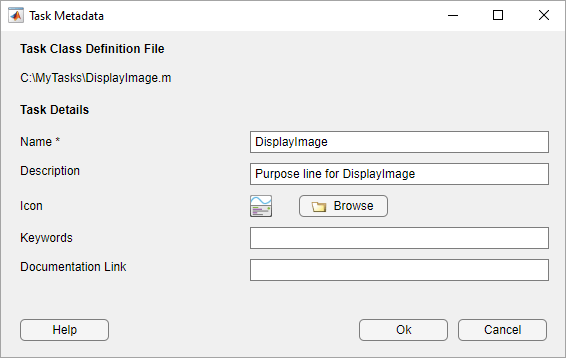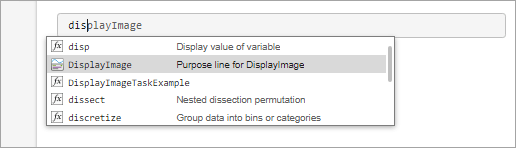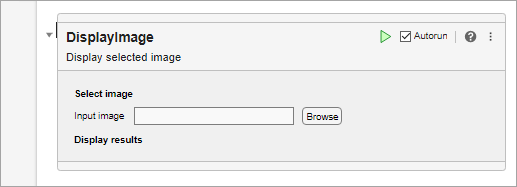Define a class called DisplayImage that creates a custom Live Editor task for displaying an image.
To define the class, create a file called DisplayImage.m that contains the following class definition with these features:
State and Summary public properties that store the current state of the task and a dynamic summary of what the task does.
Private properties that store the edit field and button for selecting an image.
A setup method that initializes the task.
A generateCode method that updates the generated code for the task when the selected image changes.
get.Summary, get.State, and set.State methods for getting and setting the summary and state of the task.
An inputImageFile method that prompts the user to select an image to display.
A reset method that resets the state of the task.
classdef DisplayImage < matlab.task.LiveTask
properties(Access = private,Transient)
FileNameEditField matlab.ui.control.EditField
BrowseButton matlab.ui.control.Button
end
properties(Dependent)
State
Summary
end
methods(Access = protected)
function setup(task)
createComponents(task);
setComponentsToDefault(task);
end
end
methods
function [code,outputs] = generateCode(task)
if isempty(task.FileNameEditField.Value)
% Return empty values if there is not enough
% information to generate code
code = "";
outputs = {};
return
end
outputs = {"im"};
code = ["% Get Image"
outputs{1} + " = imread(""" + ...
task.FileNameEditField.Value + """);"
""
"% Visualize results"
"figure"
"imshow(" + outputs{1} + ");"];
end
function summary = get.Summary(task)
if isempty(task.FileNameEditField.Value)
summary = "Display selected image";
else
[~,name,~] = fileparts(task.FileNameEditField.Value);
summary = "Display image '" + name + "'";
end
end
function state = get.State(task)
state = struct;
state.FileNameEditFieldValue = task.FileNameEditField.Value;
end
function set.State(task,state)
task.FileNameEditField.Value = state.FileNameEditFieldValue;
end
function reset(task)
setComponentsToDefault(task);
end
end
methods(Access = private)
function createComponents(task)
task.LayoutManager.RowHeight = ["fit" "fit" "fit"];
task.LayoutManager.ColumnWidth = "fit";
% Row 1: Select image section label
uilabel(task.LayoutManager,"Text","Select image", ...
"FontWeight","bold");
% Row 2: Select data section components
inputgrid = uigridlayout(task.LayoutManager,"RowHeight", ...
"fit","ColumnWidth",{"fit",200,"fit"},"Padding",0);
uilabel(inputgrid,"Text","Input image");
task.FileNameEditField = uieditfield(inputgrid, ...
"Editable",false);
task.BrowseButton = uibutton(inputgrid,"Text","Browse", ...
"ButtonPushedFcn",@task.inputImageFile);
% Row 3: Display results section label
uilabel(task.LayoutManager,"Text","Display results", ...
"FontWeight","bold");
end
function setComponentsToDefault(task)
task.FileNameEditField.Value = "";
end
function inputImageFile(task,~,~)
% Display uigetfile dialog box
filterspec = ["*.jpg;*.tif;*.png;*.gif","All Image Files"];
[f,p] = uigetfile(filterspec);
% Make sure user did not cancel uigetfile dialog box
if (ischar(p))
fileName = [p f];
task.FileNameEditField.Value = fileName;
end
notify(task,"StateChanged");
end
end
end
Next, configure the task metadata by calling the matlab.task.configureMetadata function and selecting the DisplayImage.m file. The Task Metadata dialog box opens with all of the required task metadata details prepopulated.
Select OK to use the prepopulated metadata details. MATLAB creates a folder named resources inside the folder containing your task class definition file. Inside the resources folder, MATLAB generates a file named liveTasks.json.
Add the folder containing the task class definition file to the MATLAB path by calling the addpath function or using the Add Folder button in the Set Path dialog box.
Add the task to a live script. On a code line, type display. MATLAB shows a list of suggested matches.
Select Display Image from the list. MATLAB adds the Display Image task to the live script.