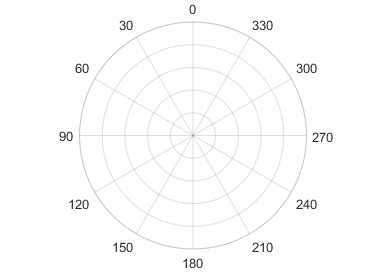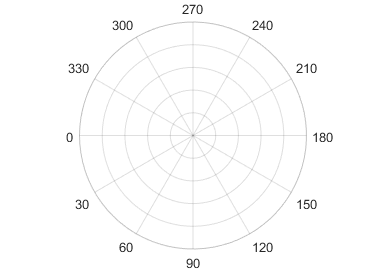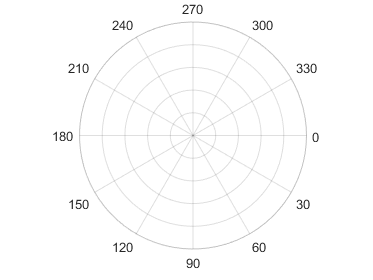polaraxes
创建极坐标区
说明
polaraxes 在当前图窗中创建默认的极坐标区。
polaraxes( 使用一个或多个名称-值对组参量指定 Name,Value)PolarAxes 对象的属性(例如 'ThetaDir','clockwise')。有关属性列表,请参阅 PolarAxes 属性。
polaraxes( 在由 parent,___)parent 指定的图窗、面板或选项卡中创建极坐标区,而不是在当前图窗中创建。单独使用此选项或与名称-值对组参量一起使用。
pax = polaraxes(___)PolarAxes 对象。可使用 pax 在创建 PolarAxes 对象后查询和设置其属性。有关属性列表,请参阅 PolarAxes 属性。
示例
创建带有极坐标区的新图窗,并将极坐标区对象赋予 pax。向坐标区添加绘图。然后使用 pax 修改坐标区属性。
figure
pax = polaraxes;
theta = 0:0.01:2*pi;
rho = sin(2*theta).*cos(2*theta);
polarplot(theta,rho)
pax.ThetaDir = 'clockwise';
pax.FontSize = 12;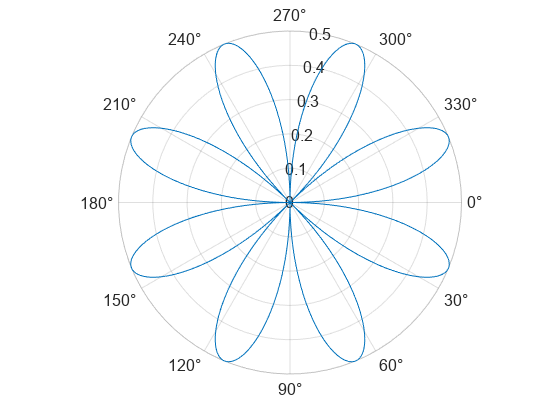
在 R2022a 之前,默认情况下极坐标区不包括度符号。要添加度符号,请使用 pax = gca 获取极坐标区。然后使用 pax.ThetaTickLabel = string(pax.ThetaTickLabel) + char(176) 修改刻度标签。
创建带有极坐标区的图窗,并将极坐标区对象赋给 pax。然后,在调用 polarplot 函数之前,确保 pax 是当前坐标区。
figure pax = polaraxes; polaraxes(pax) polarplot(1:10)
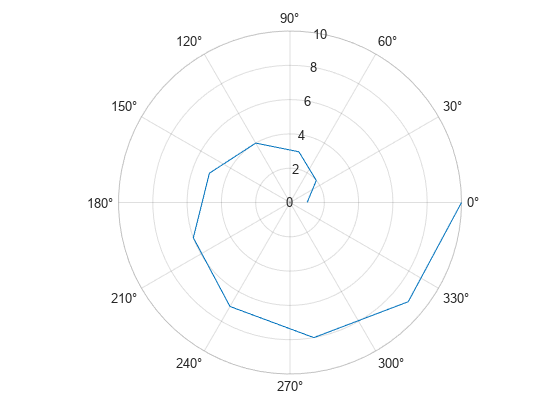
输入参数
父容器,指定为 Figure、Panel、Tab、TiledChartLayout 或 GridLayout 对象。
要设置为当前坐标区的极坐标区,指定为 PolarAxes 对象。
名称-值参数
以 Name1=Value1,...,NameN=ValueN 的形式指定可选参量对组,其中 Name 是参量名称,Value 是对应的值。名称-值参量必须出现在其他参量之后,但对各个参量对组的顺序没有要求。
在 R2021a 之前,使用逗号分隔每个名称和值,并用引号将 Name 引起来。
示例: 'ThetaZeroLocation','top','ThetaDir','clockwise'
此处所列的属性只是一部分。有关完整列表,请参阅 PolarAxes 属性。有些图形函数会在绘图时重置坐标区属性。要避免图形函数覆盖属性值,请在绘图后设置坐标区属性。
角度值的单位,指定为下列值之一:
'degrees'- 以度为单位标记角,并以度为单位解释ThetaLim、ThetaTick和RAxisLocation属性值。当您将单位从弧度切换为度时,MATLAB® 将把这三个属性中的弧度值转换为等价的角度值。'radians'- 以弧度为单位标记角,并以弧度为单位解释ThetaLim、ThetaTick和RAxisLocation属性值。当您将单位从度切换为弧度时,MATLAB 将把这三个属性中的角度值转换为等价的弧度值。
示例: ax.ThetaAxisUnits = 'radians';
零参照轴的位置,指定为 "right"、"top"、"left"、"bottom" 或角度值。如果指定角度值,请确保根据 ThetaAxisUnits 属性以度或弧度为单位指定该值。默认情况下,ThetaAxisUnits 属性设置为 "degrees"。
| 值 | 结果 |
|---|---|
"right" |
|
"top" |
|
"left" |
|
"bottom" |
|
45 |
|
示例: polaraxes(ThetaZeroLocation="left")
示例: polaraxes(ThetaZeroLocation=45)
角度递减方向,指定为下表中的值之一。
| 值 | 结果 |
|---|---|
'counterclockwise' | 角度按逆时针方向增加。
|
'clockwise' | 角度按顺时针方向增加。
|
示例: ax.ThetaDir = 'clockwise';
最小和最大角度值,指定为 [thmin thmax] 形式的二元素向量。如果两个值的差小于 360 度,则 theta 轴为部分圆。
MATLAB 以 ThetaAxisUnits 属性确定的单位来解释值。
示例: ax.ThetaLim = [0 180];
用来显示从原点延伸的线条的角度,指定为递增值向量。MATLAB 用相应的角度值标记线条,除非您使用 ThetaTickLabel 属性指定不同的标签。
MATLAB 以 ThetaAxisUnits 属性确定的单位来解释值。
示例: ax.ThetaTick = [0 90 180 270];
也可以使用 thetaticks 函数指定值。
theta 轴(包括 theta 轴网格线、刻度线、刻度标签)的颜色。将此值指定为 RGB 三元组、十六进制颜色代码、颜色名称或短名称。
注意
如果您指定 GridColor 属性,网格线将改用 GridColor 属性中的颜色。有关详细信息,请参阅 GridColorMode。
对于自定义颜色,请指定 RGB 三元组或十六进制颜色代码。
RGB 三元组是包含三个元素的行向量,其元素分别指定颜色中红、绿、蓝分量的强度。强度值必须位于
[0,1]范围内,例如[0.4 0.6 0.7]。十六进制颜色代码是字符串标量或字符向量,以井号 (
#) 开头,后跟三个或六个十六进制数字,范围可以是0到F。这些值不区分大小写。因此,颜色代码"#FF8800"与"#ff8800"、"#F80"与"#f80"是等效的。
此外,还可以按名称指定一些常见的颜色。下表列出了一些命名颜色选项、其等效 RGB 三元组及十六进制颜色代码。
| 颜色名称 | 短名称 | RGB 三元组 | 十六进制颜色代码 | 外观 |
|---|---|---|---|---|
"red" | "r" | [1 0 0] | "#FF0000" |
|
"green" | "g" | [0 1 0] | "#00FF00" |
|
"blue" | "b" | [0 0 1] | "#0000FF" |
|
"cyan" | "c" | [0 1 1] | "#00FFFF" |
|
"magenta" | "m" | [1 0 1] | "#FF00FF" |
|
"yellow" | "y" | [1 1 0] | "#FFFF00" |
|
"black" | "k" | [0 0 0] | "#000000" |
|
"white" | "w" | [1 1 1] | "#FFFFFF" |
|
"none" | 不适用 | 不适用 | 不适用 | 无颜色 |
下表列出了浅色和深色主题中绘图的默认调色板。
| 调色板 | 调色板颜色 |
|---|---|
在 R2025a 之前的版本中: 大多数绘图默认使用这些颜色。 |
|
|
|
您可以使用 orderedcolors 和 rgb2hex 函数获取这些调色板的 RGB 三元组和十六进制颜色代码。例如,获取 "gem" 调色板的 RGB 三元组并将其转换为十六进制颜色代码。
RGB = orderedcolors("gem");
H = rgb2hex(RGB);在 R2023b 之前的版本中: 使用 RGB = get(groot,"FactoryAxesColorOrder") 获取 RGB 三元组。
在 R2024a 之前的版本中: 使用 H = compose("#%02X%02X%02X",round(RGB*255)) 获取十六进制颜色代码。
例如,ax.ThetaColor = 'r' 将颜色更改为红色。

r 轴的位置,指定为标量角度值。MATLAB 以 ThetaAxisUnits 属性确定的单位解释值。
示例: ax.RAxisLocation = 90;
值沿 r 轴递增的方向,指定为下列值之一:
'normal'- 值从图表中心向外递增。原点处的半径对应于RLim属性中存储的最小值(通常为 0)。'reverse'- 值从图表中心向外递减。原点处的半径对应于RLim属性中存储的最大值。
示例: ax.RDir = 'reverse';
最小和最大半径范围,指定为 [rmin rmax] 形式的二元素向量,其中 rmax 是大于 rmin 的数值。您可以指定这两个范围,也可以指定一个范围而让坐标区自动计算另一个范围。
要自动将最小范围设置为最小数据值,请将第一个元素指定为
-inf,例如[-inf 0]。要自动将最大范围设置为最大数据值,请将第二个元素指定为
inf,例如[0 inf]。
也可以使用 rlim 函数设置这些范围。
示例: ax.RLim = [0 6];
半径刻度值,指定为由递增值组成的向量。半径刻度值是 r 轴上显示圆环线的位置。半径刻度标签是您在每条线旁边看到的标签。使用 RTickLabels 属性指定关联的标签。
示例: ax.RTick = [0 2 4 6];
也可以使用 rticks 函数指定刻度值。
r 轴(包括 r 轴网格线、刻度线和刻度标签)的颜色。将此值指定为 RGB 三元组、十六进制颜色代码、颜色名称或短名称。
注意
如果您指定 GridColor 属性,网格线将改用 GridColor 属性中的颜色。有关详细信息,请参阅 GridColorMode。
对于自定义颜色,请指定 RGB 三元组或十六进制颜色代码。
RGB 三元组是包含三个元素的行向量,其元素分别指定颜色中红、绿、蓝分量的强度。强度值必须位于
[0,1]范围内,例如[0.4 0.6 0.7]。十六进制颜色代码是字符串标量或字符向量,以井号 (
#) 开头,后跟三个或六个十六进制数字,范围可以是0到F。这些值不区分大小写。因此,颜色代码"#FF8800"与"#ff8800"、"#F80"与"#f80"是等效的。
此外,还可以按名称指定一些常见的颜色。下表列出了一些命名颜色选项、其等效 RGB 三元组及十六进制颜色代码。
| 颜色名称 | 短名称 | RGB 三元组 | 十六进制颜色代码 | 外观 |
|---|---|---|---|---|
"red" | "r" | [1 0 0] | "#FF0000" |
|
"green" | "g" | [0 1 0] | "#00FF00" |
|
"blue" | "b" | [0 0 1] | "#0000FF" |
|
"cyan" | "c" | [0 1 1] | "#00FFFF" |
|
"magenta" | "m" | [1 0 1] | "#FF00FF" |
|
"yellow" | "y" | [1 1 0] | "#FFFF00" |
|
"black" | "k" | [0 0 0] | "#000000" |
|
"white" | "w" | [1 1 1] | "#FFFFFF" |
|
"none" | 不适用 | 不适用 | 不适用 | 无颜色 |
下表列出了浅色和深色主题中绘图的默认调色板。
| 调色板 | 调色板颜色 |
|---|---|
在 R2025a 之前的版本中: 大多数绘图默认使用这些颜色。 |
|
|
|
您可以使用 orderedcolors 和 rgb2hex 函数获取这些调色板的 RGB 三元组和十六进制颜色代码。例如,获取 "gem" 调色板的 RGB 三元组并将其转换为十六进制颜色代码。
RGB = orderedcolors("gem");
H = rgb2hex(RGB);在 R2023b 之前的版本中: 使用 RGB = get(groot,"FactoryAxesColorOrder") 获取 RGB 三元组。
在 R2024a 之前的版本中: 使用 H = compose("#%02X%02X%02X",round(RGB*255)) 获取十六进制颜色代码。
例如,ax.RColor = 'r' 将颜色更改为红色。
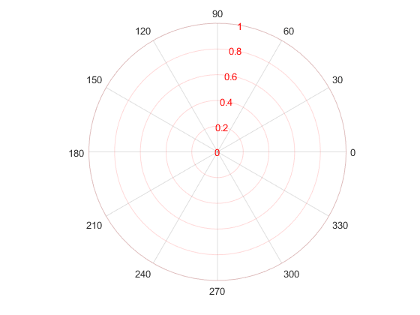
版本历史记录
在 R2016a 中推出当 ThetaAxisUnits 属性设置为 "degrees" 时,极坐标区现在以度符号显示度刻度值。
此更改澄清了 theta 刻度值所使用的单位。您可以使用 ThetaAxisUnits 属性以度或弧度显示刻度值。要删除度符号,请更改 theta 轴的刻度标签格式:
pax = polaraxes;
pax.ThetaAxis.TickLabelFormat = "%g";MATLAB Command
You clicked a link that corresponds to this MATLAB command:
Run the command by entering it in the MATLAB Command Window. Web browsers do not support MATLAB commands.
选择网站
选择网站以获取翻译的可用内容,以及查看当地活动和优惠。根据您的位置,我们建议您选择:。
您也可以从以下列表中选择网站:
如何获得最佳网站性能
选择中国网站(中文或英文)以获得最佳网站性能。其他 MathWorks 国家/地区网站并未针对您所在位置的访问进行优化。
美洲
- América Latina (Español)
- Canada (English)
- United States (English)
欧洲
- Belgium (English)
- Denmark (English)
- Deutschland (Deutsch)
- España (Español)
- Finland (English)
- France (Français)
- Ireland (English)
- Italia (Italiano)
- Luxembourg (English)
- Netherlands (English)
- Norway (English)
- Österreich (Deutsch)
- Portugal (English)
- Sweden (English)
- Switzerland
- United Kingdom (English)