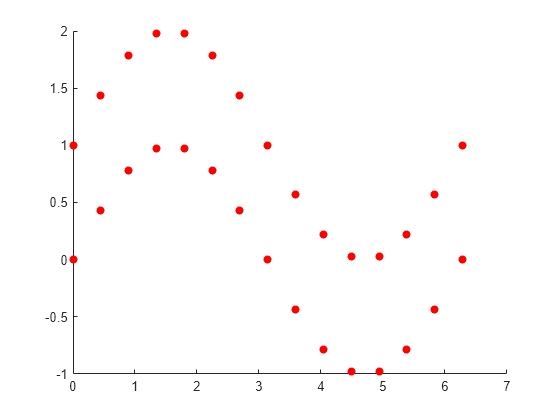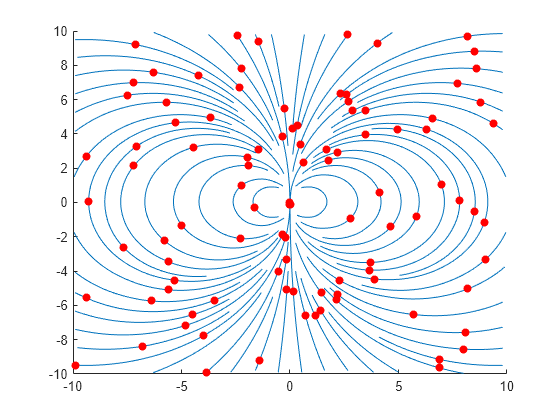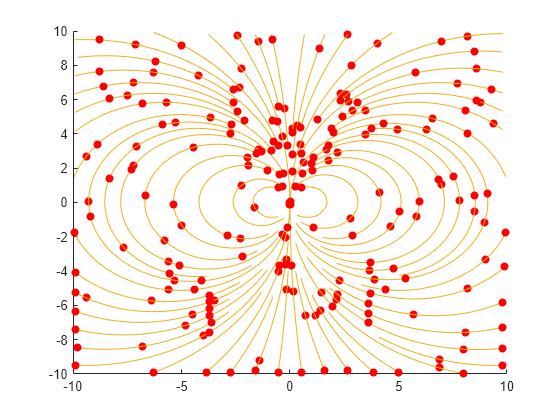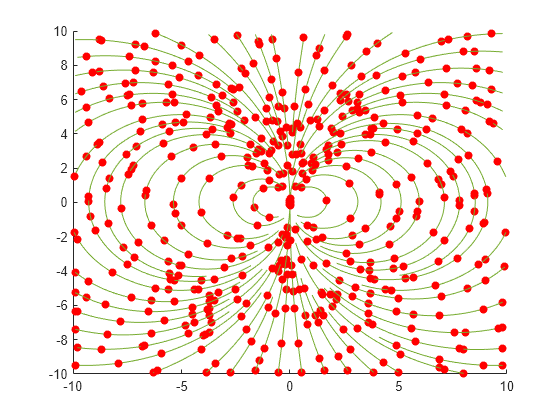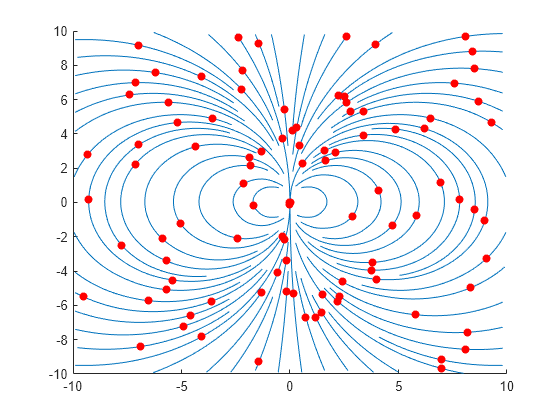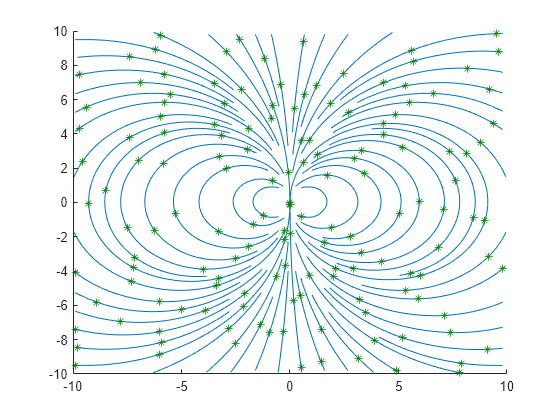streamparticles
绘制流粒子
语法
说明
streamparticles(___, 通过使用一个或多个名称-值参量设置属性来修改流粒子动画和外观。例如,您可以使用 Name,Value)Marker 属性设置粒子的形状。需要在上述任一语法中的所有参量之后指定名称-值参量。有关属性列表,请参阅 Line 属性。
streamparticles( 使用目标对象创建流粒子图。如果目标对象是 target,___)Axes 对象,则 MATLAB® 在指定的坐标区中而不是当前坐标区 (gca) 中绘图。如果目标对象是 Line 对象,则更新线条属性以创建流粒子,而不是创建新 Line 对象。
lineobj = streamparticles(___)Line 对象。
示例
输入参数
名称-值参数
扩展功能
版本历史记录
在 R2006a 之前推出