subtitle
为绘图添加副标题
说明
示例
创建一个绘图。使用 title 函数添加标题。然后使用 subtitle 函数添加副标题。
plot([0 2],[1 5]) title('Straight Line') subtitle('Slope = 2, y-Intercept = 1')

创建一个绘图,并向绘图添加标题。将 slopevalue 和 yintercept 定义为数值变量。将 txt 定义为字面文本的组合,并将 slopevalue 和 yintercept 的值转换为字符向量。然后,将 txt 传递给 subtitle 函数以显示副标题。
plot([0 2],[1 5]) title('Straight Line') slopevalue = 4; yintercept = 1; txt = ['Slope = ' int2str(slopevalue) ', y-Intercept = ' int2str(yintercept)]; subtitle(txt)

创建一个绘图。使用 title 函数添加标题。然后,调用 subtitle 函数,并使用 'Color' 名称-值对组参量指定颜色。颜色可以是颜色名称,如 'red',您也可以使用 RGB 三元组或十六进制颜色代码指定自定义颜色。在本例中,指定 'red'。
plot([0 2],[1 5]) title('Straight Line') subtitle('Slope = 2, y-Intercept = 1','Color','red')
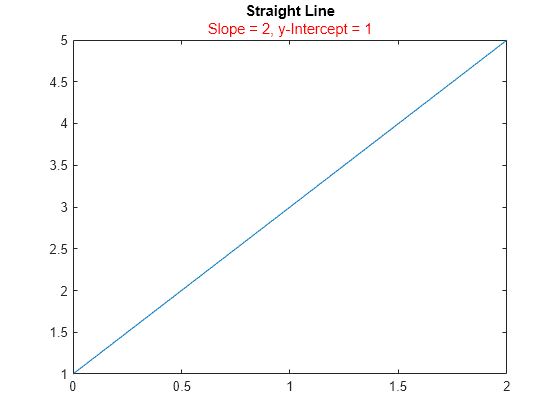
或者,调用带输出参量的 subtitle 函数以返回文本对象。然后对文本对象设置颜色。在本例中,指定十六进制颜色代码 '#DD5500'。
txt = subtitle('Plot of y = 2x + 1'); txt.Color = '#DD5500';

创建一个绘图,并使用 title 函数添加标题。创建一个包含 TeX 标记的字符向量,为副标题中的不同单词使用自定义颜色。然后将该字符向量传递给 subtitle 函数。
plot([0 2],[1 5]) title('Straight Line') txt = ['An {\color{magenta}Attractive '... '\color[rgb]{0 .5 .5}and \color{red}Colorful} Subtitle']; subtitle(txt)
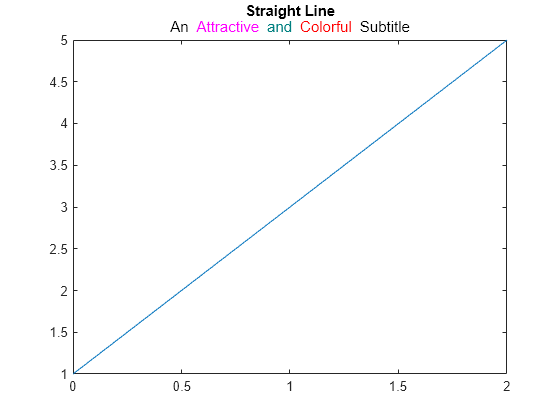
创建一个直方图,并使用 title 函数添加标题。创建一个包含使用希腊符号的 TeX 标记的字符向量。然后将该字符向量传递给 subtitle 函数。
histogram(5*randn(1,50)+10) title('Population Data') txt = '{\it\mu} = 10, {\it\sigma} = 5'; subtitle(txt)
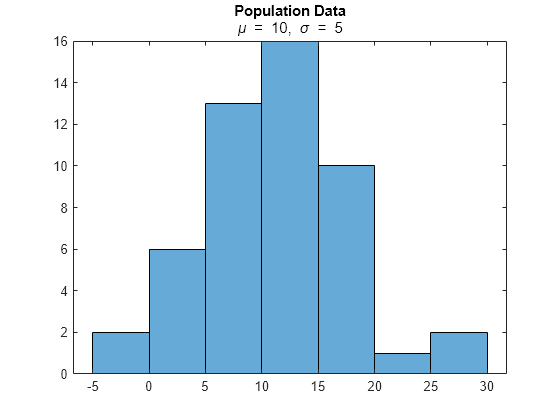
创建一个直方图,并使用 title 函数添加标题。创建一个包含显示下标和上标的 TeX 标记的字符向量。然后将该字符向量传递给 subtitle 函数。
x = -10:0.1:10; y1 = x.^2; y2 = 2*x.^2; plot(x,y1,x,y2); title('Exponential Functions') txt = 'y_1 = x^2 and y_2 = 2x^{2 + k}'; subtitle(txt)
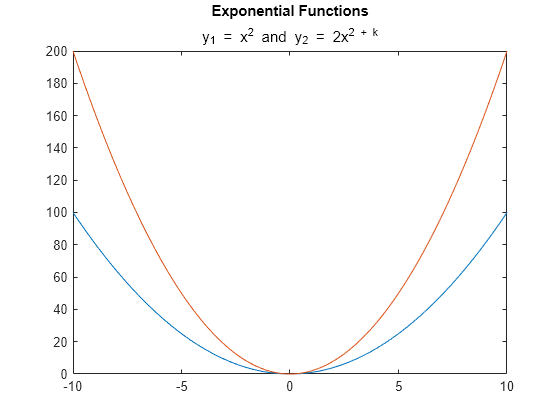
要为变量显示倾斜字体,请添加 \it 修饰符。
txt = '{\ity}_1 = {\itx}^2 and {\ity}_2 = 2{\itx}^{2 + \itk}';
subtitle(txt)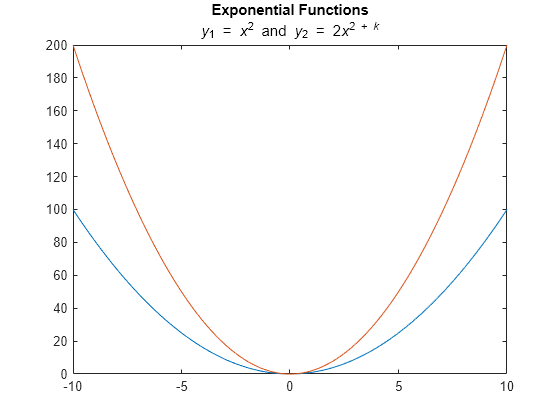
创建一个绘图,并使用 title 函数添加标题。然后通过将字符向量元胞数组传递给 subtitle 函数来创建包含两行文本的副标题。数组中的每个元素是一行文本。
plot([0 2],[1 5]) title('Straight Line') txt = {'Slope = 2','y-Intercept = 1'}; subtitle(txt)
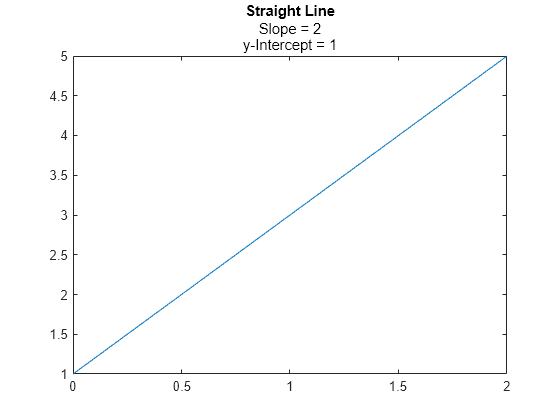
创建一个带有标题的绘图。然后创建一个包含下划线字符的副标题,TeX 解释器通常使用下划线字符表示下标。在调用 subtitle 函数时将 Interpreter 设置为 'none',以便下划线字符出现在副标题中。
plot([0 2],[1 5]) title('Straight Line') subtitle('y_1 = 2x + 1','Interpreter','none')
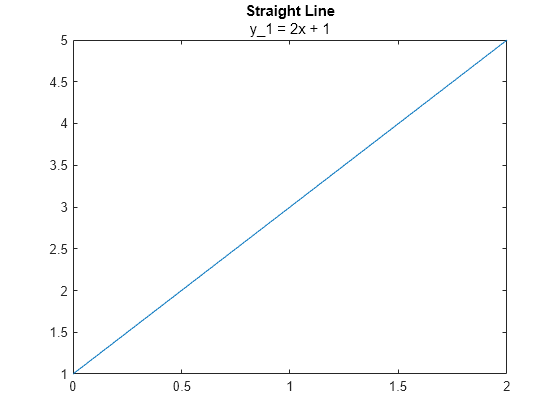
创建一个绘图,并添加标题和副标题。获取当前坐标区,并通过将坐标区上的 TitleHorizontalAlignment 属性设置为 'left',将标题和副标题与图框的左边缘对齐。
plot([0 2],[1 5]) title('Straight Line') subtitle('Slope = 2, y-Intercept = 1') ax = gca; ax.TitleHorizontalAlignment = 'left';

通过将坐标区上的 TitleHorizontalAlignment 属性设置为 'center',使标题和副标题居中。
ax.TitleHorizontalAlignment = 'center';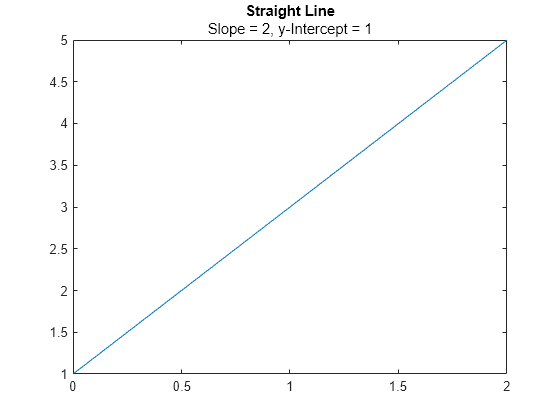
在一个分块图布局中创建两个绘图。然后向每个绘图加标题和副标题。
t = tiledlayout(1,2); % Left plot ax1 = nexttile; plot([0 2],[1 5]) title(ax1,'A Straight Line') subtitle(ax1,'Slope = 2, y-Intercept = 1') % Right plot ax2 = nexttile; plot([0 2],[2 8]) title(ax2,'Another Straight Line') subtitle(ax2,'Slope = 3, y-Intercept = 2')
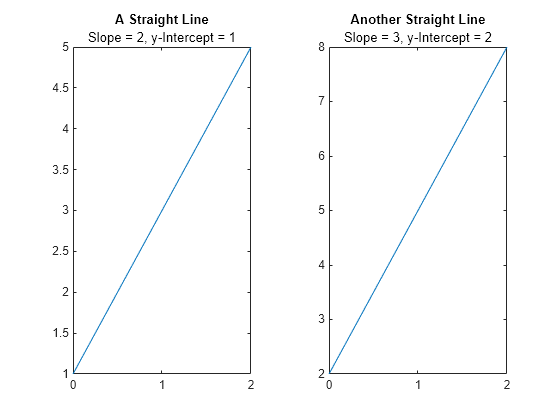
输入参数
副标题文本,指定为字符向量、字符向量元胞数组或字符串数组。要创建多行文本,请指定一个字符向量元胞数组或字符串数组。
示例: subtitle('Single Line Subtitle')
示例: subtitle(["Subtitle With" "Multiple Lines"])
副标题的目标,指定为下列项之一:
任何类型的坐标区:
Axes、PolarAxes或GeographicAxes对象。TiledChartLayout对象。由上述列表中的图形对象组成的数组。这些对象必须属于同一类。要确定类,请使用
class函数。
如果不为副标题指定目标,则 subtitle 函数会将副标题添加到由 gca 命令返回的图形对象。
名称-值参数
以 Name1=Value1,...,NameN=ValueN 的形式指定可选参量对组,其中 Name 是参量名称,Value 是对应的值。名称-值参量必须出现在其他参量之后,但对各个参量对组的顺序没有要求。
在 R2021a 之前,使用逗号分隔每个名称和值,并用引号将 Name 引起来。
示例: subtitle('My Subtitle','FontSize',12) 指定 12 磅字体大小。
注意
此处所列的属性只是一部分。有关完整列表,请参阅 Text 属性。
字体大小,指定为大于 0 的标量值(以磅为单位)。一磅等于 1/72 英寸。要更改字体单位,请使用 FontUnits 属性。
如果将标题或副标题添加到坐标区对象,则坐标区的字体大小属性也会影响标题和副标题的字体大小。标题和副标题字体大小是坐标区字体大小与一个缩放因子的乘积。坐标区的 FontSize 属性包含坐标区字体大小。坐标区的 TitleFontSizeMultiplier 属性包含缩放因子。默认情况下,坐标区的字体大小为 10 磅,缩放因子为 1.1,因此标题和副标题的字体大小各为 11 磅。
数据类型: single | double | int8 | int16 | int32 | int64 | uint8 | uint16 | uint32 | uint64
文本字符的粗细,指定为下列值之一:
'normal'- 由特定字体定义的普通粗细'bold'- 字符轮廓比普通粗
MATLAB® 使用 FontWeight 属性从系统提供的字体中选择一种字体。并非所有字体都有加粗字体。因此,指定加粗字体仍可能产生常规字体。
相关联坐标区的 SubtitleFontWeight 属性会影响副标题的 FontWeight 值。
提示
默认情况下,
Interactions属性包含editInteraction,因此可以通过点击文本来编辑文本。要禁用此交互,请将文本对象的Interactions属性设置为[]。
版本历史记录
在 R2020b 中推出
MATLAB Command
You clicked a link that corresponds to this MATLAB command:
Run the command by entering it in the MATLAB Command Window. Web browsers do not support MATLAB commands.
选择网站
选择网站以获取翻译的可用内容,以及查看当地活动和优惠。根据您的位置,我们建议您选择:。
您也可以从以下列表中选择网站:
如何获得最佳网站性能
选择中国网站(中文或英文)以获得最佳网站性能。其他 MathWorks 国家/地区网站并未针对您所在位置的访问进行优化。
美洲
- América Latina (Español)
- Canada (English)
- United States (English)
欧洲
- Belgium (English)
- Denmark (English)
- Deutschland (Deutsch)
- España (Español)
- Finland (English)
- France (Français)
- Ireland (English)
- Italia (Italiano)
- Luxembourg (English)
- Netherlands (English)
- Norway (English)
- Österreich (Deutsch)
- Portugal (English)
- Sweden (English)
- Switzerland
- United Kingdom (English)