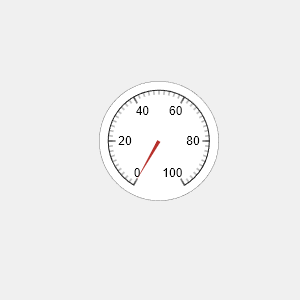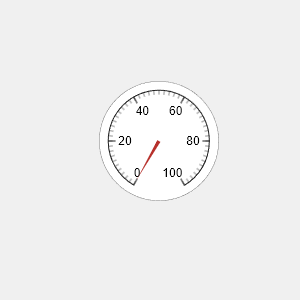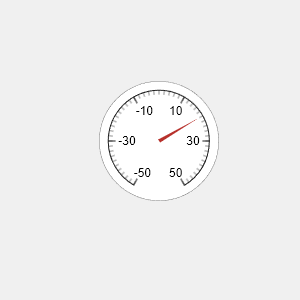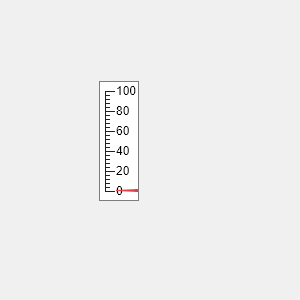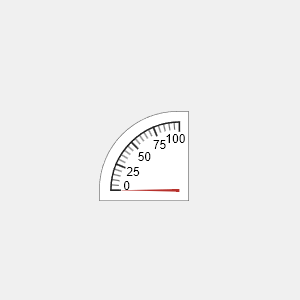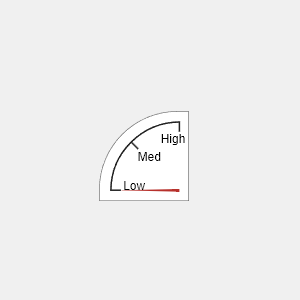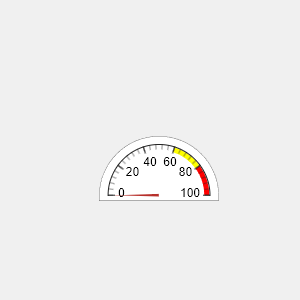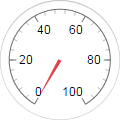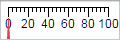uigauge
创建仪表组件
语法
说明
g = uigaugeGauge 对象。MATLAB® 调用 uifigure 函数来创建该图窗。
g = uigauge(style)"circular"、"linear"、"ninetydegree" 或 "semicircular"。
g = uigauge(___,Name,Value)uigauge("Value",10) 创建一个值为 10 的仪表。
示例
输入参数
名称-值参数
版本历史记录
在 R2016a 中推出