uilabel
创建标签组件
说明
lbl = uilabel'Label'),并返回 Label 对象。MATLAB® 调用 uifigure 函数来创建该图窗。
lbl = uilabel(___,Name,Value)Name,Value 对组参量指定标签属性。可将此选项与上述语法中的任何输入参量组合一起使用。
示例
fig = uifigure; lbl = uilabel(fig);
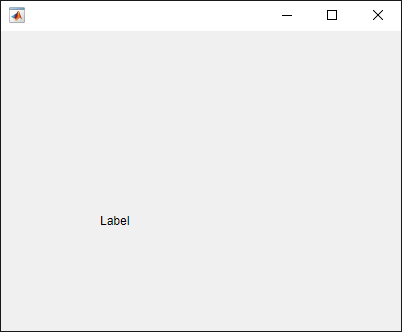
指定 Panel 为父级。
fig = uifigure; pnl = uipanel(fig); lbl = uilabel(pnl);
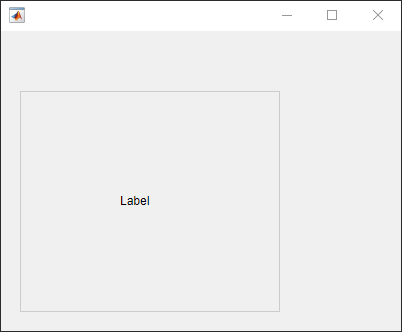
创建默认标签。
fig = uifigure; lbl = uilabel(fig);
更改标签文本和字体大小。
lbl.Text = "Result";
lbl.FontSize = 14;
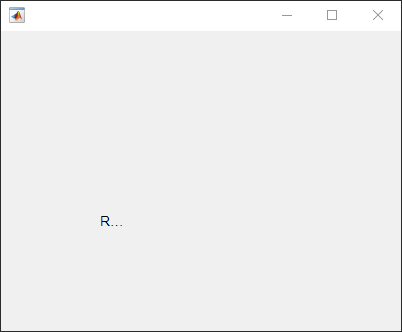
标签被裁剪掉一部分,因为当前为标签指定的空间太小,无法按照新的字体大小显示新文本。
通过获取 Position 属性值的第三和第四个元素可以确定当前标签大小。
size = lbl.Position(3:4)
size =
31 15更改标签大小以容纳新文本。
lbl.Position(3:4) = [62 22];
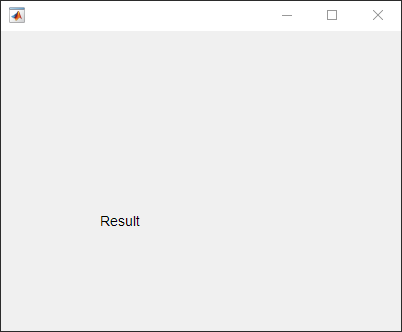
将标签文本换行以适应标签的宽度。
创建一个标签。指定标签文本和大小。
fig = uifigure;
lbl = uilabel(fig);
lbl.Text = "The data shown represents 18 months of observations.";
lbl.Position = [100 100 100 60];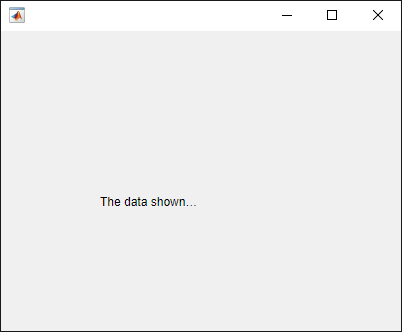
使文本在标签中换行。
lbl.WordWrap = "on";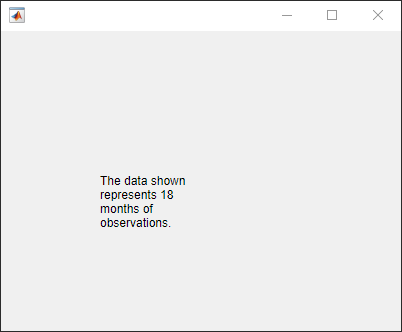
使用 HTML 标记有选择地格式化部分标签文本。
创建一个标签并指定标签大小。
fig = uifigure;
lbl = uilabel(fig,"Position",[100 100 150 32]);使用 HTML 标记指定标签文本,并将标签设置为将文本解释为 HTML。
lbl.Text = "<font style='color:green;'>This table</font> is <em>not complete</em>." lbl.Interpreter = "html";
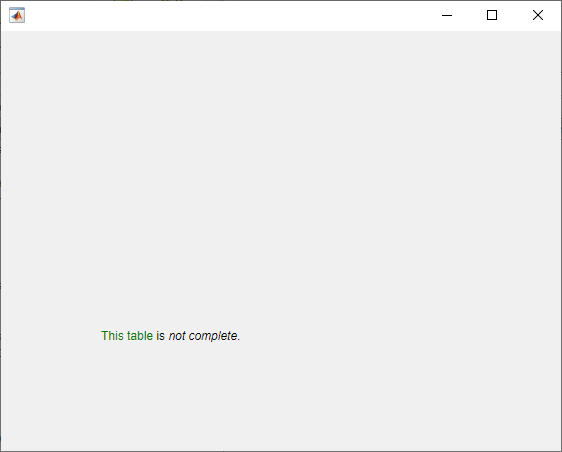
使用 LaTeX 显示格式化的方程。
创建一个标签并指定标签大小。
fig = uifigure;
lbl = uilabel(fig,"Position",[100 100 125 50]);指定标签文本,并将标签设置为将文本解释为 LaTeX。
lbl.Text = "$$\frac{d}{dx} \int_a^x f(t)\;dt = f(x)$$" lbl.Interpreter = "latex";
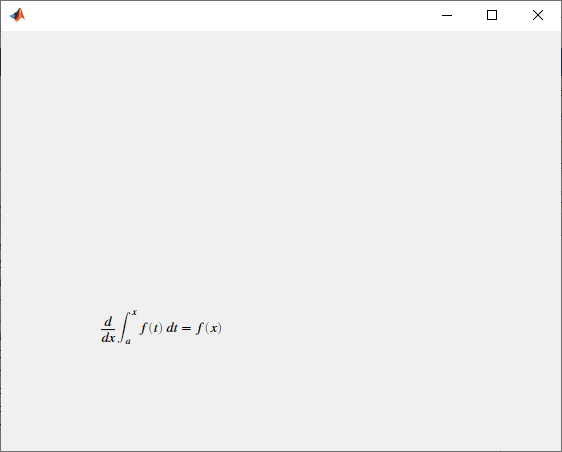
输入参数
父容器,指定为 Figure 对象或其子容器之一:Tab、Panel、ButtonGroup 或 GridLayout。如果不指定父容器,MATLAB 会调用 uifigure 函数创建新 Figure 对象充当父容器。
名称-值参数
以 Name1=Value1,...,NameN=ValueN 的形式指定可选参量对组,其中 Name 是参量名称,Value 是对应的值。名称-值参量必须出现在其他参量之后,但对各个参量对组的顺序没有要求。
在 R2021a 之前,使用逗号分隔每个名称和值,并用引号将 Name 引起来。
示例: uilabel("Text","Sum:") 指定标签显示文本 Sum:。
注意
此处所列的属性只是可用属性中的一部分。有关完整列表,请参阅 Label。
标签文本,指定为字符向量、字符向量元胞数组、字符串标量、字符串数组或一维分类数组。可以使用字符向量元胞数组或字符串数组指定多行文本。
也可以使用 sprintf 函数创建包含换行符和其他特殊字符的格式化文本。
text = sprintf('%s\n%s','Line 1','Line 2'); label = uilabel('Text',text,'Position',[100 100 100 32]);

如果将文本指定为字符向量而不使用 sprintf,MATLAB 将不会解释像 \n 这样的控制序列。
如果将此属性指定为分类数组,MATLAB 将使用数组中的值,而不是完整的类别集。
示例: 'Threshold'
示例: {'Threshold' 'Value'}
文字换行以适合组件宽度,指定为 'off' 或 'on',或者指定为数值或逻辑值 0 (false) 或 1 (true)。值 'off' 等效于 false,'on' 等效于 true。因此,您可以使用此属性的值作为逻辑值。该值存储为 matlab.lang.OnOffSwitchState 类型的 on/off 逻辑值。
当组件的宽度小于要显示的文本的宽度时,使用此属性可防止文本在水平方向上被裁剪。
'off'- 文本不换行。'on'- 将文本分成若干新行,以便每行都适应组件宽度,并尽可能避免单词断开。
将 WordWrap 属性设置为 'on' 不会阻止在组件高度太小而无法显示所有文本行时在垂直方向上裁剪文本。
标签相对于父级的位置和大小,指定为向量 [left bottom width height]。此表介绍该向量中的每个元素。
| 元素 | 描述 |
|---|---|
left | 父容器的内部左边缘与标签的外部左边缘之间的距离 |
bottom | 父容器的内部下边缘与标签的外部下边缘之间的距离 |
width | 标签的左右外部边缘之间的距离 |
height | 标签的上下外部边缘之间的距离 |
Position 值相对于父容器的可绘制区域。可绘制区域是指容器边框内的区域,不包括装饰元素(如菜单栏或标题)所占的区域。
所有测量值都以像素为单位。
示例: [100 100 100 20]
版本历史记录
在 R2016a 中推出MATLAB Command
You clicked a link that corresponds to this MATLAB command:
Run the command by entering it in the MATLAB Command Window. Web browsers do not support MATLAB commands.
选择网站
选择网站以获取翻译的可用内容,以及查看当地活动和优惠。根据您的位置,我们建议您选择:。
您也可以从以下列表中选择网站:
如何获得最佳网站性能
选择中国网站(中文或英文)以获得最佳网站性能。其他 MathWorks 国家/地区网站并未针对您所在位置的访问进行优化。
美洲
- América Latina (Español)
- Canada (English)
- United States (English)
欧洲
- Belgium (English)
- Denmark (English)
- Deutschland (Deutsch)
- España (Español)
- Finland (English)
- France (Français)
- Ireland (English)
- Italia (Italiano)
- Luxembourg (English)
- Netherlands (English)
- Norway (English)
- Österreich (Deutsch)
- Portugal (English)
- Sweden (English)
- Switzerland
- United Kingdom (English)