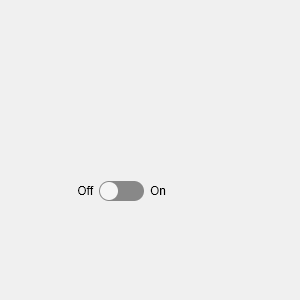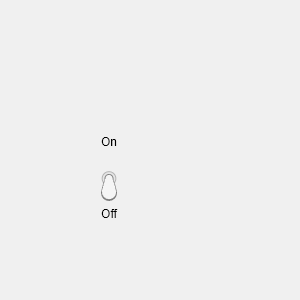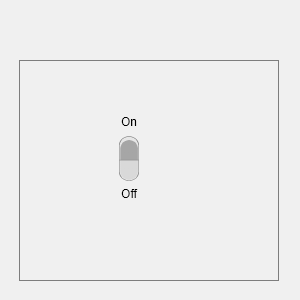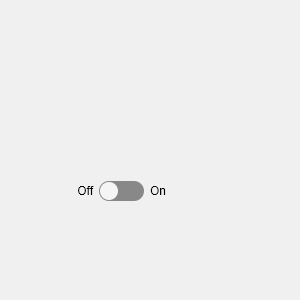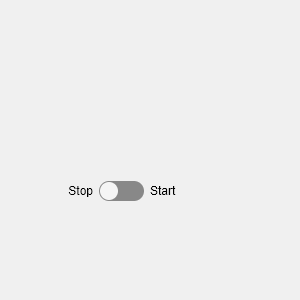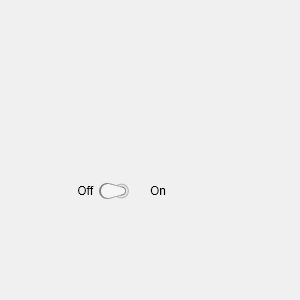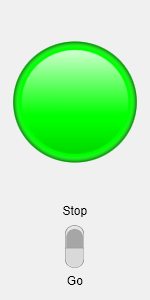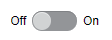uiswitch
创建滑块开关、跷板开关或拨动开关组件
语法
说明
s = uiswitchSwitch 对象。MATLAB® 调用 uifigure 函数来创建该图窗。
s = uiswitch(style)"slider"、"rocker" 或 "toggle"。
sw = uiswitch(___,Name,Value)uiswitch("FontWeight","bold") 创建一个带粗体标签文本的开关。