uitextarea
创建文本区域组件
说明
txa = uitextareaTextArea 对象。MATLAB® 调用 uifigure 函数来创建该图窗。
txa = uitextarea(___,Name,Value)TextArea 属性。例如,uitextarea("Value","Comments") 创建一个显示文本 Comments 的文本区域。可将此选项与上述语法中的任何输入参量组合一起使用。
示例
在 UI 图窗中创建文本区域。指定描述预期输入的占位符文本。占位符文本仅在文本区域为空时显示。
fig = uifigure; txa = uitextarea(fig,"Placeholder","Enter feedback");

在 UI 图窗中创建一个填充的文本区域。
fig = uifigure; txa = uitextarea(fig, ... "Value",["First Name Last Name"; "Address 1"; ... "Address 2"; "City, State"; "Postal Code"]);

请注意,该文本区域包含一个滚动条,以便 App 用户查看邮编。
通过查询 Position 属性的第三个和第四个值来确定文本区域的当前宽度和高度。
size = txa.Position(3:4)
size = 1×2
150 60
增大文本区域的大小,以便在不使用滚动条的情况下显示所有内容。
txa.Position(3:4) = [155 80];

以编程方式滚动到文本区域的底部。
创建一个文本区域。为其指定大小和长文本。
fig = uifigure;
txa = uitextarea(fig);
txa.Position = [100 100 80 80];
txa.Value = "Lorem ipsum dolor sit amet, consectetur adipiscing elit, sed do eiusmod tempor.";
滚动到文本区域的底部。
scroll(txa,"bottom")
创建一个 App,当 App 用户在文本区域输入文本时,该 App 会启用一个按钮。
在名为 textAreaApp.m 的文件中,编写实现该 App 的函数:
创建一个 UI 图窗和一个网格布局管理器,以对该 App 进行布局。
在网格布局管理器中创建一个标签、文本区域和按钮。
编写一个名为
textEntered的回调函数,它能在文本区域中已存在输入文本时启用一个按钮,并将该函数赋给文本区域的ValueChangedFcn回调属性。有关回调的详细信息,请参阅Create Callbacks for Apps Created Programmatically。
function textAreaApp fig = uifigure; g = uigridlayout(fig,[3 3]); g.RowHeight = {'fit','fit','fit'}; g.ColumnWidth = {'1x','fit','1x'}; lbl = uilabel(g,"Text","Enter Comments:"); lbl.Layout.Row = 1; lbl.Layout.Column = 2; txa = uitextarea(g); txa.Layout.Row = 2; txa.Layout.Column = 2; btn = uibutton(g,"Text","Submit","Enable","off"); btn.Layout.Row = 3; btn.Layout.Column = 2; txa.ValueChangedFcn = @(src,event) textEntered(src,event,btn); end function textEntered(src,event,btn) val = src.Value; btn.Enable = "off"; % Check each element of text area cell array for text for k = 1:length(val) if ~isempty(val{k}) btn.Enable = "on"; break end end end
运行 textAreaApp 函数。在文本区域中输入一些文本,然后在文本区域外点击以启用 Submit 按钮。

输入参数
父容器,指定为 Figure 对象或其子容器之一:Tab、Panel、ButtonGroup 或 GridLayout。如果不指定父容器,MATLAB 会调用 uifigure 函数创建新 Figure 对象充当父容器。
名称-值参数
以 Name1=Value1,...,NameN=ValueN 的形式指定可选参量对组,其中 Name 是参量名称,Value 是对应的值。名称-值参量必须出现在其他参量之后,但参量对组的顺序无关紧要。
示例: uitextarea(Editable="off") 指定 App 用户不能更改文本区域的文本。
在 R2021a 之前,使用逗号分隔每个名称和值,并用引号将 Name 引起来。
示例: uitextarea("Editable","off") 指定 App 用户不能更改文本区域的文本。
注意
此处所列的属性只是可用属性中的一部分。有关完整列表,请参阅 TextArea。
值,指定为字符向量、字符串标量、字符向量元胞数组、字符串数组或一维分类数组。要显示多行文本,请将 Value 指定为数组。数组中的每个元素代表一行文本。
txt = ["Line 1"; "Line 2"; "Line 3"; "Line 4"]; textarea = uitextarea("Value",txt);
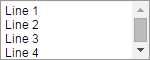
如果将此属性指定为分类数组,MATLAB 将使用数组中的值,而不是完整的类别集。
如果文本区域的宽度不足以容纳文本,MATLAB 将对文本进行换行。
如果有太多行要显示在文本区域,MATLAB 将添加一个滚动条。
示例: ["Joseph Welford"; "Mary Reilly"; "Roberta Silberlicht"]
更改值后执行的回调,指定为下列值之一:
函数句柄。
第一个元素是函数句柄的元胞数组。元胞数组中的后续元素是传递到回调函数的参量。
包含有效 MATLAB 表达式的字符向量(不推荐)。MATLAB 在基础工作区计算此表达式。
当用户更改文本并按 Tab 键或在文本区域外部点击时,将会执行此回调。如果以编程方式更改 Value 属性,将不会执行此回调函数。
此回调函数可以访问有关用户与文本区域的交互的特定信息。MATLAB 将 ValueChangedData 对象中的此信息作为第二个参量传递给回调函数。在 App 设计工具中,该参量名为 event。您可以使用圆点表示法查询对象属性。例如,event.PreviousValue 返回文本区域的上一个值。ValueChangedData 对象不可用于指定为字符向量的回调函数。
下表列出了 ValueChangedData 对象的属性。
| 属性 | 值 |
|---|---|
Value | 文本区域在 App 用户最近一次与它交互之后的值 |
PreviousValue | 文本区域在 App 用户最近一次与它交互之前的值 |
Source | 执行回调的组件 |
EventName | 'ValueChanged' |
有关编写回调的详细信息,请参阅App 设计工具中的回调。
更改值后执行的回调,指定为下列值之一:
函数句柄。
第一个元素是函数句柄的元胞数组。元胞数组中的后续元素是传递到回调函数的参量。
包含有效 MATLAB 表达式的字符向量(不推荐)。MATLAB 在基础工作区计算此表达式。
此回调按照如下方式执行:
当用户在文本区域中键入时,回调会重复执行。
当用户按下 Tab 键或在文本区域外点击时,回调会执行。
如果文本区域值以编程方式发生更改,则回调不会执行。
此回调函数可以访问有关用户与文本区域的交互的特定信息。MATLAB 将 ValueChangingData 对象中的此信息作为第二个参量传递给回调函数。在 App 设计工具中,该参量名为 event。您可以使用圆点表示法查询对象属性。例如,event.Value 是文本区域中触发了回调执行的值。ValueChangingData 对象不可用于指定为字符向量的回调函数。
以下是 ValueChangingData 对象的属性:
| 属性 | 描述 |
|---|---|
Value | 触发了回调执行的值 |
Source | 执行回调的组件 |
EventName | 'ValueChanging' |
TextArea 对象的 Value 属性在用户按下 Tab 键或在文本区域外点击之前不会更新。但是,您可以在用户仍在键入时通过查询 ValueChangingData 对象的 Value 属性来获取文本。
注意
请避免从其自己的 ValueChangingFcn 回调中更新 TextArea 对象的 Value 属性,因为这可能导致意外行为。要更新文本区域值以响应用户输入,请改用 ValueChangedFcn 回调。
有关编写回调的详细信息,请参阅App 设计工具中的回调。
文本区域相对于父级的位置和大小,指定为向量 [left bottom width height]。此表介绍该向量中的每个元素。
| 元素 | 描述 |
|---|---|
left | 父容器的内部左边缘与文本区域的外部左边缘之间的距离 |
bottom | 父容器的内部下边缘与文本区域的外部下边缘之间的距离 |
width | 文本区域的左右外部边缘之间的距离 |
height | 文本区域的上下外部边缘之间的距离 |
所有测量值都以像素为单位。
Position 值相对于父容器的可绘制区域。可绘制区域是指容器边框内的区域,不包括装饰元素(如菜单栏或标题)所占的区域。
示例: [100 100 100 90]
版本历史记录
在 R2016a 中推出MATLAB Command
You clicked a link that corresponds to this MATLAB command:
Run the command by entering it in the MATLAB Command Window. Web browsers do not support MATLAB commands.
选择网站
选择网站以获取翻译的可用内容,以及查看当地活动和优惠。根据您的位置,我们建议您选择:。
您也可以从以下列表中选择网站:
如何获得最佳网站性能
选择中国网站(中文或英文)以获得最佳网站性能。其他 MathWorks 国家/地区网站并未针对您所在位置的访问进行优化。
美洲
- América Latina (Español)
- Canada (English)
- United States (English)
欧洲
- Belgium (English)
- Denmark (English)
- Deutschland (Deutsch)
- España (Español)
- Finland (English)
- France (Français)
- Ireland (English)
- Italia (Italiano)
- Luxembourg (English)
- Netherlands (English)
- Norway (English)
- Österreich (Deutsch)
- Portugal (English)
- Sweden (English)
- Switzerland
- United Kingdom (English)
