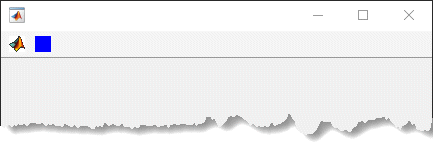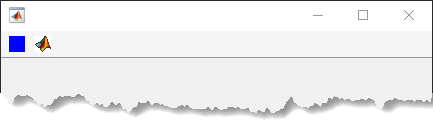uitoolbar
在图窗中创建工具栏
说明
tb = uitoolbarToolbar 对象。如果尚不存在用 figure 函数创建的图窗,则 MATLAB® 会创建一个图窗作为父级。
tb = uitoolbar(___,Name,Value)
示例
输入参数
名称-值参数
提示
工具栏可以包含按钮工具或切换工具。按钮工具的行为就像普通按钮。当您点击它们时,它们显示为已按下,直到您松开鼠标按键。切换工具有两种状态:
'off'或'on'。每次点击按钮时,按钮的状态都会发生变化。在
WindowStyle属性设置为'modal'的图窗中,Toolbar对象(及其子级PushTool和ToggleTool对象)不显示。如果一个含有工具栏子对象的图窗的WindowStyle更改为'modal',则该工具栏子对象仍然存在于图窗的Children属性中。但是,在WindowStyle设置为'modal'时,工具栏不会出现。