答案提交指南
MATLAB® Grader™ 练习题由您的教师创建,旨在评估您的 MATLAB 编程技能。
每个练习题都包含以下元素:
由教师编写的练习题描述,其中包含有关要解答的练习题的详细信息,通常还包括有关答案必须包含的内容的细节
练习题解答区域,您可以在其中输入代码
针对保存、重置、运行、运行自测(如果提供自测)和提交的操作
练习测试结果和反馈
要了解有关自测、代码量限制、多次提交以及编写答案代码时要考虑的其他因素的详细信息,请参阅答案指南。
有关访问练习题的信息,请参阅访问 MATLAB Grader 中的课程和作业。如果您注册了 LMS,请联系您的教师。
答案指南
在编写答案时,请记住本节中有关自测、代码量限制、多次提交以及编写答案代码时要考虑的其他因素的信息。
自测
自测是由教师提供且您无需提交答案进行评分即可运行的练习测试。自测与常规练习测试有以下不同之处:
当您在提交前运行自测时,自测结果不会记录在成绩簿中。
运行自测不计入提交次数限制。
您可以查看自测中的练习测试代码以及该代码生成的输出。
请注意,当您提交答案时,系统还会运行自测,并以常规练习测试的方式处理自测,因此其结果将会计入最终成绩。
当您提交答案时,系统还会运行自测练习,并以常规练习测试的方式处理它,其结果将会计入最终成绩。
请在提交答案之前运行任何可用的自测。自测结果可提供有价值的反馈,并可用于在提交答案之前确定它是否正确。
在提交答案之前,通过点击运行自测对答案进行测试。请注意,仅当您的教师为特定练习题创建了自测时,运行自测的选项才会出现。
请查看自测评判结果。凡是答案未通过的测试都包含一条错误消息,指出导致未通过的原因。通过的答案带有绿色对勾。
注意
自测不算作提交。即使所有练习测试都是自测,您也必须提交答案。
执行时间限制
MATLAB Grader 强制实施 60 秒的执行时间限制。当您点击运行或提交时,时钟开始计时,并在系统向您显示输出或练习测试结果时停止计时。在 MATLAB Online™ 中,仅当您提交答案时,系统才会强制实施执行时间限制。
您可以通过使用 MATLAB Online 运行答案来估计执行答案所需的时间,因为用于执行 MATLAB 代码的计算环境与 MATLAB Grader 使用的计算环境最相似。
当您提交答案时,MATLAB Grader 会在每次运行您的答案时运行教师的答案。对于脚本类型的练习题,您的答案仅运行一次。在函数类型的练习题中,每项练习测试都可能会运行您的答案。总执行时间包括运行这两个答案以及练习测试的时间。该时间不能超过 60 秒。
注意
您可能会发现,当您点击运行脚本或运行函数时可以看到代码的输出,但在提交时,您会收到错误消息“服务器在运行和评判您的答案时发生超时”。出现此错误的原因是,评估答案的正确性需要更长的执行时间。请寻找减少答案运行时间的方法。
如果您收到服务器超时的警告,则说明您的答案运行时间过长。服务器超时错误通常是由于答案中有错误、代码效率低下或屏幕上显示的输出内容过多造成的。可行的答案确实存在,因此要寻找减少答案运行时间的方法。
提交次数限制
教师可以指定提交次数限制,即您可以提交答案的最大次数。提交按钮指示尝试次数和提交次数限制。
如果教师未指定提交次数限制,则您可以根据需要提交任意次数的答案。
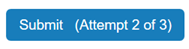
当只剩最后一次提交时,系统会要求您确认最终提交的内容。当您用完所有提交次数后,提交按钮将变为禁用状态。
晚交的答案
MATLAB Grader 允许您在作业截止日期后继续提交练习题的答案。
您的教师可能会规定所分配练习题的截止日期。他们可能允许晚交答案。请咨询您的教师,了解系统会如何处理晚交的答案。
练习测试结果
MATLAB Grader 会根据您的教师创建的练习测试来评估每个答案。如果您的答案通过了针对该练习题的所有测试,MATLAB Grader 会将答案标记为正确答案。如果您的答案未通过一项或多项测试,则它会将答案标记为错误答案。
凡是未通过的答案都包含一条错误消息,指出导致未通过的原因,以及您的教师提供的任何额外反馈。通过的答案带有绿色对勾。
答案的代码量(仅限 MATLAB Grader 课程)
MATLAB Grader 使用节点计数算法计算答案的代码量。代码量不是影响答案分数的因素;因此,请不要将其视为对答案质量的反馈。但是,相似的代码段具有相似的代码量。因此,您可以使用代码量来衡量您的方法与其他人提交的内容相似还是不同。
过往答案
在对答案进行改进时,您可能会发现查看已经提交的其他答案以进行比较很有帮助。
在 MATLAB Grader 或您的 LMS 中,点击我的答案可查看您针对所解答的练习题提交的所有答案。如果您使用的是 MATLAB Online,请先返回 MATLAB Grader 或您的 LMS。