Vector Plot
绘制空间域中的矢量
库:
Motor Control Blockset /
Signal Management
描述
Vector Plot 模块可绘制空间域中的矢量并跟踪其变化。您可以使用该模块来可视化电气量(如电压和电流)的矢量,并通过使用矢量端点留下的轨迹来实时跟踪其变化。
该模块接受矢量幅值及其角度(以弧度、标幺或度为单位)作为输入,并提供矢量的图形表示。该模块还根据所选点数跟踪矢量端点的绘图历史记录。
有关如何使用 Vector Plot 模块的详细信息,请参阅使用正交编码器的 PMSM 磁场定向控制中的模型 mcb_pmsm_foc_qep_f28379d。
端口
输入
abc 参考系中三相系统的电压分量。该端口接受通过使用 Mux 进行多路复用的三个电压分量。
依赖关系
要启用此端口,请将选择输入类型设置为 Vabc Iabc Theta。
数据类型: single | double
abc 参考系中三相系统的电流分量。该端口接受通过使用 Mux 进行多路复用的三个电流分量。
依赖关系
要启用此端口,请将选择输入类型设置为 Vabc Iabc Theta。
数据类型: single | double
旋转参考系和 α 轴之间夹角的角度值(对于 Vabc 和 Iabc,以弧度、标幺或度为单位)。
下图显示以下情况下变换的角度:
d 轴与 α 轴对齐。

q 轴与 α 轴对齐。
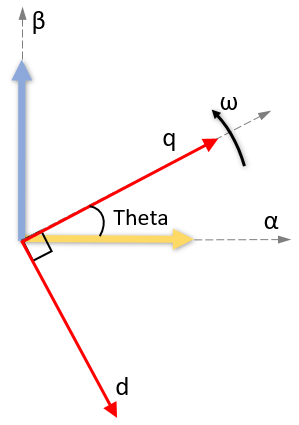
在这两种情况下,角度均为 Theta = ωt,其中:
Theta 是 d 轴对齐时 α 轴和 d 轴之间的夹角,或是 q 轴对齐时 α 轴和 q 轴之间的夹角。它指示旋转 dq 参考系相对于 α 轴的角位置。
ω 是在 d-q 参考系中的转速。
t 是从初始对齐开始历经的时间(以秒为单位)。
依赖关系
要启用此端口,请将选择输入类型设置为 Vabc Iabc Theta,并将选择参考系设置为旋转参考系。
数据类型: single | double
dq 旋转参考系中的直轴和交轴电压分量。该端口接受通过使用 Mux 进行多路复用的两个电压分量。
依赖关系
要启用此端口,请将选择输入类型设置为 Vdq Idq。
数据类型: single | double
dq 旋转参考系中的直轴和交轴电流分量。该端口接受通过使用 Mux 进行多路复用的两个电流分量。
依赖关系
要启用此端口,请将选择输入类型设置为 Vdq Idq。
数据类型: single | double
要绘制的矢量的幅值。该端口最多接受 6 个通过使用 Mux 进行多路复用的矢量幅值。矢量幅值对应于输入到角度端口的角度值。
注意
多路复用矢量幅值的数量应与输入到角度端口的多路复用角度的数量相同。
依赖关系
要启用此端口,请将选择输入类型设置为 Mag Angle。
数据类型: single | double
要绘制的矢量的角度值(以弧度、标幺或度为单位)。该端口最多接受 6 个通过使用 Mux 进行多路复用的矢量角度。角度值对应于输入到幅值端口的矢量幅值。
注意
多路复用矢量角的数量应与输入到幅值端口的多路复用幅值的数量相同。
依赖关系
要启用此端口,请将选择输入类型设置为 Mag Angle。
数据类型: single | double
参数
对模块可用的输入端口的类型。
选择模块用于绘制输入矢量的参考系的类型:
旋转参考系 - 选择此选项可在 dq 旋转参考系中绘制三相电压和电流矢量。

静止参考系 - 选择此选项可在 αβ 静止参考系中绘制三相电压和电流矢量。

依赖关系
要启用此参数,请将选择输入类型设置为 Vabc Iabctheta。
将旋转参考系的 d 或 q 轴与静止参考系的 α 轴对齐。
依赖关系
要启用此参数,请将选择输入类型设置为 Vabc Iabc Theta,并将选择参考系设置为旋转参考系。
theta 输入值的单位。
依赖关系
要启用此参数,请将选择输入类型设置为 Vabc Iabc Theta,并将选择参考系设置为旋转参考系。
角度输入值的单位。
依赖关系
要启用此参数,请将选择输入类型设置为 Mag Angle。
选择此参数可在仿真开始时自动打开 Vector Plot 窗口。
Showplot - 点击此按钮可打开 Vector Plot 窗口。
Vector Plot 窗口
以下示例显示当您将选择输入类型设置为 Mag Angle 并提供三个多路复用幅值和三个多路复用角度作为输入时的绘图。
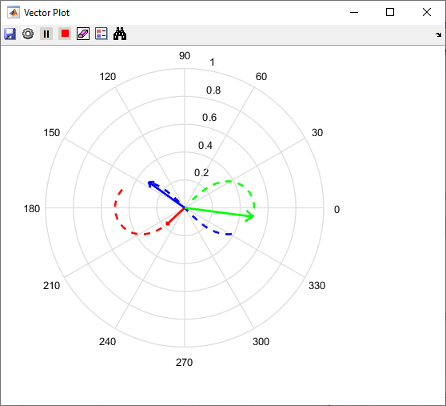
您可以使用 Vector Plot 窗口中的以下按钮:
 (保存图窗)- 点击可将绘图保存到图像中。
(保存图窗)- 点击可将绘图保存到图像中。 (预设项)- 点击可打开“预设项”对话框。
(预设项)- 点击可打开“预设项”对话框。显示跟踪(采样数) - 输入您要跟踪的矢量端点的采样数。默认情况下,该字段使用值
100。自动缩放 - 选择此字段可自动缩放坐标区范围。该模块每隔
1000个仿真点执行一次自动缩放。坐标区范围 - 输入绘图应使用的 x 轴和 y 轴的最大值。默认情况下,该字段使用值
1。如果您选择自动缩放并且矢量幅值增加到超出所选坐标区范围,则 Vector Plot 窗口上的坐标区范围会自动扩展以适应矢量幅值。
 (运行仿真)- 点击可仿真包含 Vector Plot 模块的模型。
(运行仿真)- 点击可仿真包含 Vector Plot 模块的模型。 (暂停仿真)- 点击可暂停仿真。
(暂停仿真)- 点击可暂停仿真。 (停止仿真)- 点击可停止仿真。
(停止仿真)- 点击可停止仿真。 (清除数据历史记录)- 点击可清除矢量跟踪历史记录。
(清除数据历史记录)- 点击可清除矢量跟踪历史记录。 (插入图例)- 点击可插入或删除描述矢量的图例。您可以手动更改默认图例描述。
(插入图例)- 点击可插入或删除描述矢量的图例。您可以手动更改默认图例描述。
 (自动缩放)- 点击可打开或关闭自动缩放功能。
(自动缩放)- 点击可打开或关闭自动缩放功能。
扩展功能
C/C++ 代码生成
使用 Simulink® Coder™ 生成 C 代码和 C++ 代码。
定点转换
使用 Fixed-Point Designer™ 设计和仿真定点系统。
版本历史记录
在 R2020b 中推出
另请参阅
MATLAB Command
You clicked a link that corresponds to this MATLAB command:
Run the command by entering it in the MATLAB Command Window. Web browsers do not support MATLAB commands.
选择网站
选择网站以获取翻译的可用内容,以及查看当地活动和优惠。根据您的位置,我们建议您选择:。
您也可以从以下列表中选择网站:
如何获得最佳网站性能
选择中国网站(中文或英文)以获得最佳网站性能。其他 MathWorks 国家/地区网站并未针对您所在位置的访问进行优化。
美洲
- América Latina (Español)
- Canada (English)
- United States (English)
欧洲
- Belgium (English)
- Denmark (English)
- Deutschland (Deutsch)
- España (Español)
- Finland (English)
- France (Français)
- Ireland (English)
- Italia (Italiano)
- Luxembourg (English)
- Netherlands (English)
- Norway (English)
- Österreich (Deutsch)
- Portugal (English)
- Sweden (English)
- Switzerland
- United Kingdom (English)