安装 Excel 附加组件
compiler.build.excelClientForProductionServer (MATLAB Compiler SDK) 和 compiler.package.excelClientForProductionServer (MATLAB Compiler SDK) 函数用于 使用 Excel 集成为 MATLAB Production Server 创建和安装可部署存档 。您可以安装该加载项并将其配置为使用生成的安装程序或原始文件连接到 MATLAB® Production Server™ 实例。
注意
客户端安装程序在用户的本地配置文件下安装,不需要管理特权。
使用生成的安装程序安装
双击
client文件夹中的安装程序。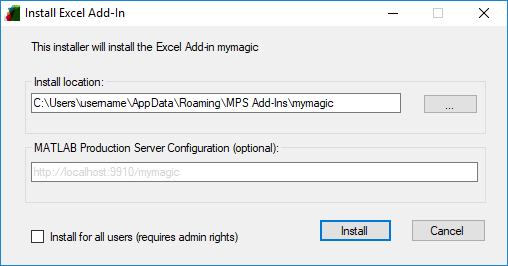
在 Install location 字段中,输入 Excel® 加载项的安装位置。
在 MATLAB Production Server Configuration 字段中,指定包含 Excel 加载项的可部署存档的 URL。
点击安装。
使用原始文件安装
在输出文件夹中可以找到以下文件:
projName.dllprojName.basserverconfig.dll- Excel 管理服务器配置的加载项projName.xla注意
编译器可能由于各种原因而无法生成
projName.xla发生这种情况时,您可以通过将
projName.bas
在运行加载项的计算机上,必须使用 regAsm /codebase 命令注册以下 DLL:
mymagic.dllserverconfig.dll
如果生成了 mymagic.xla,请将该加载项安装到 Excel 中。如果没有,请将 mymagic.bas 导入到工作簿的 Visual Basic 工程中。
注意
如果您没有该计算机的管理特权,您可以使用 regAsm 选项运行 /regfile。