管理附加功能
MATLAB® Production Server™ 附加功能浏览器提供了一个图形界面来查找、安装和管理 MATLAB Production Server 附加功能。它需要 MATLAB Client for MATLAB Production Server。要打开 MATLAB Production Server 附加功能资源管理器,请在 MATLAB 命令提示符下输入 prodserver.addon.Explorer。
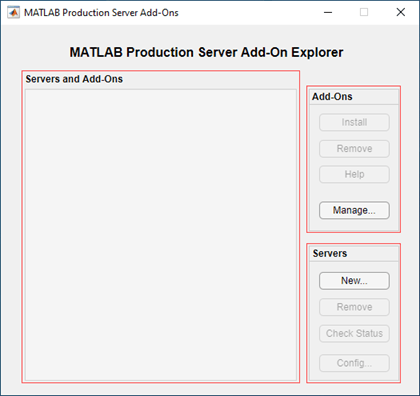
Servers 部分允许您添加和删除 MATLAB Production Server 实例,您可以从中安装附加功能、检查服务器状态以及配置执行已部署应用程序的访问控制。
Add-Ons 部分提供了安装和删除 MATLAB Production Server 附加功能、查看附加功能的帮助文本以及使用 MATLAB Add-On Manager 管理附加功能的选项。
Servers and Add-Ons 部分列出了按服务器分组的附加功能。
安装附加功能
在您的 MATLAB 桌面环境中安装 MATLAB Production Server 附加功能允许您使用部署到 MATLAB 中的 MATLAB Production Server 实例的存档中的函数。您必须先添加有关服务器实例的信息,然后才能从中安装附加功能。
添加服务器
在 MATLAB Production Server Add-on Explorer 的 Servers 部分中,点击 New。
在 Host 框中输入服务器的主机名。使用诸如
localhost或addons.yourcompany.com之类的名称,或者诸如127.0.0.1之类的数字地址。在 OK 框中输入端口号。端口号是 1 至 65535 之间的整数。
选择服务器使用的协议 HTTP 或 HTTPS。您可以通过检查 MATLAB Production Server 配置文件
main_config或从浏览器向GET Discovery Information发出请求来找到服务器期望的协议。仅当您想添加尚不可用的服务器时才选择 Add server even if unavailable。如果您计划稍后启动服务器,您可以这样做。
点击 OK 添加服务器。
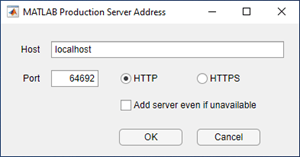
要检查服务器状态,请从 Servers and Add-Ons 部分中选择服务器,然后点击 Check Status。
要删除服务器,请从 Servers and Add-Ons 部分中选择该服务器,然后点击 Remove。删除服务器也会删除从该服务器安装的附加功能。
安装附加功能
添加服务器后,Servers and Add-Ons 部分会列出该服务器以及可以与该服务器通信的 MATLAB Production Server 附加功能。如果您添加多台服务器,此部分将列出所有服务器以及可以与每台服务器通信的附加功能,并按托管它们的服务器分组。
要安装附加功能,请从 Servers and Add-Ons 部分中选择附加功能,然后点击 Add-Ons 部分中的 Install。
下图显示在 http:localhost:64692 上运行的服务器实例,该实例具有 mpsTestdata 和 fractal 可用的附加功能。复选标记表明 mpsTestdata 附加功能已安装在客户端计算机上。
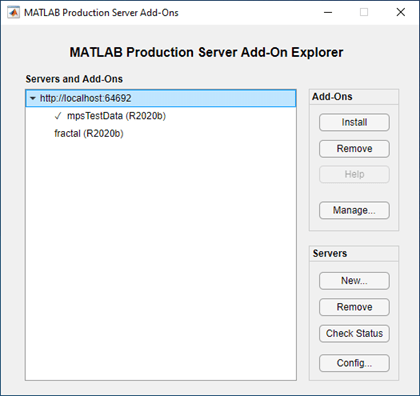
有关从 MATLAB 命令提示符安装附加功能的信息,请参阅 prodserver.addon.install。
有关使用已安装的附加功能执行已部署的应用程序的信息,请参阅 执行已部署的 MATLAB 函数 和 使用 HTTPS 执行已部署的函数。
删除附加功能
要删除附加功能,请从 Servers and Add-Ons 部分中选择它们,然后点击 Add-Ons 部分中的 Remove。已删除的附加功能的功能不再可供 MATLAB 使用。
有关从 MATLAB 命令提示符卸载附加功能的信息,请参阅 prodserver.addon.uninstall。
获取有关附加功能的信息
要查看有关附加功能的信息,请从 Servers and Add-Ons 部分中选择该附加功能,然后点击 Add-Ons 部分中的 Help。您无需安装附加功能即可浏览其帮助。
选择一个函数来查看该函数作者编写的帮助文本。
下图显示了 mandelbrot 附加功能中 fractal 函数的帮助文本。
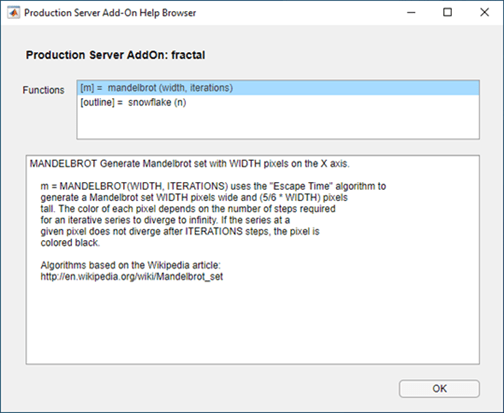
管理附加功能
安装 MATLAB Production Server 附加功能后,MATLAB 附加功能管理器会列出它。您可以执行启用、禁用和卸载附加功能以及查看附加功能详细信息等任务。
从 MATLAB Production Server 附加功能资源管理器中删除附加功能等效从 MATLAB 附加功能管理器中卸载。
禁用附加功能会将其从 MATLAB 路径中删除。
下图显示了 MATLAB 附加功能管理器中的 mpsTestData 附加功能。
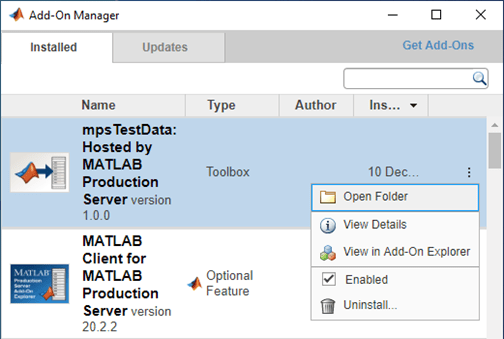
管理对服务器上部署的应用程序的访问
如果您使用 MATLAB Client for MATLAB Production Server 编写的客户端程序想要执行已部署到启用了应用程序访问控制的服务器上的应用程序,则客户端必须在服务器请求中发送持有者令牌。持有者令牌可识别客户端。要指定承载令牌,请从 Servers and Add-Ons 部分中选择服务器,然后点击 Servers 部分中的 Config。有关如何指定持有者令牌的更多信息,请参阅 应用程序访问控制。
有关从 MATLAB 命令提示符指定持有者令牌的信息,请参阅 prodserver.addon.accessTokenPolicy。
另请参阅
prodserver.addon.install | prodserver.addon.accessTokenPolicy | prodserver.addon.Explorer | prodserver.addon.availableAddOns | prodserver.addon.isInstalled | prodserver.addon.uninstall