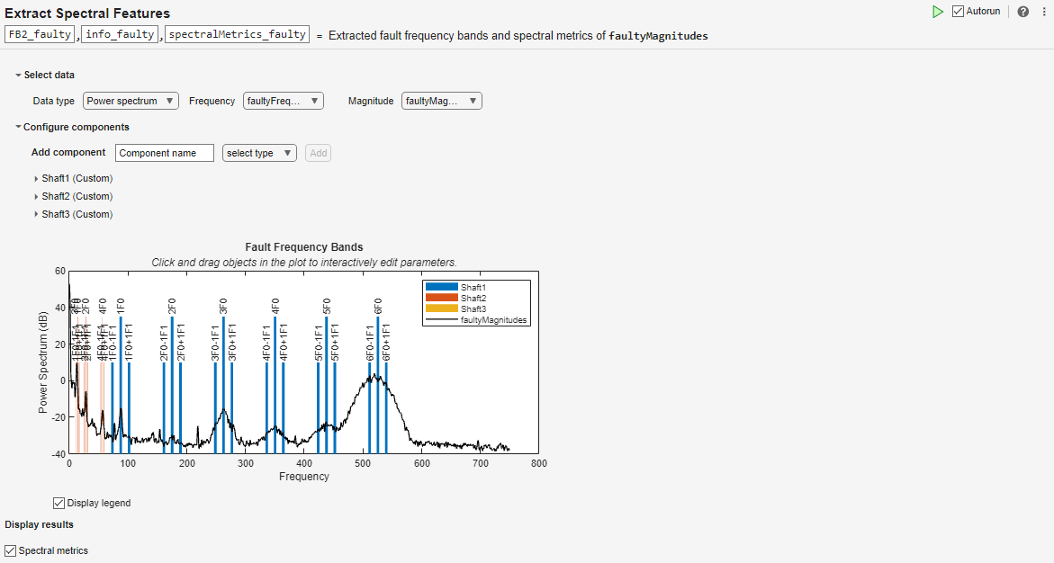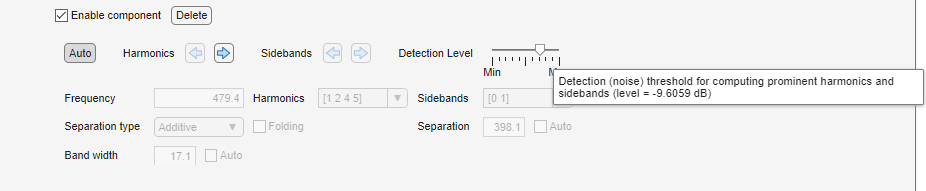Extract Spectral Features
Description
The Extract Spectral Features task lets you interactively extract spectral fault band metrics. The task helps with analyzing and understanding spectral data. Using a comprehensive interface, you can add components to represent various bearings, gear meshes, or other parts of your hardware setup.
As you set the physical parameters of these components, the Extract Spectral Features Live Editor task plots fault frequency bands at the characteristic frequencies of the components. You can overlay power spectrum data on the fault band plot to associate various peaks in the data with the components' characteristic frequencies. These correlations can make fault detection and fault isolation easier, as changes in the power spectrum data can easily be traced back to the physical components causing them. You can also have the task determine the harmonics and sidebands automatically.
In addition to a plot of the characteristic frequencies and the power spectrum data, the task generates spectral metrics of the data within each characteristic frequency band. The output metrics table, which contains the peak amplitude, peak frequency, and band power of each band, aids in characterizing potential mechanical faults. The task automatically generates MATLAB® code for your live script. For more information about Live Editor tasks in general, see Add Interactive Tasks to a Live Script
Open the Task
To add the Extract Spectral Features task to a live script in the MATLAB Editor:
On the Live Editor tab, select Task > Extract Spectral Features.
In a code block in your script, type a relevant keyword, such as
fault bandsormetrics. SelectExtract Spectral Featuresfrom the suggested command completions.
Examples
Related Examples
Parameters
Version History
Introduced in R2021aSee Also
faultBands | gearMeshFaultBands | bearingFaultBands | faultBandMetrics