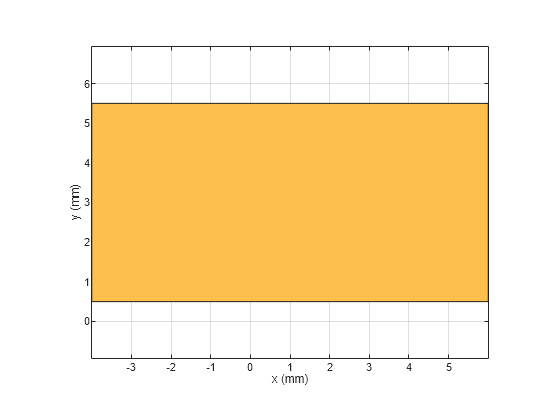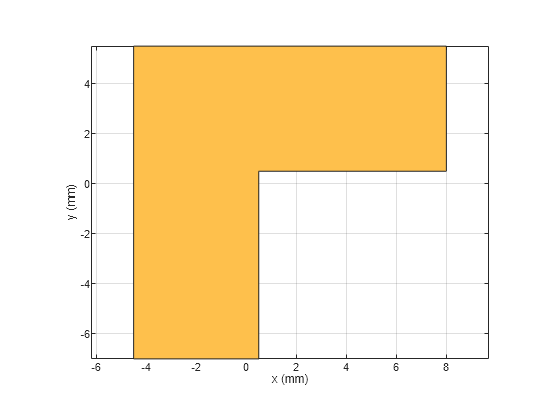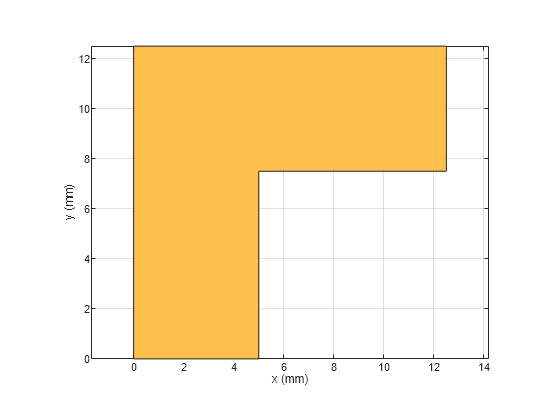PCBReader
Description
Use the PCBReader object to create a printed circuit board (PCB)
reader to import Gerber files and to facilitate the creation of a PCB model. A Gerber file is
a set of manufacturing files used to describe a PCB. A Gerber file uses an ASCII vector format
to describe 2-D binary images.
Creation
You can create a PCBReader object using the following methods:
gerberRead— Create aPCBReaderobject with the specified Gerber and drill files.The
PCBReaderfunction described here.
Description
B = PCBReader( creates a
S)PCBReader object that imports multilayer PCB design files described
in S.
Note
To translate the center of an imported symmetrical or asymmetrical polygon to
[0,0], please use one of the following MATLAB® functions:boundingboxandcentroid. See examples, Translate Center of Imported Symmetrical Polygon to [0,0] and Translate Center of Imported Asymmetrical Polygon to [0,0].The
PCBReaderobject reads RS-274X Gerber files. It does not support RS-274D Gerber files.
B = PCBReader( sets Properties using name-value arguments.
Name=Value)Name is the property name and Value is the
corresponding value. You can specify several name-value pair arguments in any order as
Name1,Value1,...,NameN,ValueN. Properties not specified retain their default values. For example, B =
PCBReader('StackUp',S,'Drillfile','ant.txt') imports the layer and drill
files into the PCBReader.
Input Arguments
Properties
Examples
Version History
Introduced in R2021b
See Also
PCBWriter | PCBServices | PCBConnectors | stackUp | gerberRead